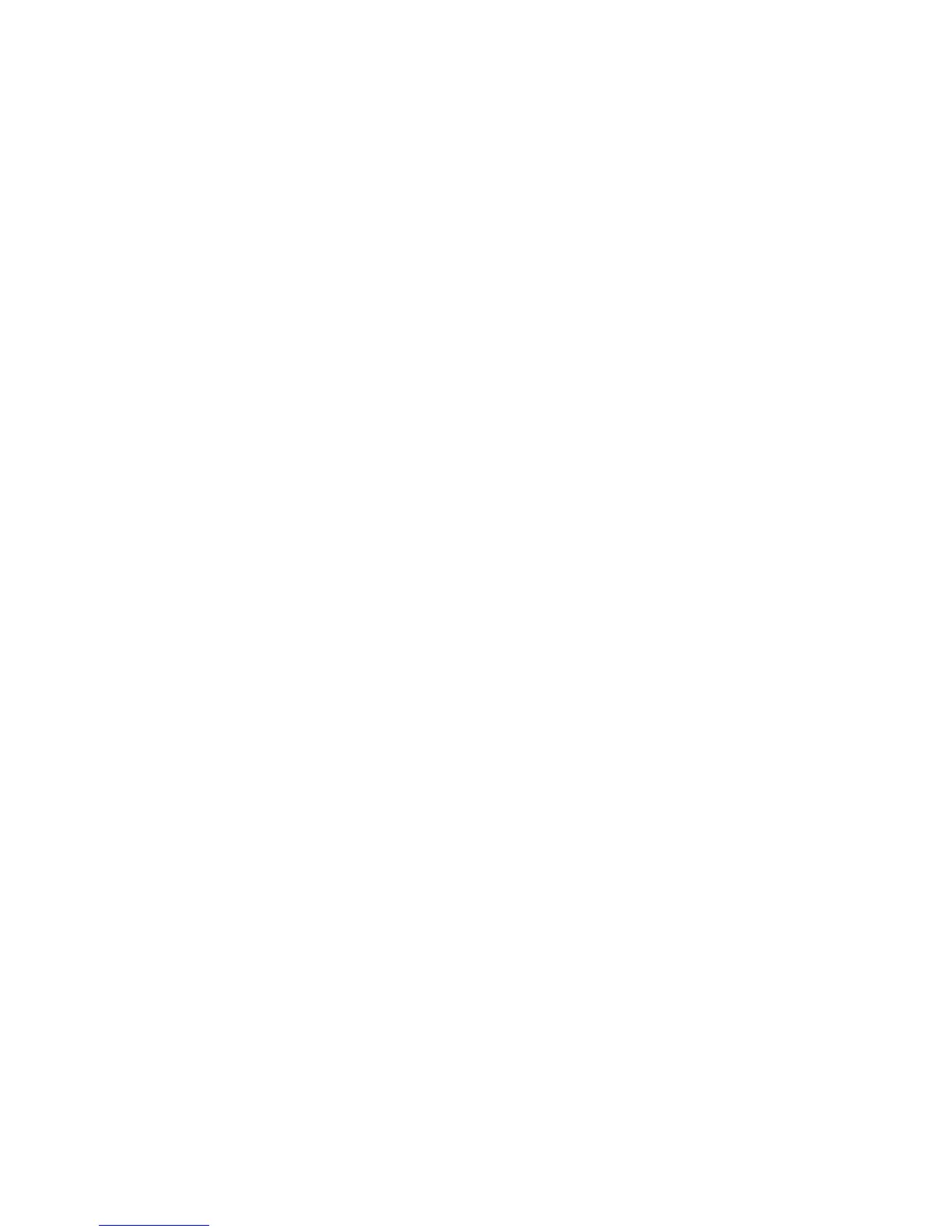Chapter 2 Using the ViewStation FX and the VS4000
© Polycom, Inc. 55 ViewStation FX/VS 4000 User’s Guide
If you are using a single-monitor system, sites appear on screen
in as many windows as there are sites in the call. If you are using
a dual-monitor system in a four-way call, the near site (you)
appears in the second television monitor and the far sites
appear in windows on the first television monitor. If you are using
a dual-monitor system in a three-way call, each far site appears
full screen on each monitor and the near site appear in PIP
window on the main monitor.
• Presentation—In Presentation mode (also called
voice-activated switching), the person who is speaking appears
full-screen to the far sites. If you are using a single-monitor
system, the speaker or presenter appears full screen on your
monitor.
Your picture automatically appears in a PIP window when you
raise your remote control. If you are using a dual-monitor
system, the person speaking appears in the main monitor, and
the other parties appear in windows on the second monitor.
• Full Screen—In Full Screen mode, every site in the call sees
the speaker full screen.
You can switch multi-point meeting modes as follows:
1. From the main calling screen, select System Info>Admin
Setup>Video Network>Multi-Point Setup. The Multi-Point
Setup screen appears.
Note If you are switching modes during a multi-point call, press
the MENU button to go to the main calling screen.
2. Select Auto, Discussion, Presentation, or Full Screen mode.
3. Press the MENU button until you return to the Main screen.
Multi-point Password
A conference password is sometimes required for a multi-point
conference that uses a third-party MCU. The ViewStation FX or
VS4000 can be configured to send the MCU the general Meeting
Password or the specific Multi-Point Password.
Setting a Specific Multi-Point Password
1. From the main screen, select System Info>Admin
Setup>Security.
