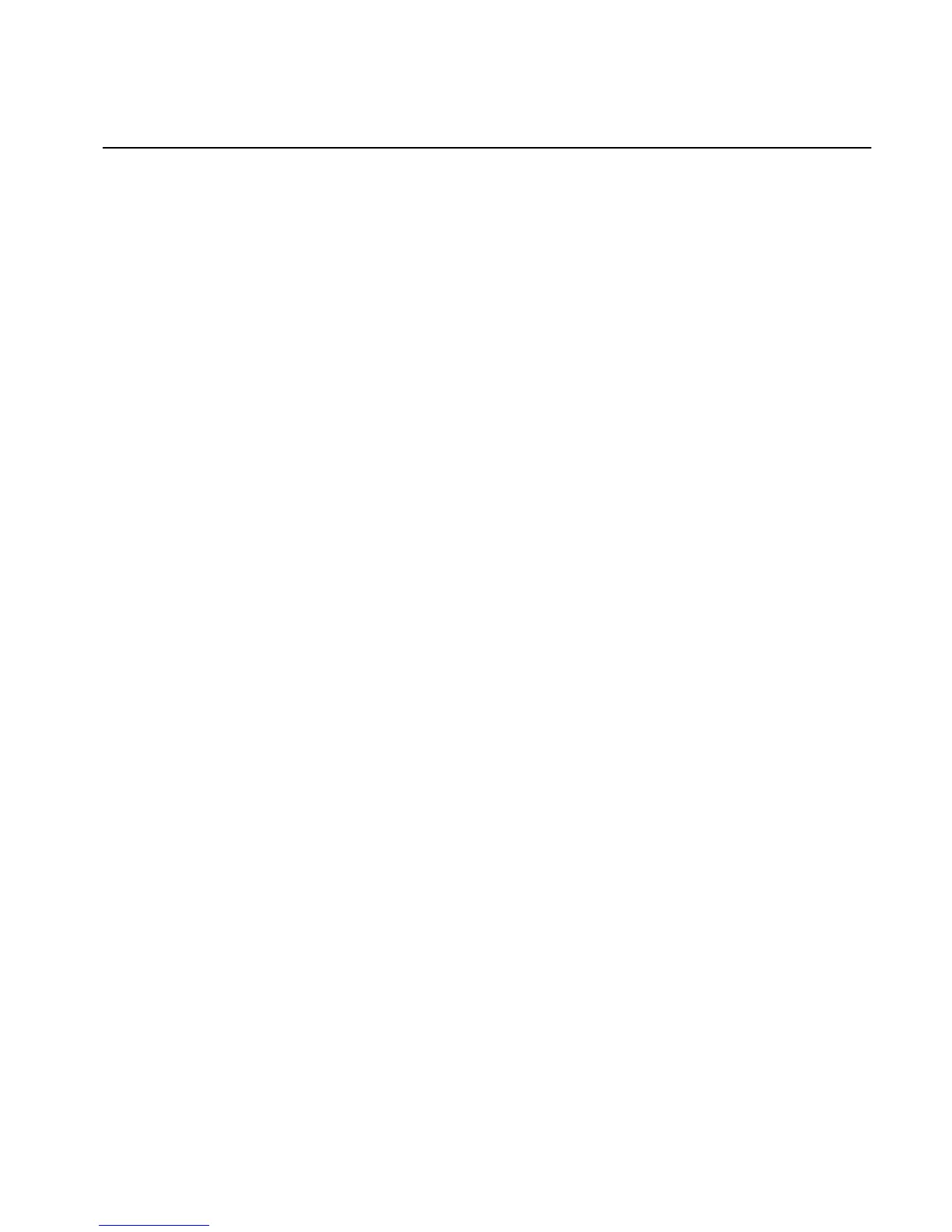Chapter 2 Using the ViewStation FX and the VS4000
© Polycom, Inc. 73 ViewStation FX/VS 4000 User’s Guide
Snapshots
You can send a snapshot from any local camera to the participants
in a videoconference by using the snapshot feature on the
ViewStation FX or VS4000.
You can send a snapshot to meeting participants as follows:
1. Press the SNAPSHOT button on the remote control.
2. Select a camera. Refer to the Adjusting Cameras section of this
chapter for more information on selecting cameras.
3. Position the camera as necessary.
4. Press the SNAPSHOT button on the remote control again. The
image is seen by all of the far sites in a call.
To preview your snapshot before sending it, press the SNAPSHOT
button once and press 1, 2 or 3 for your desired camera source. You
see a live preview from the selected camera while the far site still
sees you. To send the image, press the SNAPSHOT button again.
Snapshot Timeout
By default, all slides and snapshots are displayed for a period of 4
minutes. When the display times out after 4 minutes, the FX or
VS4000 automatically returns to live video. However, when this
option is disabled, the snapshot or slide stays on screen indefinitely
until the user presses the snapshot button on the remote control to
return of live video.
Note Both sites must have disabled the Snapshot timeout for this
feature to work. If one side has not disabled Snapshot
Timeout, the ViewStation FX or VS4000 will revert to its
default settings
