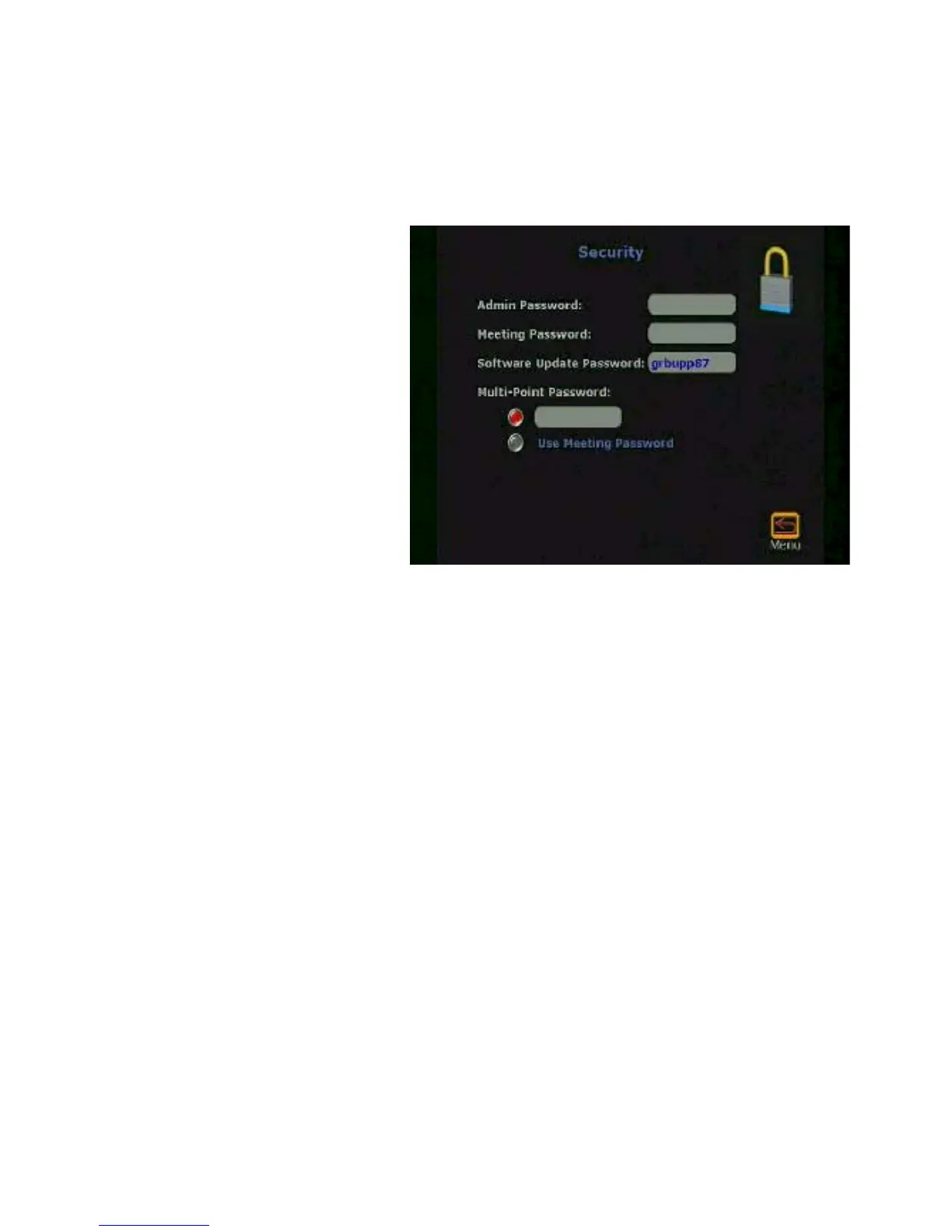Chapter 2 Using the ViewStation FX and the VS4000
ViewStation FX/VS 4000 User’s Guide 56 www.polycom.com
2. In the Security screen, enable Multi-Point Password, and enter
a password.
Note This password is usually set up by the system administrator.
Figure 2-5. Security Screen
Setting Up the General Meeting Password
If you choose to select the Meeting Password as your multi-point
password, do the following:
1. From the main screen, select System Info>User Setup.
2. In the User Setup screen, under Meeting Password, enter your
password.
3. The password must then be enabled as the Multi-Point
Password in the Security screen. This step is generally
performed by your system administrator, as follows:
a. From the main screen, select System Info>Admin Setup>
Security.
b. In the Security screen, select Use Meeting Password. This
enables the Meeting Password that you previously entered
in the User Setup screen.
Your configured multi-point password, whether Multi-Point
Password or Meeting Password, is automatically and
transparently sent as the password in a multi-point conference.
