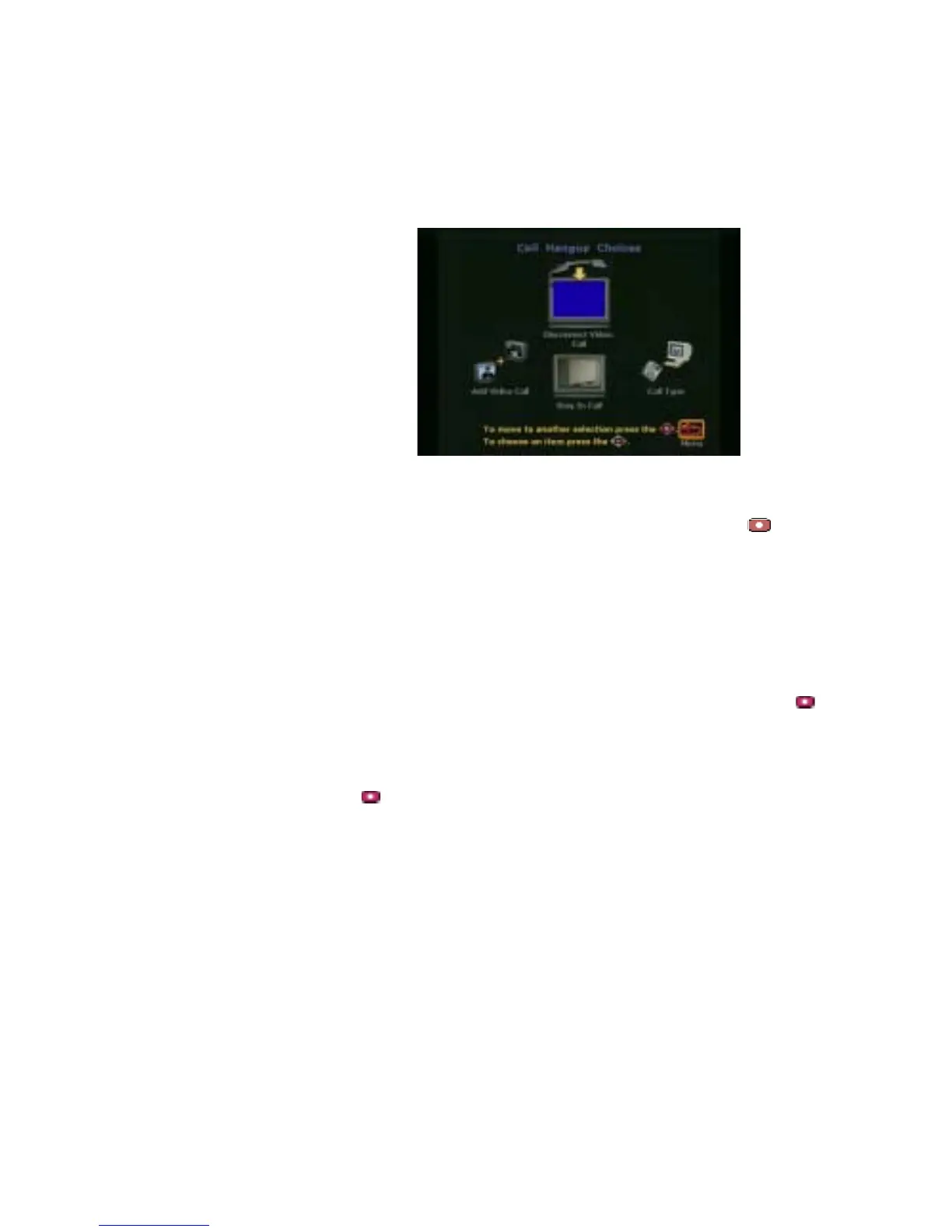Chapter 2 Using the ViewStation FX and the VS4000
ViewStation FX/VS 4000 User’s Guide 50 www.polycom.com
Ending a Video Call
To end your call, press the CALL•HANG-UP button on the remote
control. The following screen appears.
Figure 2-3. Call Hangup Choices
Highlight the Disconnect Video Call icon and press the button. If
the call was made with a number that is not in your address book, a
dialog box gives you the opportunity to add the number.
If you select “Yes,” the system takes you to the address book where
you can enter the information. If you select “No,” the main calling
screen appears on your monitor.
To stay in the call, select the Stay in Call icon and press the
button.
Note If you stay in this screen for 60 seconds without pressing the
button, the call automatically disconnects.
Placing Telephone Calls with the ViewStation FX and VS4000 (Where Approved)
In countries where it is approved, you can connect an analog
telephone line to the back of your ViewStation FX or VS4000. This
lets you make telephone calls through the ViewStation FX or
VS4000 and include audio third parties in your video calls.
Placing a Telephone Call
You can use your ViewStation FX or VS4000 as a standard
speakerphone.
