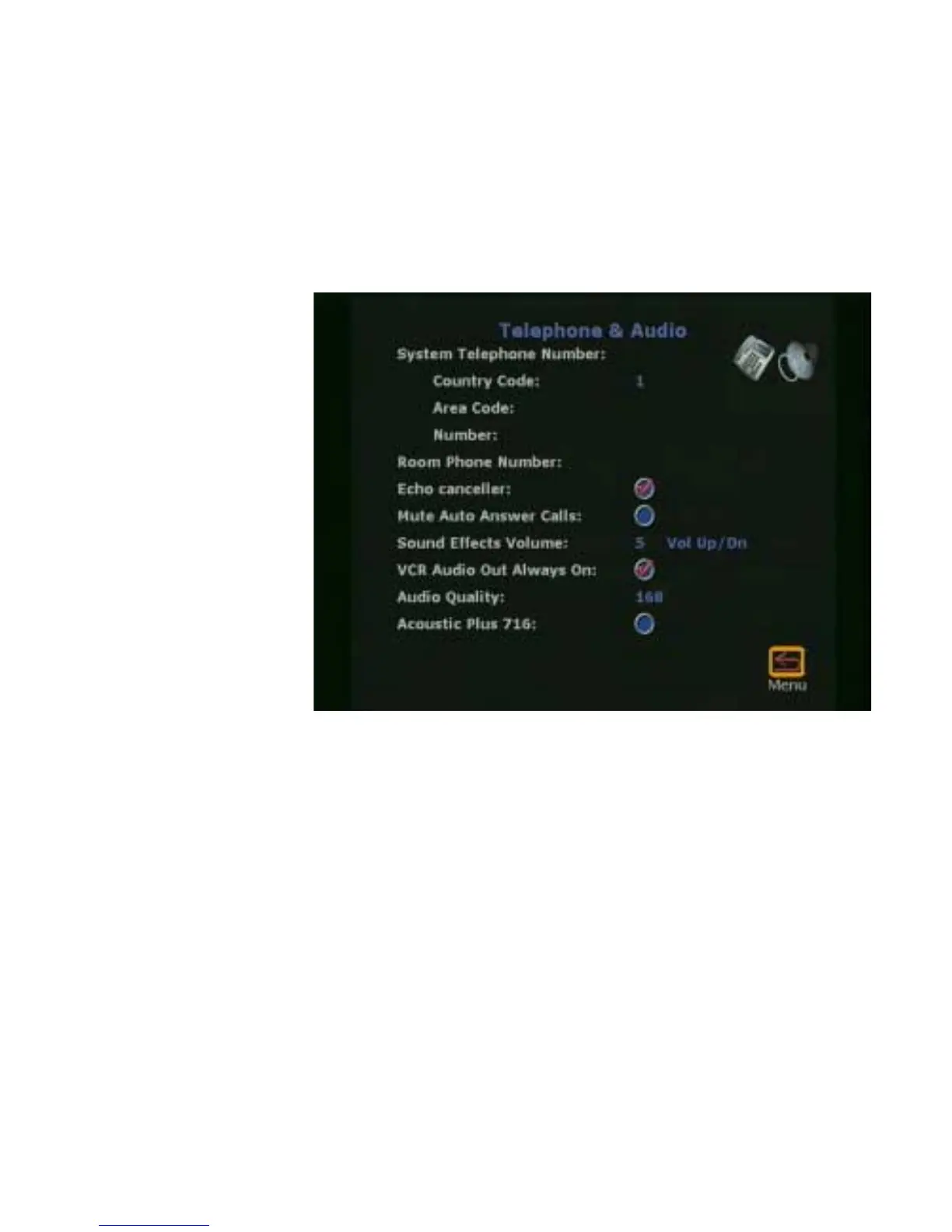Chapter 5 System Information and Diagnostics
© Polycom, Inc. 145 ViewStation FX/VS 4000 User’s Guide
data conferencing, see the Data Conferencing section of Chapter 3,
Using the ViewStation FX or the VS4000 with a PC.
Phone/Audio
To access the Telephone and Audio screen select System
Info>Admin Setup>Phone/Audio.
Figure 5-8. Telephone & Audio screen
On this screen, you can enter information about the analog
telephone line connected to your ViewStation FX or VS4000. You
can also:
• Change the audio settings for sound effects on the ViewStation
FX or VS4000.
• Mute or un-mute incoming calls. Incoming calls are placed on
mute by default until you press the button on top of the
microphone pod or press the mute button on the remote control.
• Adjust the volume of the sounds that the ViewStation FX or
VS4000 makes when you select an object on the screen with the
remote control.
