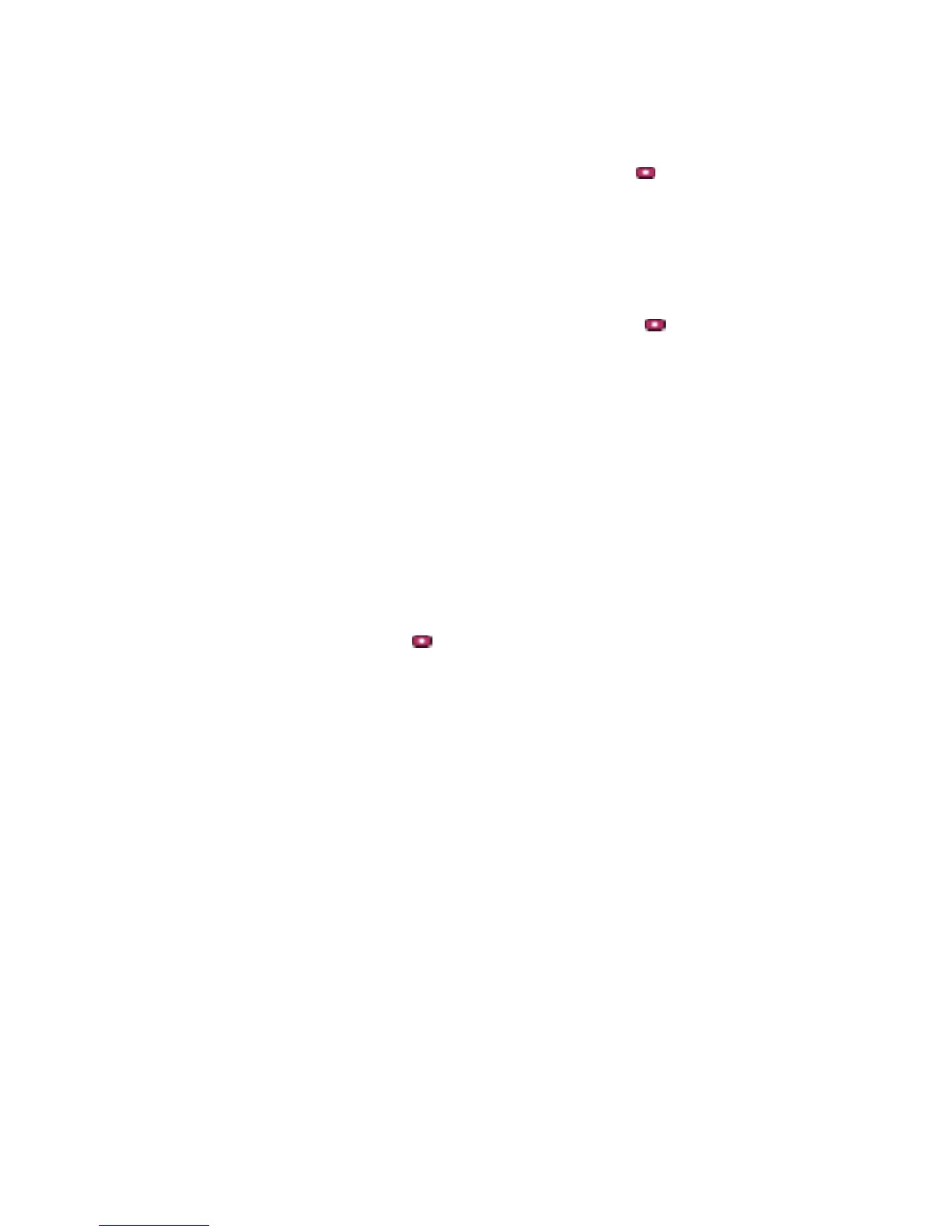Chapter 2 Using the ViewStation FX and the VS4000
ViewStation FX/VS 4000 User’s Guide 64 www.polycom.com
1. Use the up and down arrow buttons to highlight an address book
entry.
2. Highlight the Edit icon and press the button. The
Add/Change Entry screen and the on-screen keyboard appear.
3. Use the on-screen keyboard and remote control to change the
information on this screen as necessary. In the name field, use
the backspace key on the on-screen keyboard to delete letters.
In the number field, use the left arrow button to delete numbers.
4. Highlight the Save icon and press the button. Your changes
are saved and you return to the main address book screen.
Note You cannot edit global address book entries. They are
dynamically obtained from the ViewStation FX or the
VS4000 that is logged in to the Global Address Book (GAB)
server.
Deleting Entries in the Address Book
You can delete an existing entry in the address book as follows:
1. Highlight the entry you want to delete.
2. Use the left arrow button to highlight the Delete icon.
3. Press the button on the remote control. The entry you
selected is now deleted from the address book.
Transferring Address Book
You can transfer the contents of your ViewStation FX or VS4000
address book to a far site ViewStation while in an ISDN call (address
book transfers can occur between all ViewStation models). To
transfer the contents of your address book:
Note This feature is only available when the system is in an ISDN
call to a single endpoint.
1. From the main calling screen go to System Info>Admin
Setup>Software/Hardware.
2. Click on the Send Address Book icon.
3. Enter the Administrator Password and Software Update
Security Password of the far site ViewStation.
4. Click the Start icon to begin the transfer.
