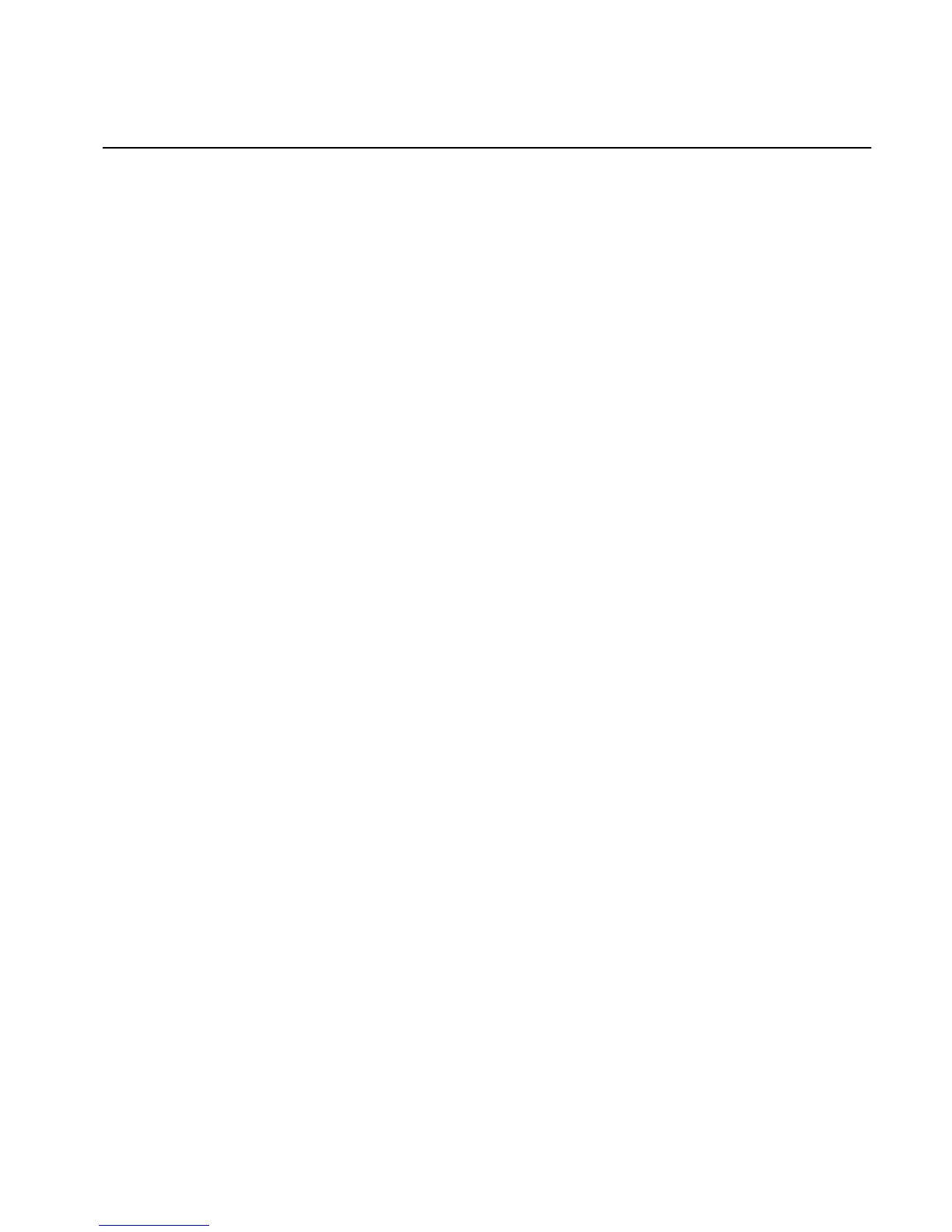Chapter 1 Getting Started
© Polycom, Inc. 7 ViewStation FX/VS 4000 User’s Guide
Setup
The following sections describe both the ViewStation FX and
VS4000 setup.
ViewStation FX
The QuickStart for the ViewStation FX and VS4000 have a color
cable diagram to help connect the cables to the back of the
ViewStation FX or VS4000.
Connect your equipment to the back of the ViewStation FX. The
colors on the cables correspond with the colors on the back of the
ViewStation FX.
Set up your ViewStation FX as follows:
1. Place the ViewStation FX on top of the television monitor with
the front lip overhanging the top of the television monitor.
2. Place the microphone pods on a flat surface between the
meeting participants and the television monitors. Do not place
the microphone pods near the television monitor speakers.
3. Connect the required equipment to the back of your ViewStation
FX as shown in the ViewStation FX QuickStart.
4. Connect any optional equipment to the back of your ViewStation
FX as shown in the ViewStation FX QuickStart. Optional
equipment can include a PC, VCR, telephone, audio mixer,
document camera, XGA projector or monitor, secondary
pan/tilt/zoom camera, or additional television monitors.
5. To prevent cable entanglement, wrap the enclosed cable tie
around all of the cables.
6. Put the batteries in the remote control.
You are now ready to set up your network interface. See network
interface setup for additional information.
VS4000
Use the VS4000 QuickStart to help you set up your system. Connect
your equipment to the back of the VS4000. The colors on the cables
correspond with the colors on the back of the VS4000.
