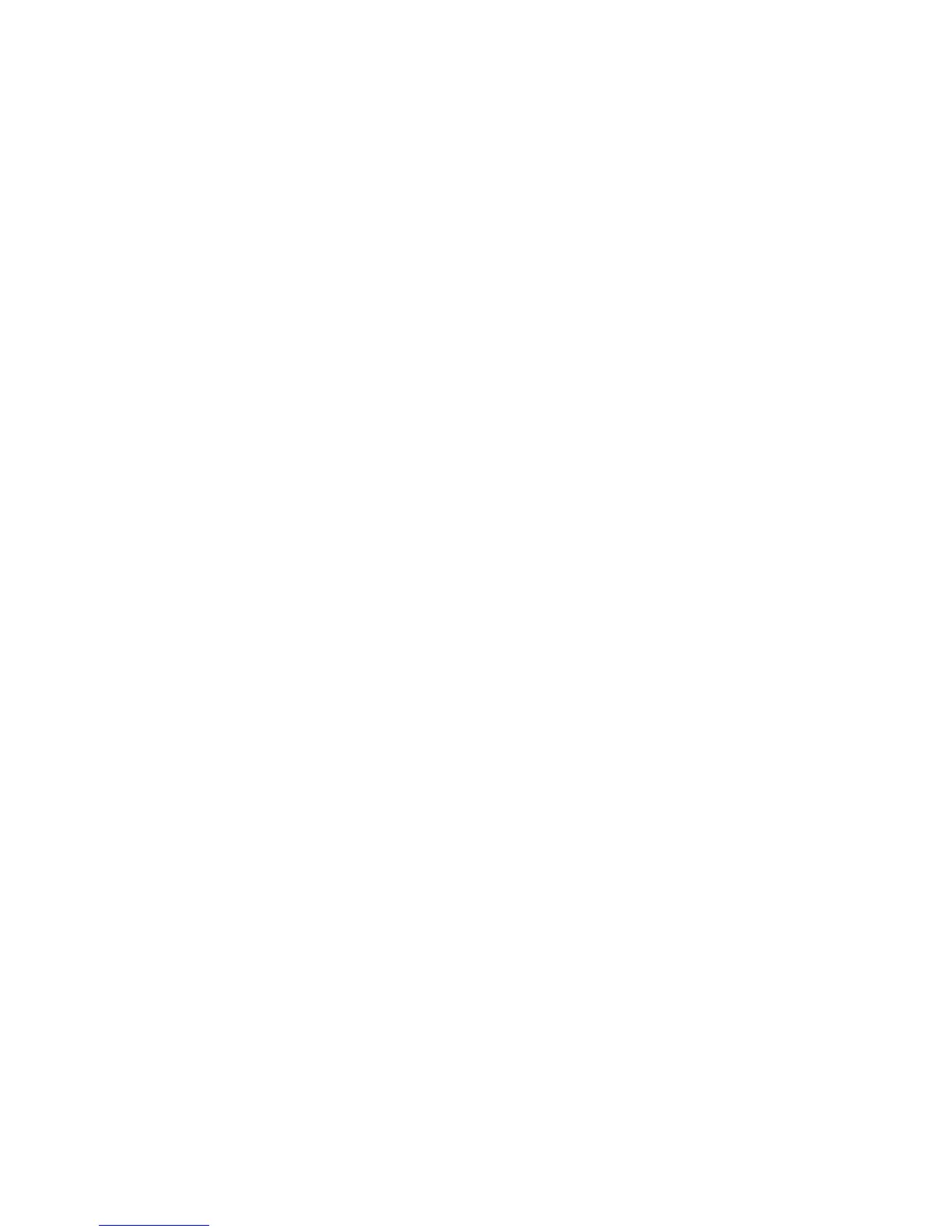Chapter 2 Using the ViewStation FX and the VS4000
ViewStation FX/VS 4000 User’s Guide 72 www.polycom.com
To enable automatic voice tracking, press the AUTO button once. A
Camera icon with a motor attached appears in the upper right corner
of the main monitor.
Note The VS4000 does not support automatic voice tracking.
Automatic Tracking of Camera Presets (ViewStation FX Only)
The ViewStation FX main camera can automatically track to preset
positions, giving you greater flexibility and control of automatic voice
tracking. Select the far or near camera and press the AUTO button
twice to enable automatic tracking to preset positions.
You can disable automatic tracking by moving the selected camera
with the arrow button.
Note Automatic camera tracking is not available with the VS4000
system
Adjusting Sound
The volume of the ViewStation FX or the VS4000 is related to the
volume on the television monitor. Set the volume on the television
monitor to one-half its maximum volume and set the ViewStation FX
or VS4000 volume at a comfortable hearing level. To adjust the
volume on the ViewStation FX or VS4000, press the volume buttons
on the remote control.
To prevent far-site participants from hearing your conversation,
press the MUTE button on the remote control or the microphone
pod. Notice that the red light on top of the microphone pod is
illuminated. The far and near sites are alerted that mute is turned on
when the Mute icon appears in the bottom left corner of the
television monitor.
