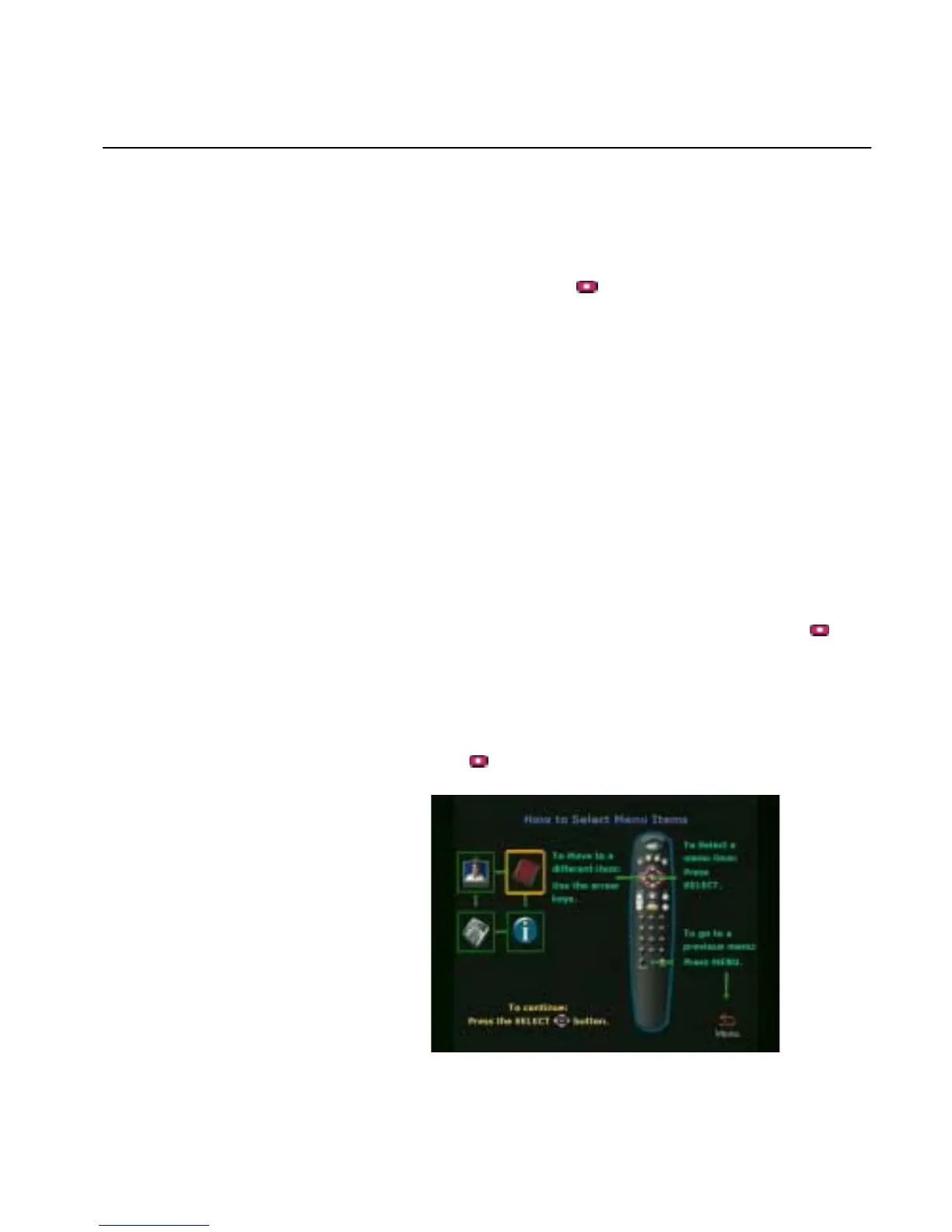Chapter 1 Getting Started
© Polycom, Inc. 19 ViewStation FX/VS 4000 User’s Guide
Initial System Configuration
Once you have powered on the ViewStation FX or the VS4000 and
television monitor, the Welcome screen appears.
Select the language you would like to see on the ViewStation FX or
VS4000. Press the arrow buttons on the remote control to highlight
a language, and then press the
button.
Note To make selections with the remote control, aim the remote
control at the remote control IR detector or at the Clarity by
Polycom logo on the front of the ViewStation FX or VS4000
unit.
All procedures detailed in these sections must be followed in order
to minimize system failures.
Initial System Configuration Screens
A series of setup screens appear on your television monitor, leading
you through the setup process. To return to a previous screen, press
the MENU button on the remote control or use the arrow buttons on
the remote control to highlight the Menu icon and press the
button.
How To Select Menu Items
To select ViewStation FX or VS4000 items on your television
monitor, Press the
button to proceed to the next screen.
Figure 1-7. How to Select Menu Items
