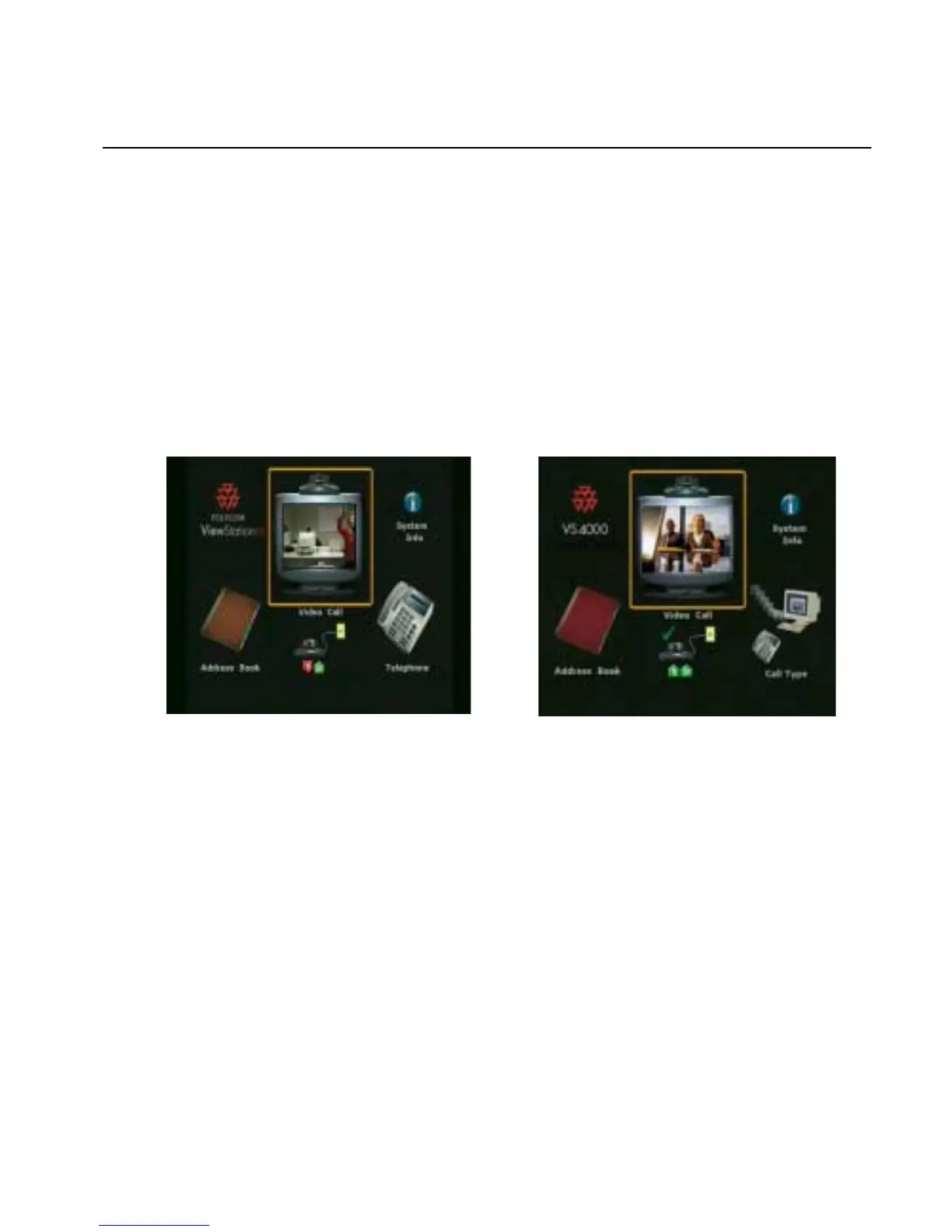Chapter 1 Getting Started
© Polycom, Inc. 35 ViewStation FX/VS 4000 User’s Guide
Main Screen (ViewStation FX and VS4000)
The main screen is the starting point for everything you do on the
ViewStation FX and the VS4000. Every time you power on your
ViewStation FX or VS4000, a numbered yellow icon for every
network line below the Video Call icon appears on the main screen.
This yellow icon indicates that the ViewStation FX or VS4000 is
checking to see if the network lines are connected. If the icon
changes to a green up arrow, the ViewStation FX or VS4000 has
found the network line. If the icon changes to a red down arrow, the
ViewStation FX or VS4000 was unable to find the network line. In
this case, check your network connection and verify that you entered
the numbers correctly.
Figure 1-24. ViewStation FX / VS4000 Main Screen(s)
Main Calling Screen
The ViewStation FX and VS4000 checks the configuration of the
ISDN lines every time you power them on. Checking each ISDN line
normally takes less than a minute. As the ViewStation FX and
VS4000 confirms each line, another line indicator will appear on the
ISDN check icon. Once the first ISDN line (line 1) connects, you can
make a call.
