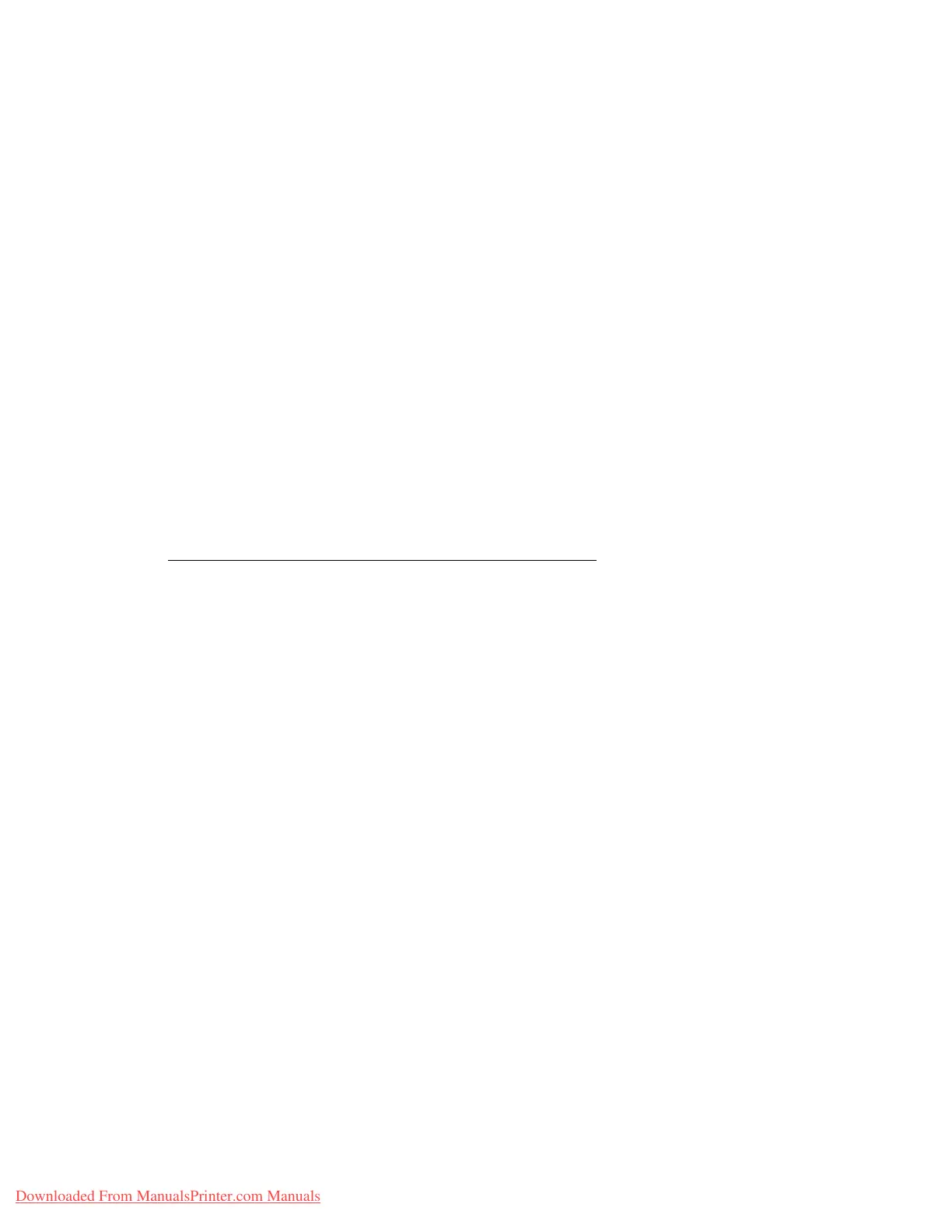Computer Operations
7-4 System Administration Guide
Xerox 4112/4127 Copier/Printer
Browser settings
Before using this service, check the following configuration settings for your browser. Internet
Explorer 6.0 SP is used as an example.
1. Select Internet Options from the Tools menu.
2. In the General tab, click the Settings button in the Temporary Internet Files pane.
3. In the Settings dialog box, set Check for newer versions of stored pages to either Every
visit to the page or Every time you start Internet Explorer.
4. Click OK.
Proxy server and port numbers
This section describes proxy server settings and port numbers when using this service.
Proxy server
We recommend that you use this service by connecting directly, and not using a proxy server.
Note
If using a proxy server, specifying the IP address of the machine in the browser results in slower
responses and could prevent some screens from appearing. In this case, it is necessary to
configure the machine’s IP address on the browser-side without going through a proxy server.
Refer to the browser documentation for configuration instructions.
Port number
This service is configured to use port “80” by default. The port number can be changed in
Properties > Protocol Settings > HTTP. Valid ports are 1 - 65535.
If you change the port to a value other than “80,” you must add “:” plus the port number to the
IP address when typing the URL into your browser.
For example, if the port number is “8080,” the URL is:
http://the IP address of the machine:8080
OR
http://the Internet address of the machine:8080
Notes
• You can verify the port number in Settings List > Maintenance. For information about the
Setting List, refer to the section entitled “Print Report/List” in Chapter 10 of the User Guide.
• If communications are encrypted, you must specify an address that starts with “https”
instead of “http” to access CentreWare Internet Services.
Downloaded From ManualsPrinter.com Manuals
