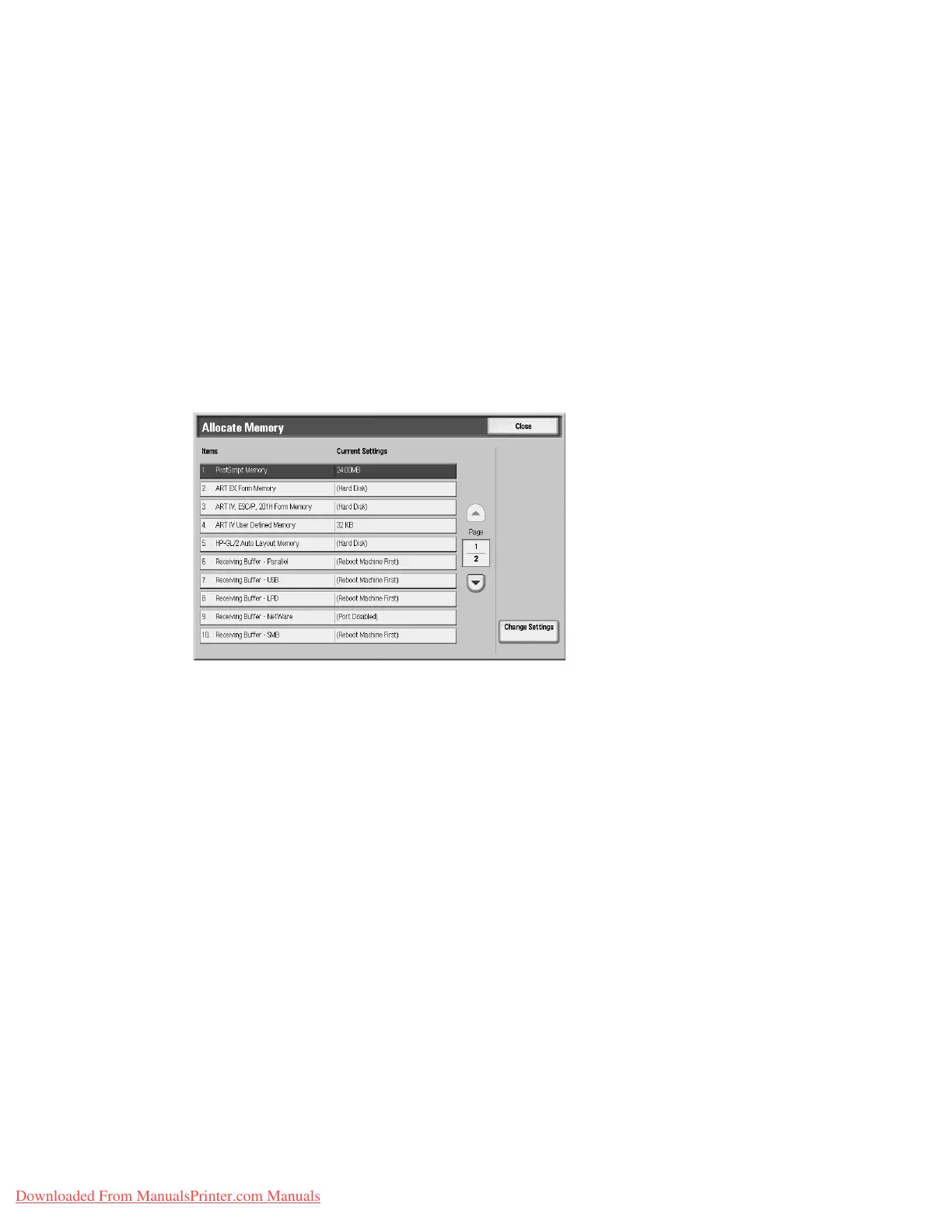Setups
9-132 System Administration Guide
Xerox 4112/4127 Copier/Printer
Allocate Memory
For each interface, you can select the memory capacity for the receiving buffer (temporary
storage for data sent from the client). You can change the receiving buffer capacity depending
on the pattern of use and purpose. Increasing the receiving buffer capacity may allow a client
to be released sooner from an interface.
Tip
If you change the memory capacity settings, the memory is reset, and therefore data stored in
all memory areas is lost.
Note
It is not possible to assign more than the total memory. When the power is turned on, if the
settings exceed the available memory capacity, they are automatically adjusted by the system.
1. From the System Settings screen, select Allocate Memory.
2. Select the item to be set or changed, and select Change Settings.
3. Select the desired value for that item.
4. Select Save; you are returned to the Print Service Settings screen.
Note
When a port is set to Disabled, the corresponding items that are associated with that port do
not appear.
Note
Depending on the amount of data sent from the client, increasing the memory capacity may
not change the amount of time that it takes to release the client.
PostScript Memory
Specify the memory capacity used for PostScript. Set a value from 8.00-96.00 MB, in 0.25 MB
increments.
HP-GL/2 Auto Layout Memory
Specify the memory capacity used for HP-GL/2. Set a value from 64-5120 KB, in 32 KB
increments.
Note
The maximum value that can be set for both the PostScript Memory and HP-GL/2 Auto Layout
Memory options vary according to the available memory capacity.
Downloaded From ManualsPrinter.com Manuals
