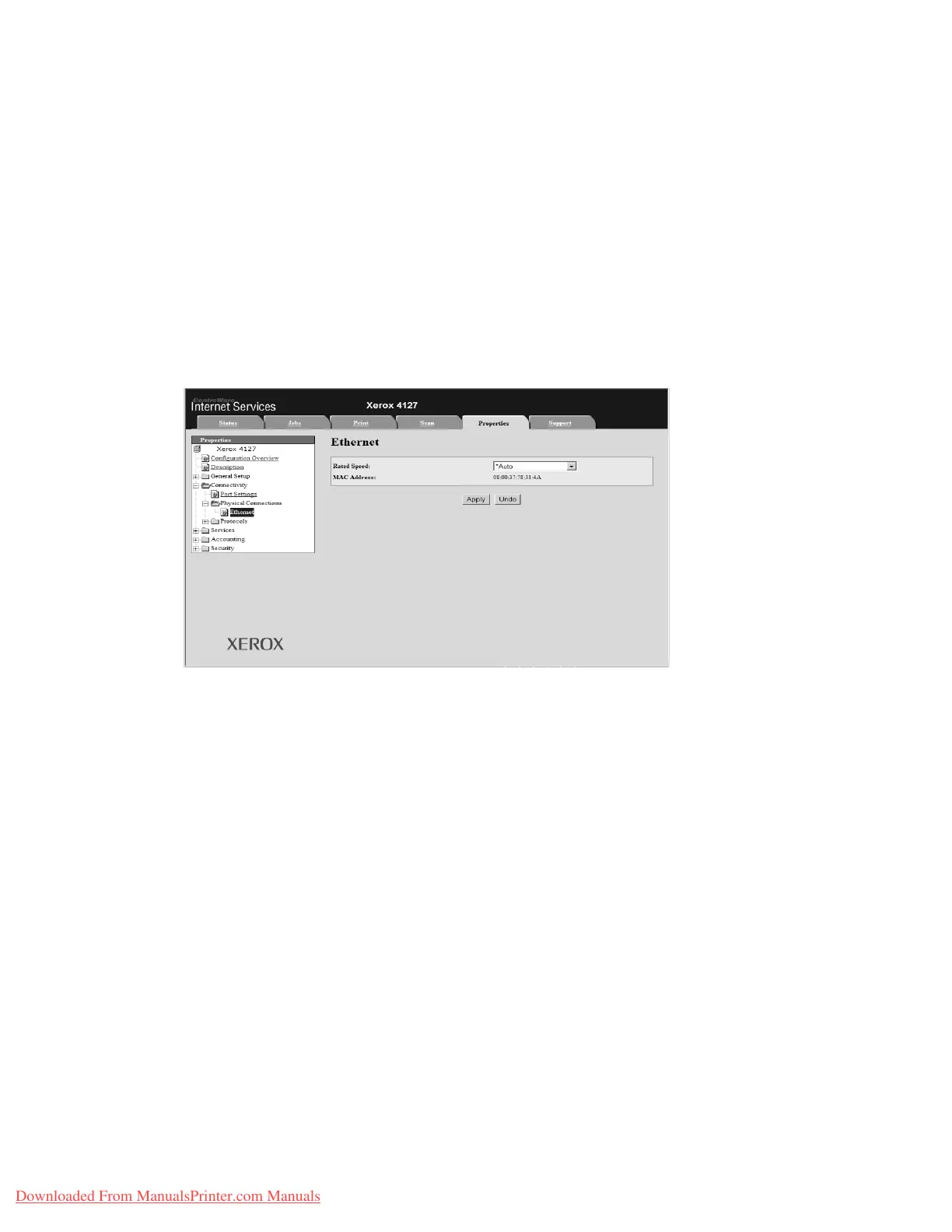Using CentreWare Internet Services
3-4 System Administration Guide
Xerox 4112/4127 Copier/Printer
The following browsers have been confirmed to operate with CentreWare Internet Services:
For Windows
• Microsoft Internet Explorer ver.6.0 Service Pack 1 (SP1) or later.
• Netscape 7.0 or later.
For MacOS 10.2 or later
• Microsoft Internet Explorer 5.2 or later.
• Netscape 7.0 or later.
Ethernet
This section describes the settings for the Ethernet interface.
1. Connect to CentreWare (See Chapter 3 Connect to CentreWare Internet Services from a
computer on page 3-2).
2. Click the Properties tab.
3. Click + on the left of Connectivity and + on Physical Connections to display the items in
the folder.
4. Click Ethernet.
5. Set the communication speed for the Ethernet interface using the Ethernet Settings pull-
down menu.
6. Save the selection as the machine’s default setting.
a. Click the Apply New Settings. A screen to enter the user name and password will be
displayed.
b. Enter the System Administrator UserID and password into User Name and Password,
and then click OK.
Note
The default User ID value is 11111 and password is x-admin.
c. The web browser pages displays a message asking if you want to reboot the machine.
d. Click Reboot. The machine will reboot and the setting value will be reflected.
Downloaded From ManualsPrinter.com Manuals
