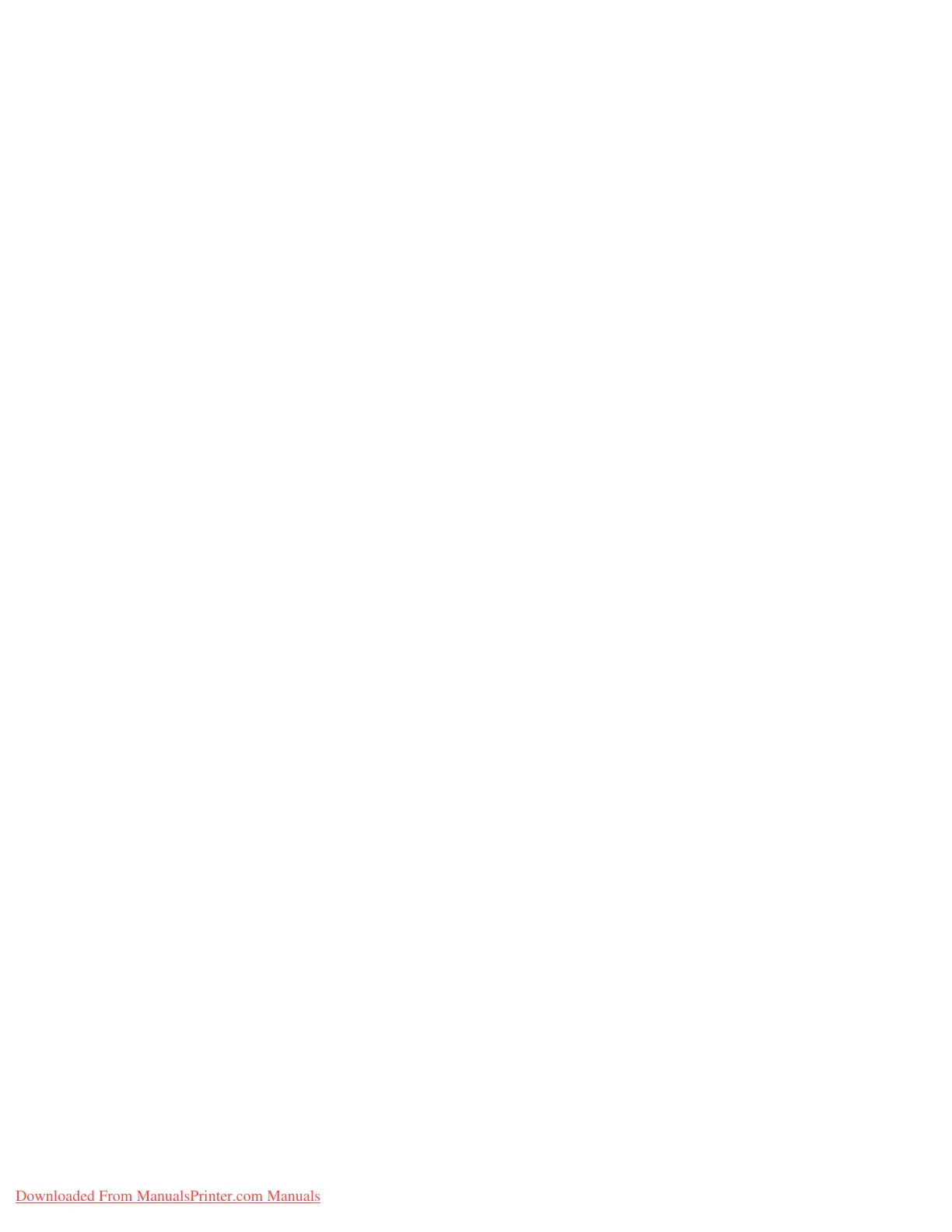Configuration
2-6 System Administration Guide
Xerox 4112/4127 Copier/Printer
Notes
• The configuration can also be performed using IP configuration tools included in
CentreWare Internet Services or CentreWare Utilities. Refer to “Using CentreWare Internet
Services”
• Enable the SOAP port and the SNMP port in most cases.
1. Enter the System Administrator Mode (Chapter 1 Entering the System Administrator mode
on page 1-10.)
2. Enable the IPP port.
a. Select System Settings.
b. Select Connectivity & Network Setup.
c. Select Port Settings.
d. Select IPP and then select Change Settings.
e. Select Port Status and select Change Settings.
f. Select Enable and then select Save.
3. If necessary, set the IP Address (Chapter 1 Setting the IP address on page 1-11).
4. Exit the System Administrator Mode (Chapter 1 Exiting the System Administrator mode on
page 1-11).
5. After the machine is restarted, print out the Printer Settings List to confirm that the IPP
port is enabled.
Note
Configure the IPP as necessary. Refer to IPP on page 3-14 for the IPP configuration.
Configuration on the computer
See Chapter 2 Configuration on the computer on page 2-2.
EtherTalk
Preparations
The following item is required when using an EtherTalk network:
• A network environment where EtherTalk can be used.
Configuration procedure
Overview
The machine can be connected to computers using an EtherTalk network.
The following is the procedure to connect the machine to EtherTalk network:
• Configuration on the Machine: Set up EtherTalk on the machine.
• Configuration on the Computer: Install the print driver.
Downloaded From ManualsPrinter.com Manuals
