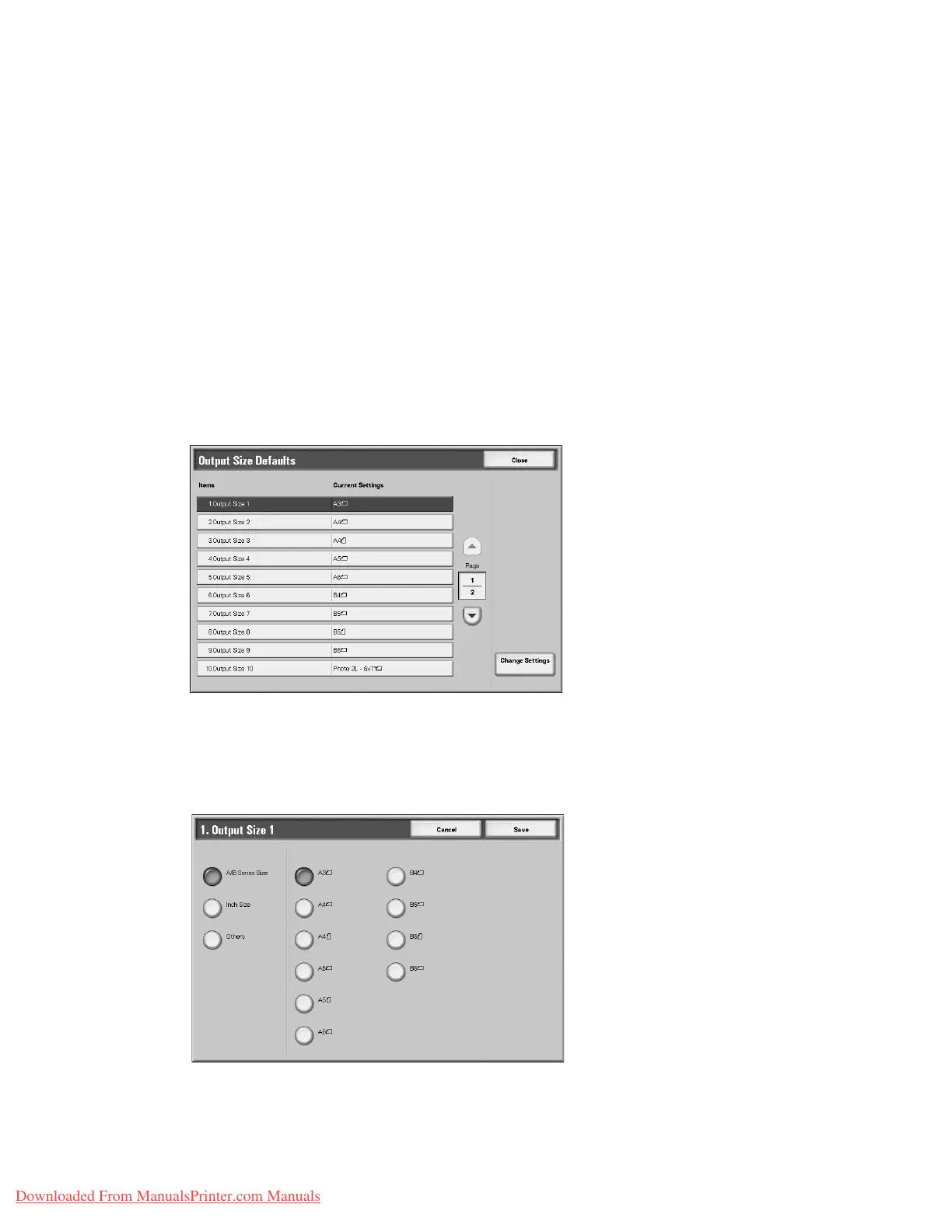Setups
9-144 System Administration Guide
Xerox 4112/4127 Copier/Printer
More
Select from thirteen other sizes.
Custom Size
Enter any size. Set the width between 15-432 mm, and the height between 15-297 mm, in 1
mm increments.
Output Size Defaults
Select the sizes that will be displayed as the Output Size when selecting Auto% for scanning
documents (as displayed on Reduce/Enlarge feature on the Scan Options screen). Any output
sizes can be assigned to output size buttons 1-8. By selecting commonly used sizes, you can
reduce the number of selection operations required for a scan job.
1. From the Scan Service Settings screen, select Output Size Defaults.
2. Select the item to be set or changed, and select Change Settings.
Note
Select s to display the previous screen and select t to display the next screen.
3. Select the desired setting.
4. Select Save; you are returned to the Output Size Defaults screen.
5. Repeat Steps 1-4 for the remaining Output Size Defaults items.
Downloaded From ManualsPrinter.com Manuals
