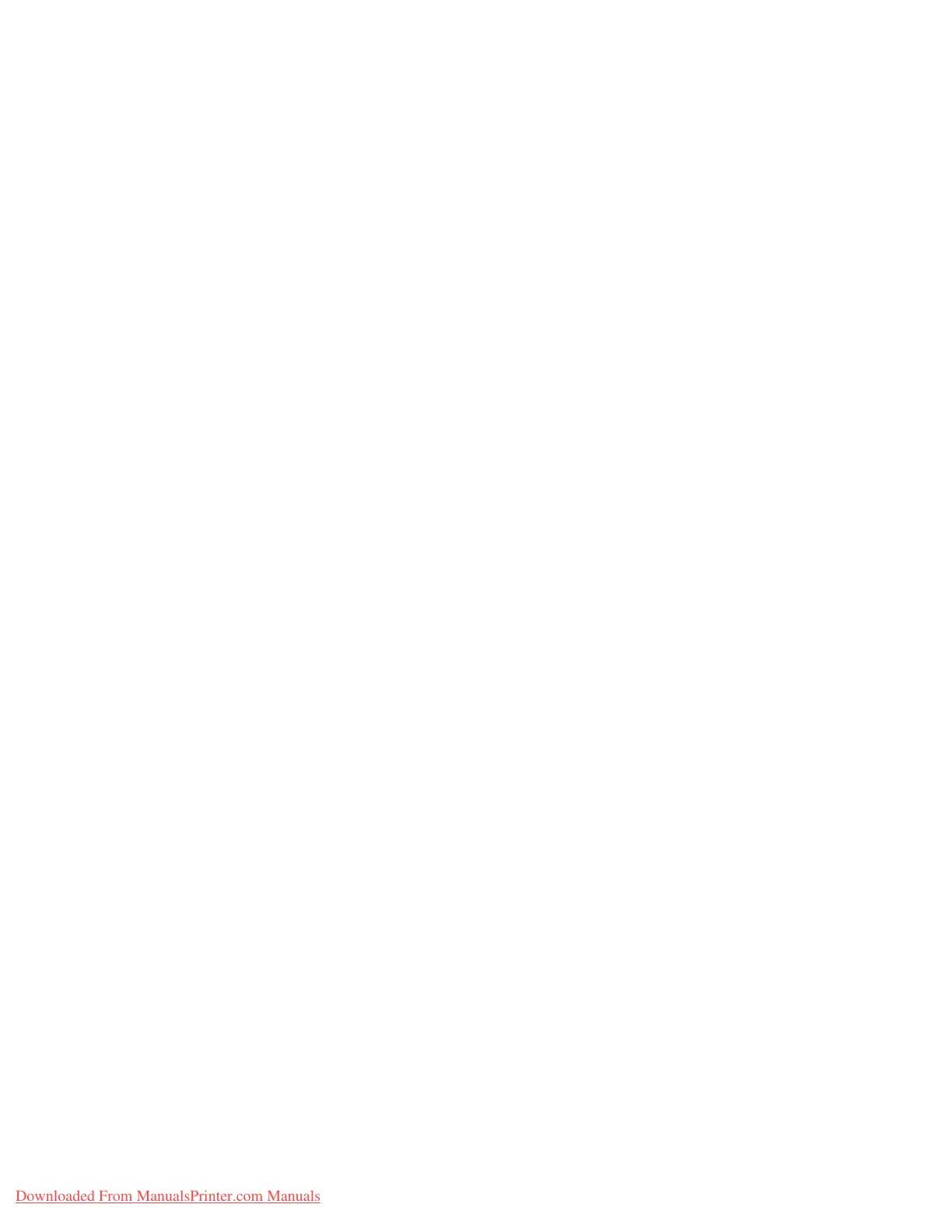Using the Scan Service
Xerox 4112/4127 Copier/Printer 5-3
System Administration Guide
Configuration of the scanner (Save to a
Folder)
Overview
The following is the procedure to use the scanner (save to a folder) function:
• Enabling the port and setting TCP/IP
First enable the Salutation port, then set the IP address.
• Registering a Folder
Register a folder for storing the scanned data.
Enabling the ports and setting the IP addresses
Enable the IPP port (Salutation) for the scanner (save to a folder) and then set the IP address.
The procedure for setting the machine is as follows.
Notes
• The configuration can also be performed using CentreWare Internet Services. Refer to
“Using CentreWare Internet Services”.
• Enable the SOAP port and the SNMP port in most cases.
Refer to Chapter 2 Configuration on the machine (IPP) on page 2-5.
Registering a Folder
Documents stored in a folder can be taken into an application via the scan driver by a computer.
A maximum of 200 folders can be registered. The following items can be configured or
changed:
Folder name
Set the name used for a folder. Up to 10 characters can be used for the name.
Password
A password of up to 20 characters can be set. A password is not a required setting. Passwords
are valid only when the System Administrator password is set.
Check password
When the password is set, configure whether each operation (such as read or write) requires
password restrictions.
Delete document after retrieval
Set whether to delete a document in the folder after the document is retrieved, printed, or
transferred by a job flow.
Downloaded From ManualsPrinter.com Manuals
