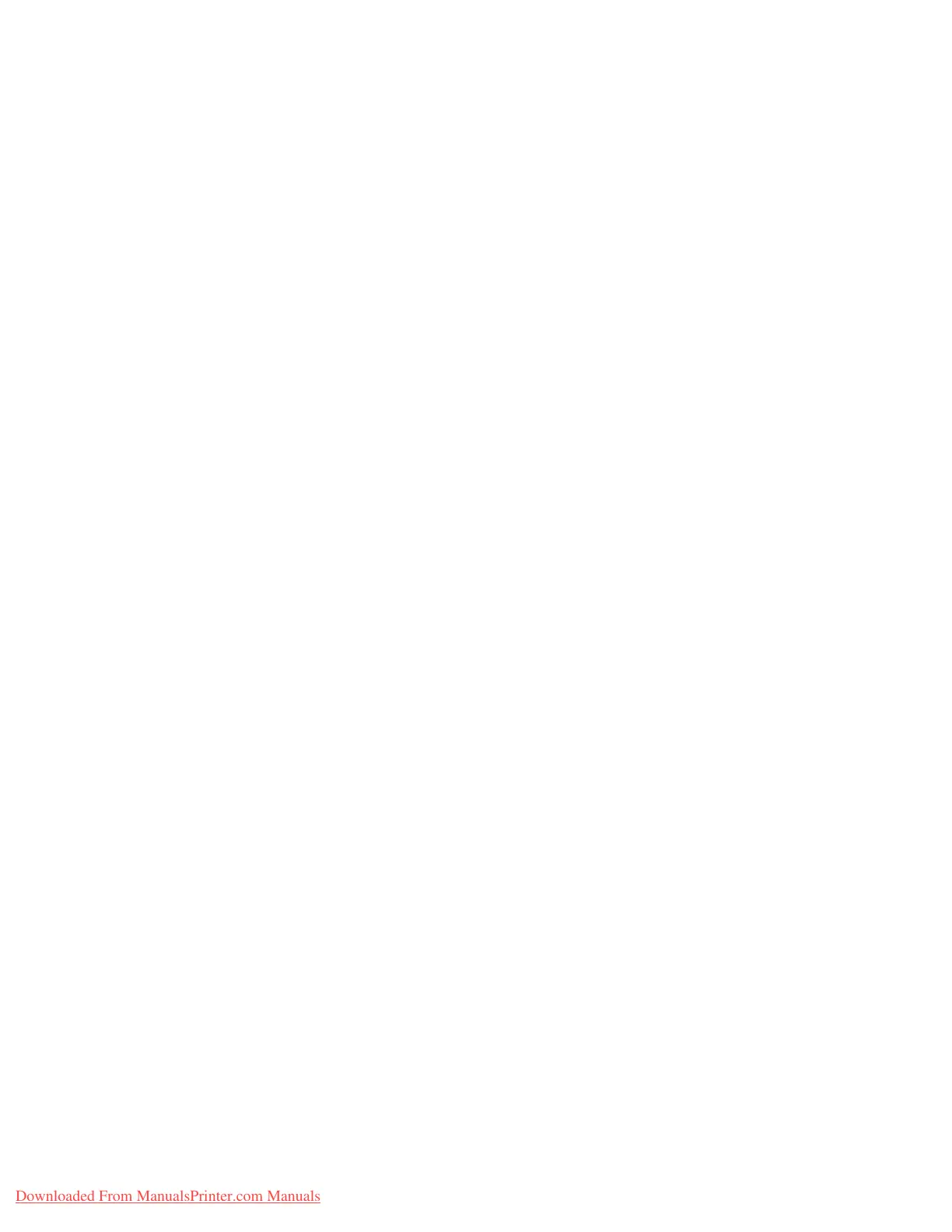Options
11-2 System Administration Guide
Xerox 4112/4127 Copier/Printer
Xerox Extensible Interface Platform
(XEIP)
Overview
Xerox Extensible Interface Platform (XEIP) enables independent software vendors and partners
to develop customized programs to access directly from the Xerox device. Users can enter their
authentication login at the device and access a set of features and options designed specifically
for their business needs. For example:
• A hospital could customize the device to help better manage patient forms.
• By touching an icon on the display, a health-care worker could access the hospital's
Web-based document management system and browse a list of patient forms.
Users can quickly scan and capture paper documents, preview thumbnails, and add them to
frequently used document storage locations. For example:
• A tutor can scan notes directly to a specific course repository for students to access.
• A student can scan assessment papers to their course folder for their tutor to mark.
Xerox Extensible Interface Platform (XEIP) utilizes web-based Xerox Partner solutions including
Omtool™, and Equitrac™ to enable users to access document repositories at the device display
screen. Additional resources may be required on the device depending on the solution. For
further information, contact your Xerox Sales Representative.
Installation
The XEIP installation is a two-phase process by which Phase 1 is described below, and Phase 2 is
to be completed via the installation documentation provided by the web-based Xerox Partner
solutions software vendor.
XEIP Setup
1. At your workstation, open your Web browser.
2. Enter the IP address of the machine in the Address or Location field.
3. Press Enter.
EIP Applications
To enable the machine for EIP applications:
1. Click the Properties tab.
2. Click the Services folder, the Custom Services folder, then the Custom Services link.
3. In the Custom Services area, in the Enabled box, click Enabled.
4. Click Apply.
Downloaded From ManualsPrinter.com Manuals
