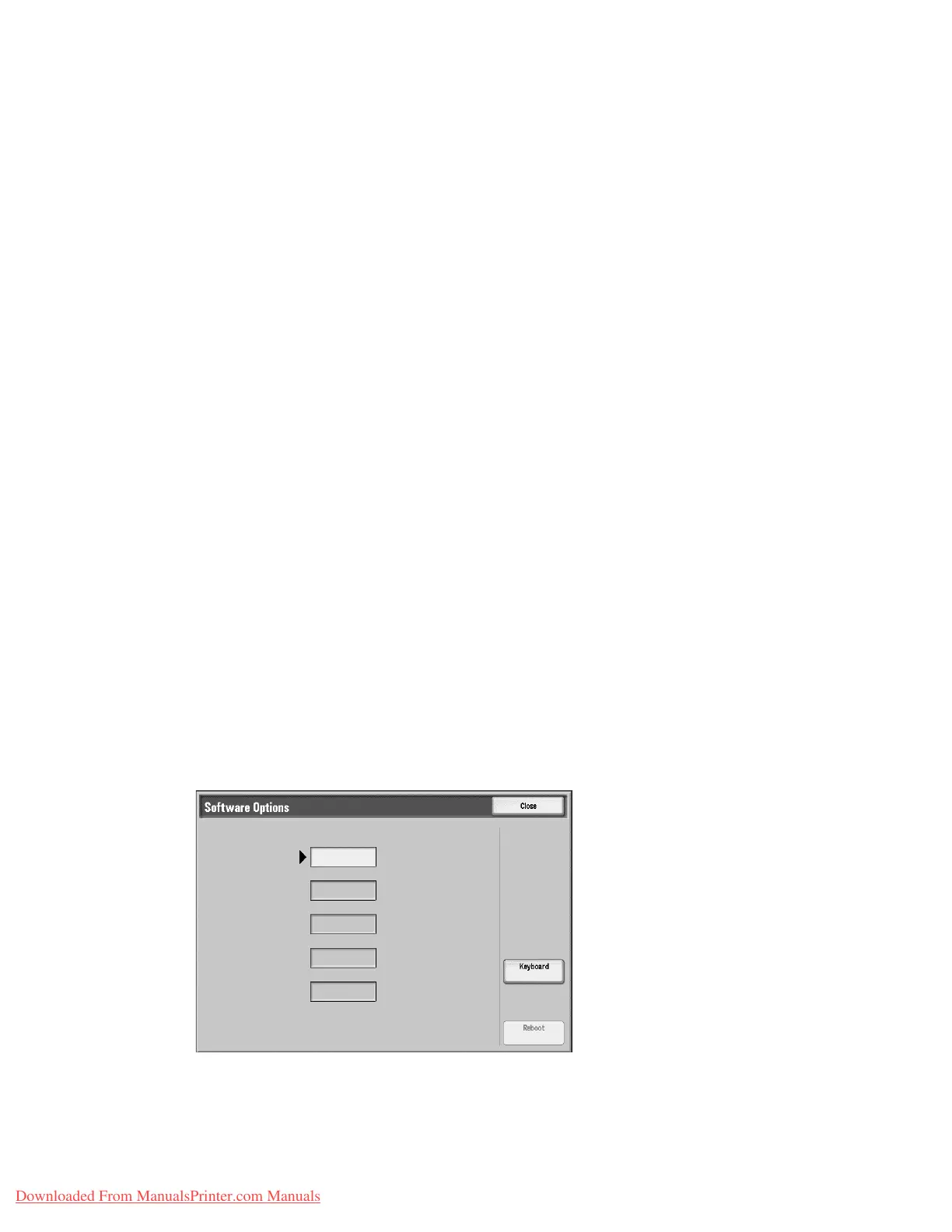Xerox 4112/4127 Copier/Printer 11-1
System Administration Guide
11
Options
Enabling Options with Software Keys
Options such as Disk Overwrite, Secure Watermark, Thumbnail Preview, and Job Based
Accounting require the purchase and subsequent enabling with a supplied 12 character key
before they will work.
Software keys are usually included with the kit documentation as a sticker on the manual, or
they may be already installed on the device as per the purchase agreement.
Upon receipt of the software key, use the following procedure to enable the associated Option.
1. Press the Log In/Out button on the Control Panel to enter the System Administration
Mode.
2. On the keypad enter 11111 or the current password. Select Enter when finished.
3. Select the Machine Status button on the Control Panel.
4. Select Tools tab.
5. Select Common Service Settings.
6. Select Maintenance.
Note
You may have to use the scrolling arrow to see this selection.
7. Select Software Options and enter the key, using the on-screen keyboard, in the box
provided.
8. Select Save, then select Reboot.
Downloaded From ManualsPrinter.com Manuals
