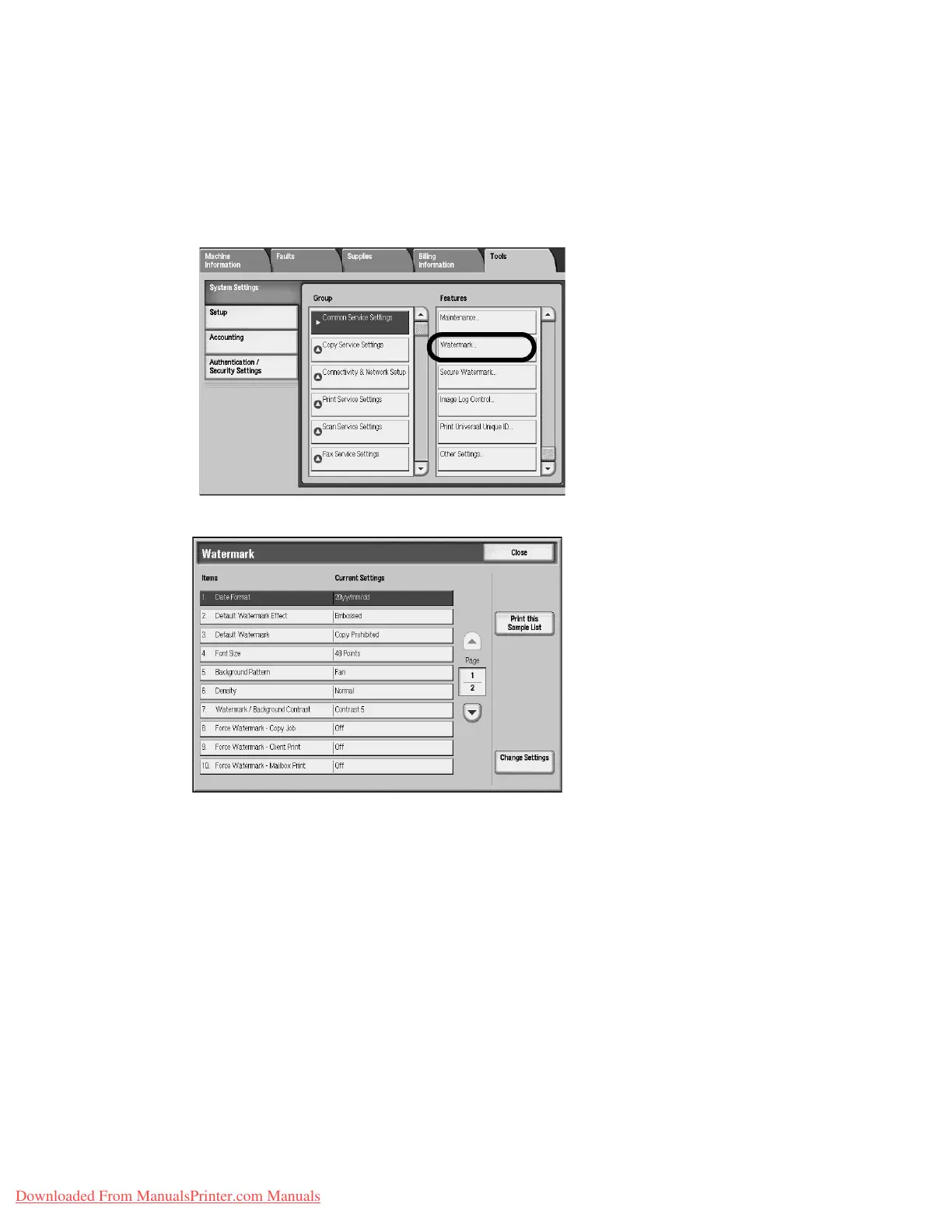Setups
9-72 System Administration Guide
Xerox 4112/4127 Copier/Printer
Watermark
Options selected here define what the default settings will be for the Annotation and
Watermark features on the Output Format tab of the Copy feature. Use the following
procedure for configuring the default settings for each of the Watermark options.
1. From the Common Settings screen, select Watermark.
2. Select the item to be set or changed, and select Change Settings.
3. Select the desired option for the Watermark feature.
Each Watermark feature is discussed on page 9-72.
4. Select Save; you are returned to the Watermark screen.
5. Repeat Steps 1-4, if necessary, for other Watermark options.
6. Select Close from the Watermark screen to return to the Common Settings screen.
Date Format
• Set the default date format as it appears on the Annotation and Watermark screens in the
Output Format tab (Copy feature). When selected, the default date format is printed on
the copy output when On is selected for the Annotation/Date feature or when the Date
option in the Watermark feature is selected.
• Choose from the following Date Format options: 20yy/mm/dd, mm/dd/20yy, dd/mm/
20yy, and 20yy-mm-dd.
• The option selected here becomes the default setting for both the Annotation and
Watermark features.
Downloaded From ManualsPrinter.com Manuals
