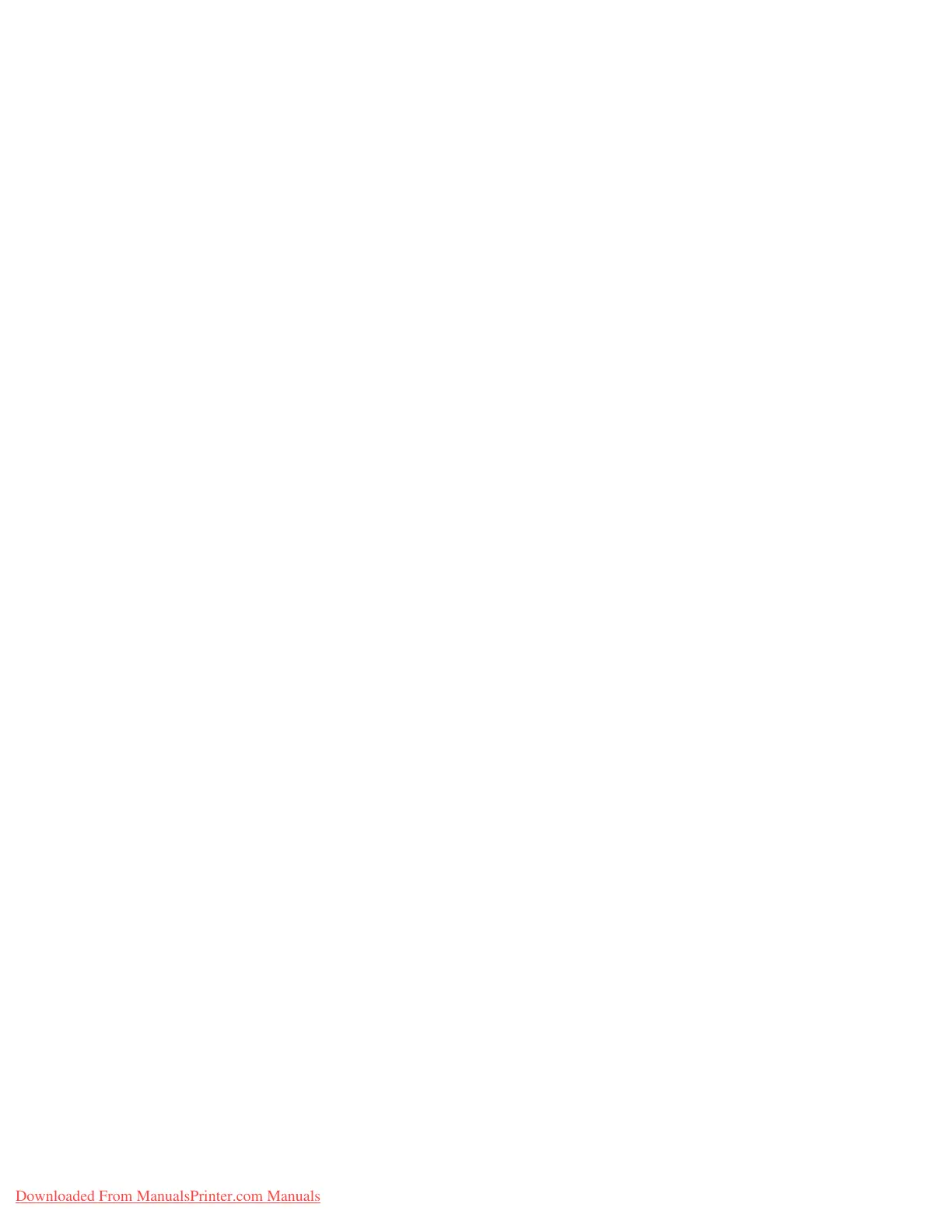Setups
Xerox 4112/4127 Copier/Printer 9-115
System Administration Guide
Original Type - See - Through Paper
Select the default setting for See - Through Paper. The selection made here is displayed on the
Image Quality screen, Original Type feature. Select either Enabled or Disabled.
Output Orientation-Reverse Order
Select whether or not Reverse Order is enabled for the delivery of the copy or print output. If
Enabled is selected, Face Up, Reverse Order is displayed on the Output Orientation screen
(Output Format tab).
Output Orientation-Auto (Single sheet)
Select the default setting for delivering the copy or print output. This default setting is
displayed on the Output Orientation screen (Output Format tab). Select either Face Up or
Face Down. The setting selected here is the default delivery method when the Auto feature is
selected on the Output Orientation screen (Output Format tab).
Annotations - Edit Comment 1 through 8
Select Allow or Do Not Allow.
Bates Stamp - Edit Prefix 1 through 8
Select Allow or Do Not Allow.
Maximum Number of Sets
Select 1 through 9999.
Reading Order Options
Select Hide Reading Order or Show Reading Order.
Original Size Defaults
Select the default original sizes. Selections made here appear on Original Size feature (Scan
Options tab/Copy screen). Assign an original size to each of the eleven buttons; Auto Size
Detect cannot be selected.
You can also use this feature for assigning nonstandard paper sizes. This is advantageous when
you are frequently copying nonstandard size originals. By presetting a nonstandard size, it is
not necessary to enter the original size each time a copy is made.
Downloaded From ManualsPrinter.com Manuals
