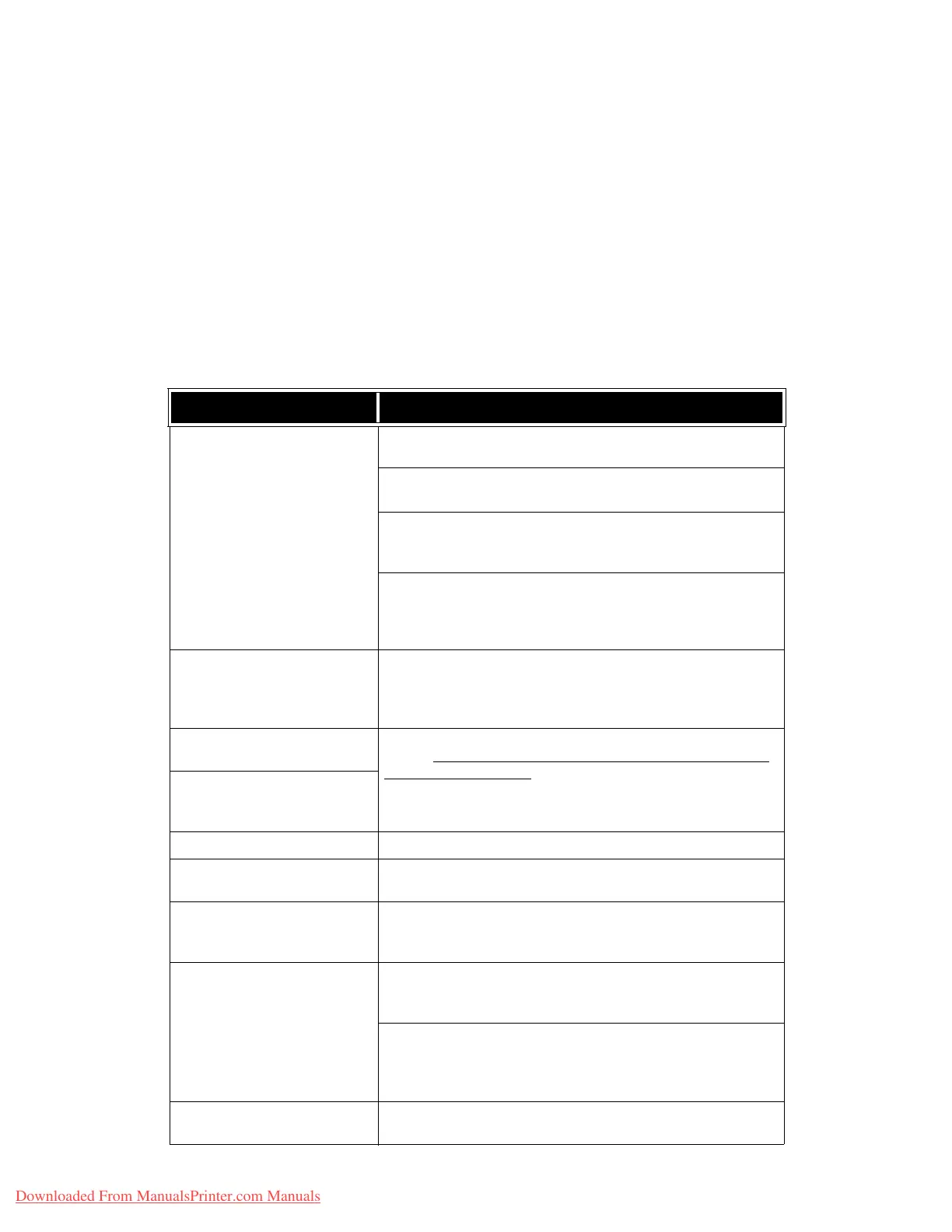Troubleshooting
Xerox 4112/4127 Copier/Printer 10-11
System Administration Guide
Note
Canceling print jobs or forcing the machine to print the remaining jobs in the receiving
buffer can be operated from the control panel on the machine. For information, refer to the
User Guide, Chapter 2, the section entitled “Job Status.”
CentreWare Internet Services
Troubleshooting
This section describes the causes and recommended remedies for errors that may occur while
using CentreWare Internet Services.
Symptom Remedy
CentreWare Internet
Connecting with Services is
impossible.
Is the machine working properly?
Check if the machine is powered on.
Is CentreWare Internet Service activated?
Print out the Printer Settings List to confirm.
Is the Internet address correctly entered?
Confirm the Internet address again. If the problem persists, enter
an IP address to make a connection.
Is a proxy server being used?
Depending on the proxy server, connections may not be possible.
Set the browser not to “Use proxy server” or set that particular
address not to use a proxy server.
The “Please wait” message is
displayed throughout.
Wait for a while as instructed.
If the status does not change, click the Refresh button.
If this does not have any effect, confirm the machine is working
properly.
The Refresh button is not
working.
Are you using a specified browser?
Refer to
Network setting items for CentreWare Internet
Services on page 3-3 to confirm if your browser is supported.
Selecting the menu on the left
frame does not update the right
frame contents.
The screen display is distorted. Change the window size for the browser.
The latest information is not
displayed.
Click the Refresh button.
The Apply New Settings button
does not reflect the new settings.
Are all entered values correct?
If a value outside of the permitted range is entered, the update will
automatically be made within the range.
Clicking the Apply New Settings
button causes the browser to
display “The server has returned
an invalid or unrecognizable
response” or “No data” message.
Has a correct password been supplied?
The entries for Password and Confirm Password do not match. Enter
the correct password.
Is it during operation or after operation by the control panel on the
machine? When the automatic reset function is configured, any
setting by CentreWare Internet Services is not applied until setting
time passes. Wait for a while.
BBCS characters cannot be
entered.
The items indicated with “*” cannot accept any BBCS character
entries.
Downloaded From ManualsPrinter.com Manuals
