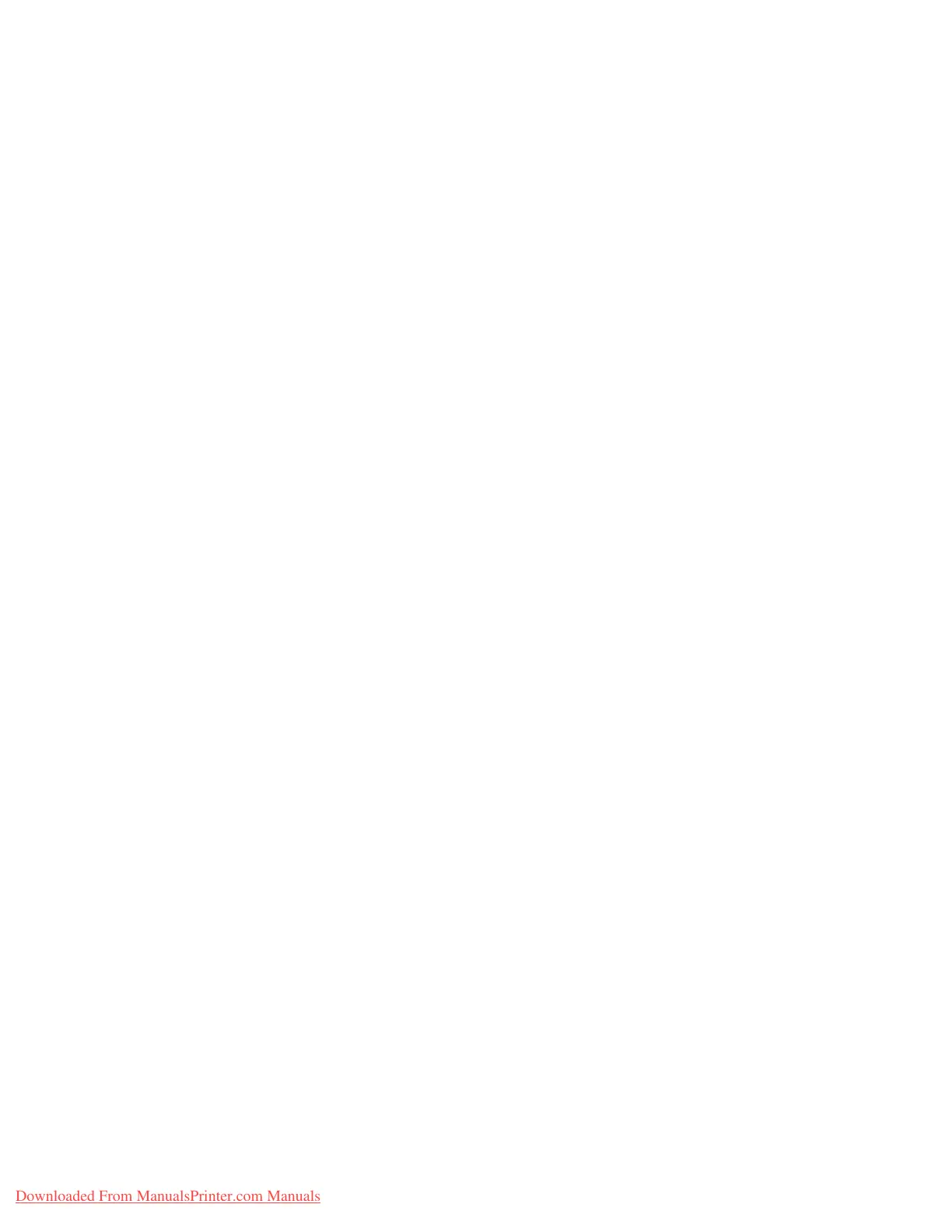Accounting and Authentication/Security Settings
8-30 System Administration Guide
Xerox 4112/4127 Copier/Printer
Create/View User Accounts
Note
Creating and viewing user accounts within Authentication is a similar procedure to creating and
viewing user accounts in Accounting.
Refer to Chapter 8 Creating/Viewing User Accounts on page 8-2.
Reset User Accounts
Note
Resetting user accounts within Authentication is a similar same procedure to resetting user
accounts in Accounting.
Refer to Chapter 8 Resetting User Accounts on page 8-8.
Create Authorization Groups
Note
Resetting user accounts within Authentication is a similar same procedure to resetting user
accounts in Accounting.
Refer to Chapter 8 Types of Authentication on page 8-21.
User Details Setup
This feature allows you to configure the settings for user ID authentication. The available
settings depend on the authentication type selected at Authentication > Login Type.
1. Logon as System Administrator and select the Machine Status button.
2. From the Tools tab, select Authentication/Security Settings.
3. Select Authorization.
4. Select User Details Setup.
5. The User Details Setup menu options that display will depend on the type of
Authentication that is enforced; Login to Local Accounts, Login to Remote Accounts, or
Xerox Secure Access. Available options depend on the Login Type selected. From the User
Details Setup screen, select from the displayed options:
• Mask User ID (***) on page 8-30
• Failed Access Log on page 8-31
• Display Login Status on page 8-31
• Display Login Status on page 8-31
• User ID for Login on page 8-31
Mask User ID (***)
Sets how the User ID is displayed during input. To change the setting, select Change Settings
and then select from the following:
• Show: As you enter the UserID, the characters are echoed on the screen in the normal
way.
• Hide: As you enter the UserID, the character string is hidden as a row of asterisks (*****).
Downloaded From ManualsPrinter.com Manuals
