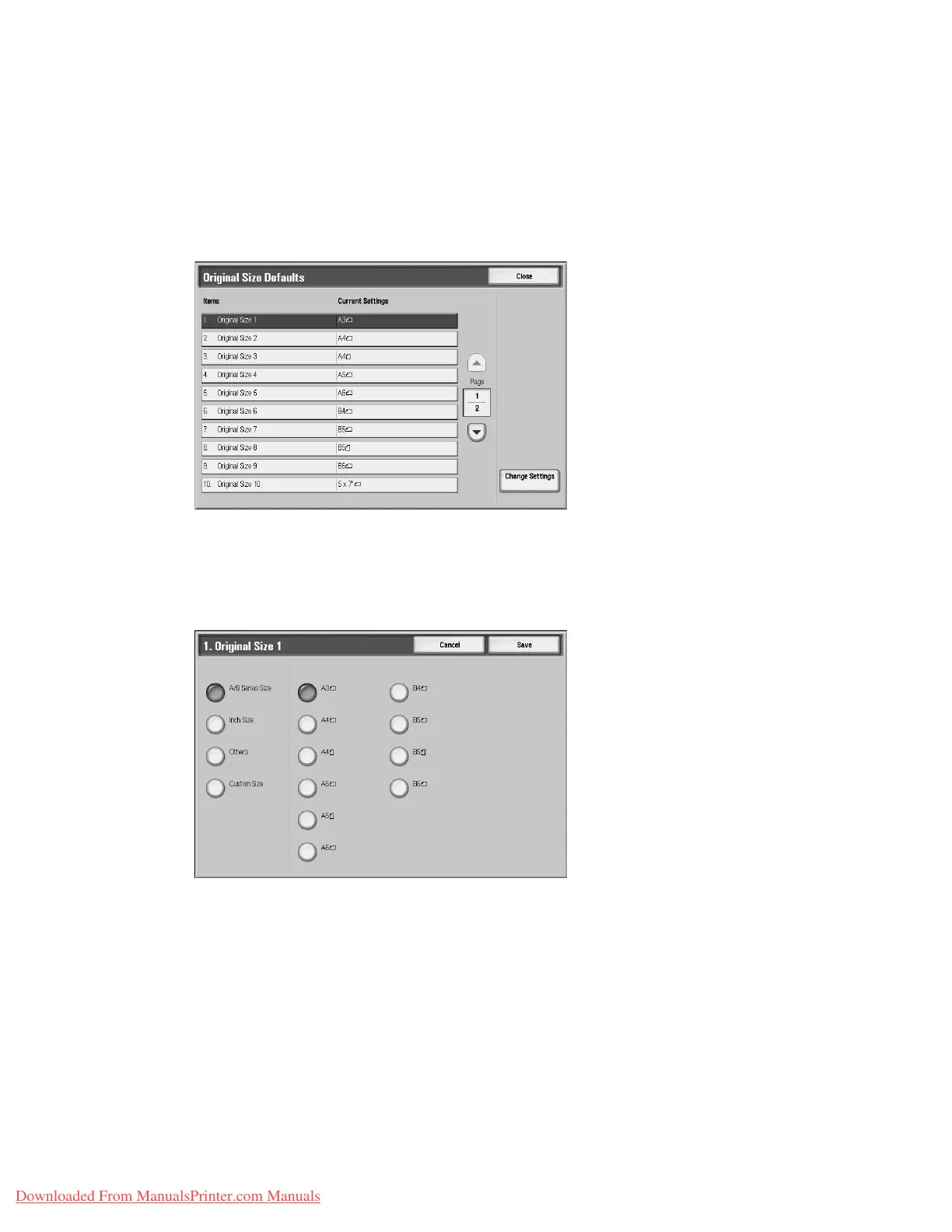Setups
Xerox 4112/4127 Copier/Printer 9-143
System Administration Guide
Original Size Defaults
Select the original size shown (as displayed on the Original Size option on the Layout
Adjustment tab). Assign an original size to each of the seventeen buttons (except the Auto
Detect button). If you frequently scan nonstandard size originals, presetting a nonstandard
size eliminates the need to enter the original size each time a scan is made.
1. From the Scan Service Settings screen, select Original Size Defaults.
2. Select the item to be set or changed, and select Change Settings.
Note
Select s to display the previous screen and select t to display the next screen.
3. Select the desired setting.
4. Select Save; you are returned to the Original Size Defaults screen.
5. Repeat Steps 1-4 for each Original Size Defaults option.
6. Select Close from the Original Size Defaults screen to return to the Scan Service Settings
screen.
A/B Series Size
Select from ten different A- and B-series sizes.
Inch Size
Select from twelve different inch-series sizes.
Downloaded From ManualsPrinter.com Manuals
