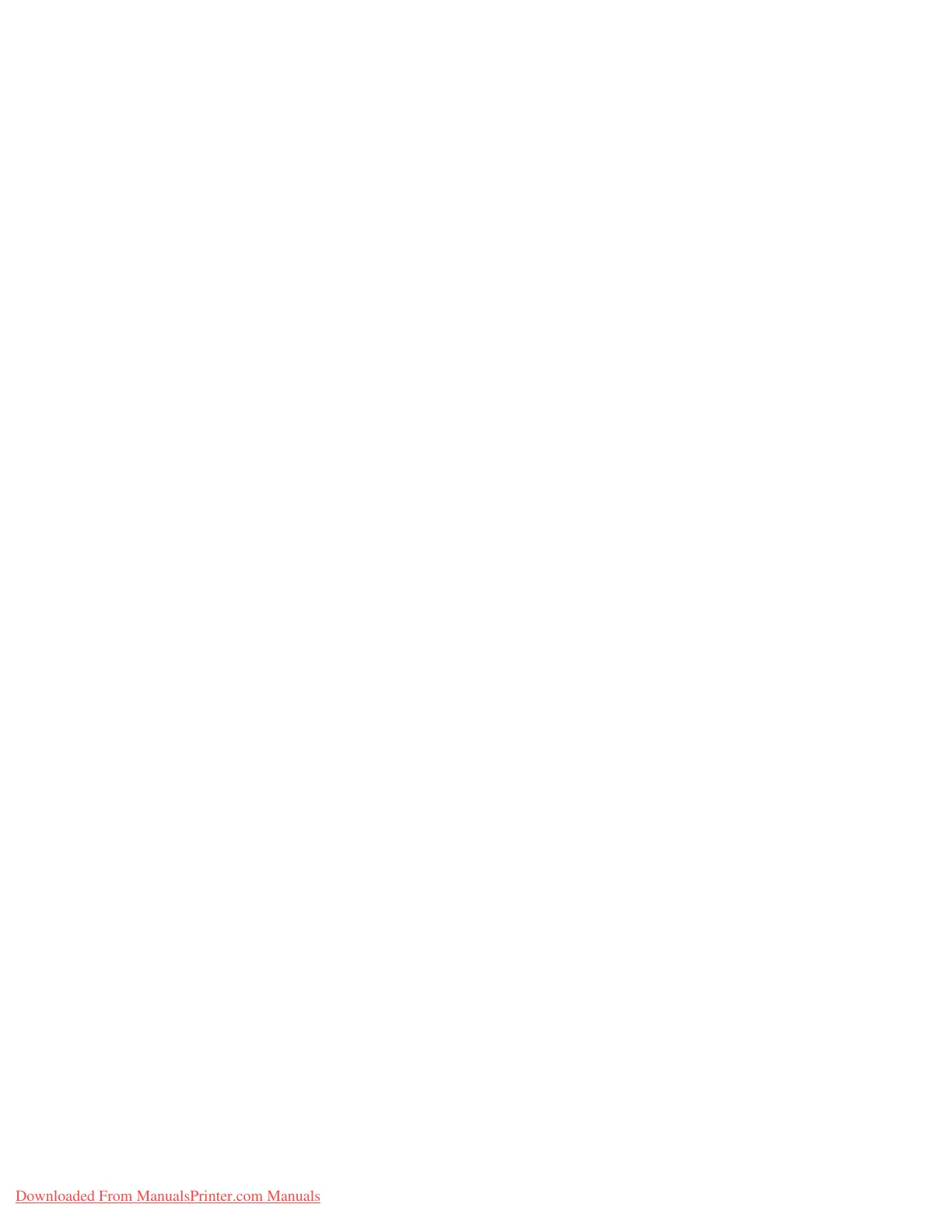Configuration
2-2 System Administration Guide
Xerox 4112/4127 Copier/Printer
Note
Enable the SOAP port and the SNMP port in most cases.
1. Enter the System Administrator Mode (Chapter 1 Entering the System Administrator mode
on page 1-10.)
2. Enable either the LPD port or the Port 9100 port as appropriate. In this example, the LPD
port is enabled.
a. Select System Settings.
b. Select Connectivity & Network Setup.
c. Select Port Settings.
d. Select LPD and then select Change Settings.
e. Select LPD - Port Status and select Change Settings.
f. Select Enabled and then select Save.
g. Select Close repeatedly until the Connectivity & Network Setup screen is displayed
3. If necessary, set the IP Address (Chapter 1 Setting the IP address on page 1-11).
4. Exit the System Administrator Mode (Chapter 1 Exiting the System Administrator mode on
page 1-11).
5. After the machine is restarted, print out the Printer Settings List to confirm that the LPD
port is enabled.
Note
Configure the LPD as necessary. Refer to LPD on page 3-10 for the LPD configuration. Also
if using Port 9100, configure as necessary. Refer to Port 9100 on page 3-15 for the Port
9100 configuration.
Configuration on the computer
This section describes the configuration procedure for the computer.
• Install the print Driver.
Notes
• For information about the usable operating systems, refer to Supported operating systems
on page 1-4.
• Refer to the manual contained in the “CentreWare Utilities”
CD-ROM for the print driver installation procedure.
To print from a Macintosh using TCP/IP (LPD), refer to the manual contained in the CD-ROM
included with this product for the print driver installation procedure.
Downloaded From ManualsPrinter.com Manuals
