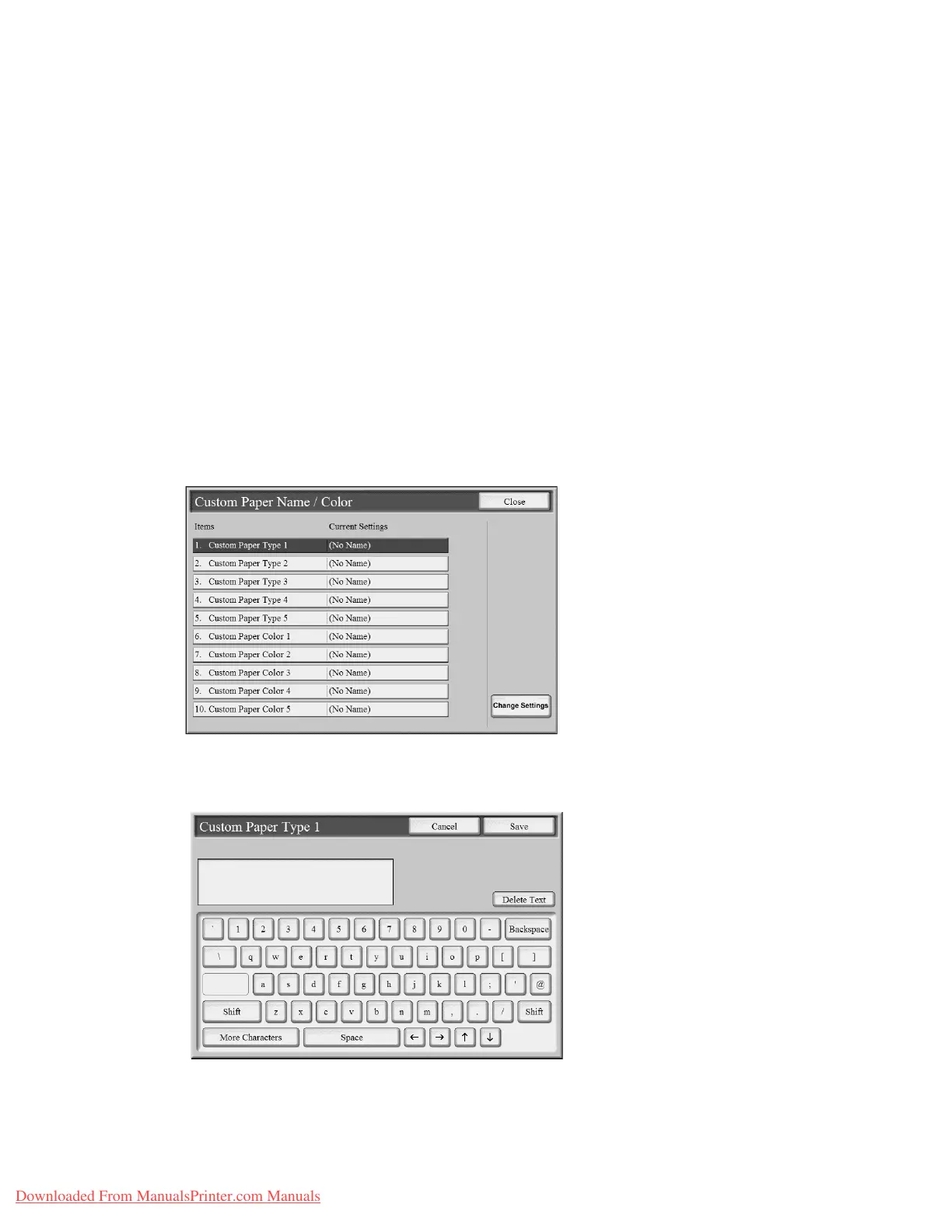Setups
9-24 System Administration Guide
Xerox 4112/4127 Copier/Printer
2. Select the item to be set or changed.
• Make the appropriate selections or changes to that item.
• Select Save to return to the Paper Tray Settings screen.
3. Repeat Step 2 for each of the specific Paper Tray Settings features.
4. Select Close to return to the Common Settings screen.
Custom Paper Name/Color
You can set a custom name for paper 1-5 (refer to the screen in Step 1 of the following
procedure). A maximum of twelve characters can be entered for each custom paper name. For
example, use the name “Color” for colored paper.
Note
For information about entering text, refer to Entering Text on page 9-4.
1. From the Paper Tray Settings screen, select Custom Paper Name/Color feature.
The Custom Paper Name/Color screen opens.
2. Select the item to be set or changed, and select Change Settings.
3. The Keyboard screen opens.
4. Enter the desired name for Custom Paper 1.
5. Select Save to save the name and return to the previous screen.
6. If desired, repeat Steps 1-5 for the other custom paper types and custom paper colors.
Downloaded From ManualsPrinter.com Manuals
