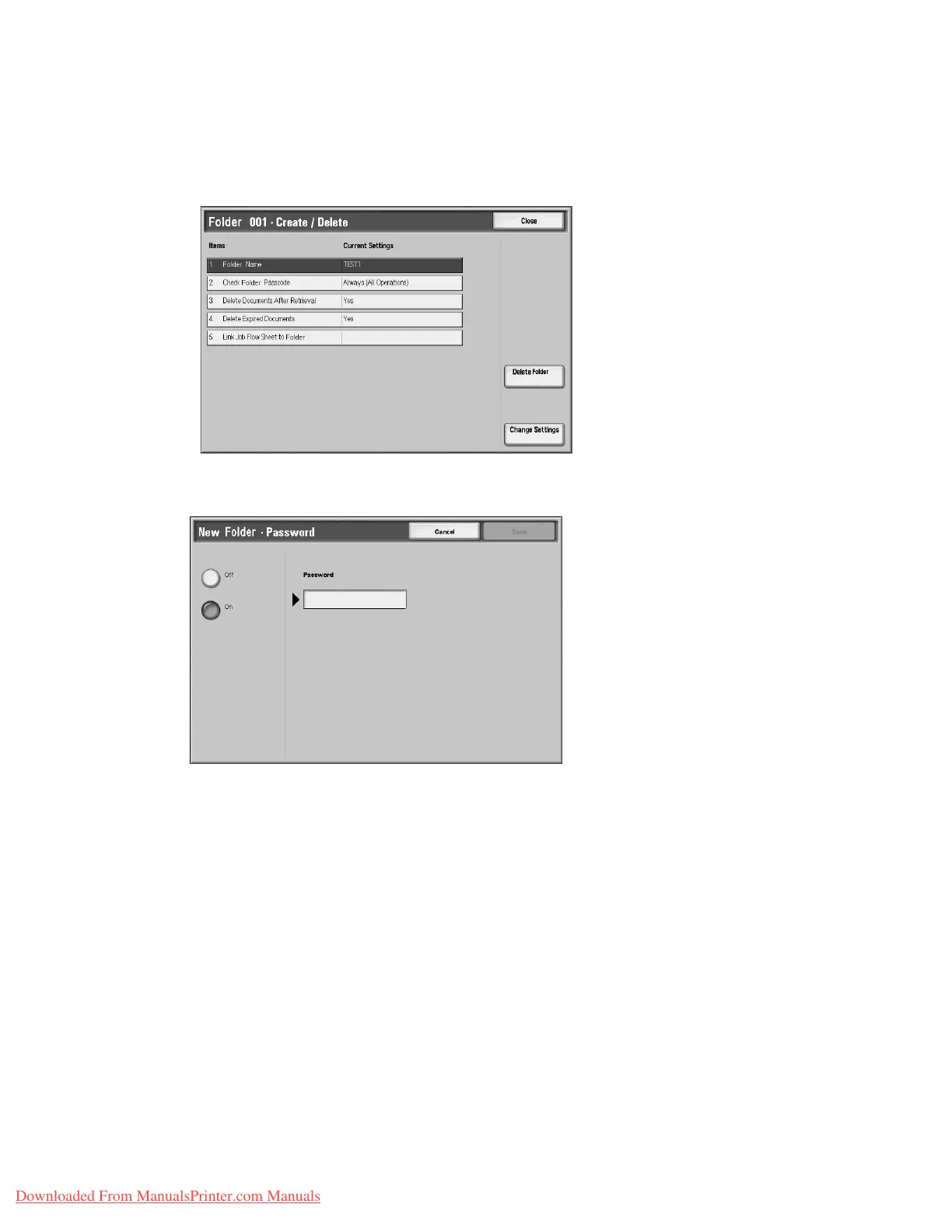Setups
9-158 System Administration Guide
Xerox 4112/4127 Copier/Printer
Note
By entering a three-digit number with the numeric keypad, you can go directly to a specific
folder.
3. Select the item to be set, and select Change Settings.
4. Select the desired setting for that item.
a. If you are creating a new box, a password setting screen appears.
If you are not setting a password, select Off and Save.
a. When setting a password, select On, and enter the password.
Select Save.
5. Select Save; you are returned to the Folder Create/Delete screen.
6. Repeat Steps 1-5 for the remaining items.
7. Select Close from the Folder Create/Delete screen; you are returned to the Create Folder
screen.
Delete Folder button
This deletes the selected folder. If there are documents in the folder, they are also deleted.
Tip
Deleted documents cannot be recovered.
Downloaded From ManualsPrinter.com Manuals
