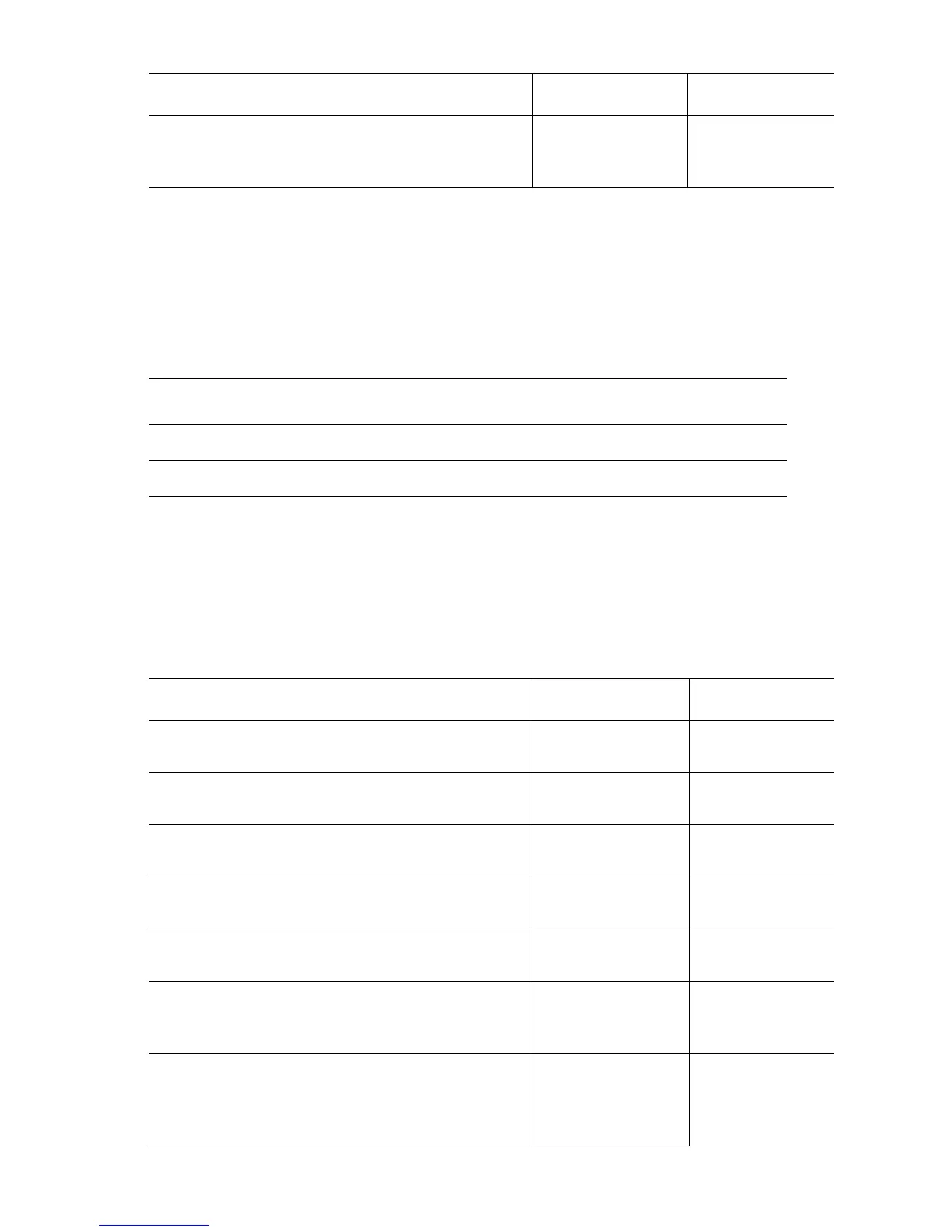ng
To avoid the potential of electric shock, ensure the power to the printer is off
and the power cord is disconnected from the wall outlet prior to performing
Step 4 of the following troubleshooting procedure..
6
Check J34 <=> J3411 of CRUM harness
RFID for continuity.
Replace the
Engine Control
Board, page 8-107.
Replace CRUM
harness RFID
PL 13.1.13.
Troubleshooting Reference Table
Applicable Parts Wiring and Plug/Jack Map References
Fuser Assembly PL 8.1.1 “Fuser” on page 10-21
"Laser Unit" on page 10-22
Troubleshooting Procedure Table
Steps Actions and Questions Yes No
1
Check the part number on the Fuser. Is it
a genuine Xerox Phaser 6250 part.
Go to Step 2. Replace the
Fuser, page 8-5.
2
Check the Fuser assembly for evidence of
fault or damage.
Replace the parts
concerned.
Go to Step 3.
3
Remove and reinstall the Fuser assembly.
Does the error recur?
Go to Step 4 Complete
4
Remove the Fuser assembly and check
for broken or bent pins.
Replace the parts
concerned.
Go to Step 5.
5
Does the error recur after the Fuser
assembly is replaced with a new one?
Go to Step 6. Complete
6
Are P/J 144 and P/J 145 on the EEPROM
board properly seated and defect free?
Go to Step 7. Replace the
EEPROM board,
page 8-86.
7
Check continuity between J145 <=> J232
of Harness assembly FSR4. Refer to
wiring diagram "Fuser Assembly" on
page 10-21.
Go to Step 8. Replace
Assembly,
Harness FSR4,
PL 5.1.9.
Troubleshooting Procedure Table
Step Actions and Questions Yes No