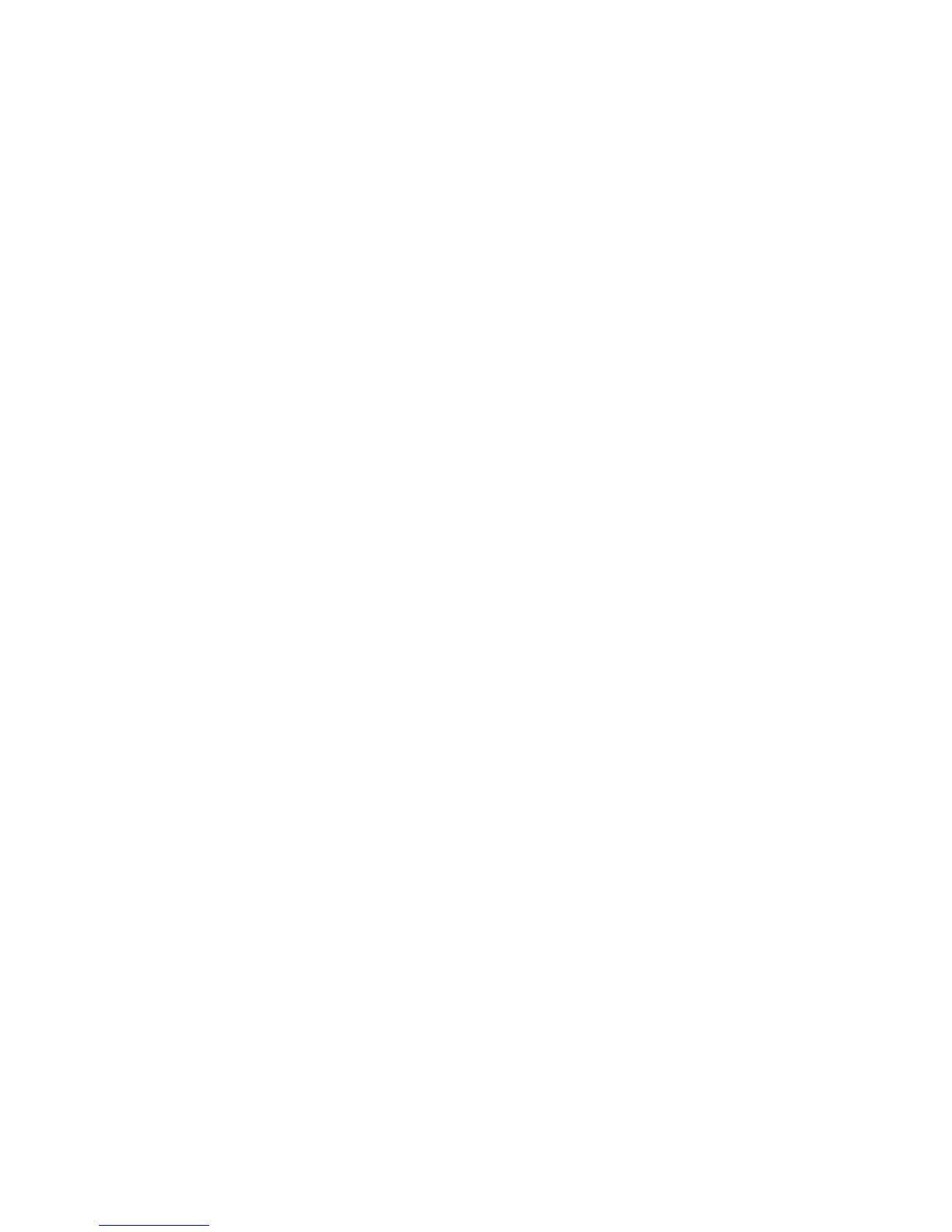4-16 Phaser 6250 Color Laser Printer Service Manual
Skewed Image
1. The image area is not parallel with the sides of the page but the printer neither
jams nor displays an error code.
2. Remove the tray and ensure the paper guides are set correctly.
3. Check that the correct type of media for the tray is being used.
4. Ensure that the tray has not been over filled. (Skewed images are a common
defect when Tray 1 (MPT) is overfilled.)
5. Verify the paper pick rollers are installed correctly.
6. Clean the pick rollers with a clean, dry, lint-free wipe.
7. Troubleshoot the paper pick roller assembly.
Damaged Prints
The printed page exits the printer either wrinkled, creased, or torn. The printer neither
jams nor displays an error code.
1. Stop the page at various points in the paper path to determine where the media
becomes damaged. See “Paper Path Route” on page 2-15 for more information.
2. Try using the next heaviest type of paper. For more information print the Paper
Tips Page from the printer’s Printable Pages Menu.
3. Feed paper through the printer from each of the available trays. Is the paper
damaged when fed out of one tray but not when fed out of the others? If so,
inspect the tray for damage, ensure that the media guides are set correctly and
verify that the proper media is being used.
4. If media shows damage from all trays, check for problem in registration roller
area.
5. Inspect the paper tray and path for debris or broken components.
Fuser Jams
1. Ensure the paper is in good condition and is the correct type for the printer. See
“Media and Tray Specifications” on page 1-14 for the correct media types, sizes
and weights for each tray. Try loading new media from a fresh ream.
2. For OHPs, ensure that only Phaser 25-Series Premium Transparency Film is
being used.
3. Check that the Fuser is properly seated, locked and the gearing operates
normally.
4. Check that the printer is operating within its environmental specifications by
using the Printer Status Page.
5. Ensure that the loaded media matches the front panel settings.
6. Are the margins on the page greater than 5 mm?
7. Check the Fuser area for debris.
8. Visually inspect the Fuser baffle for burrs.