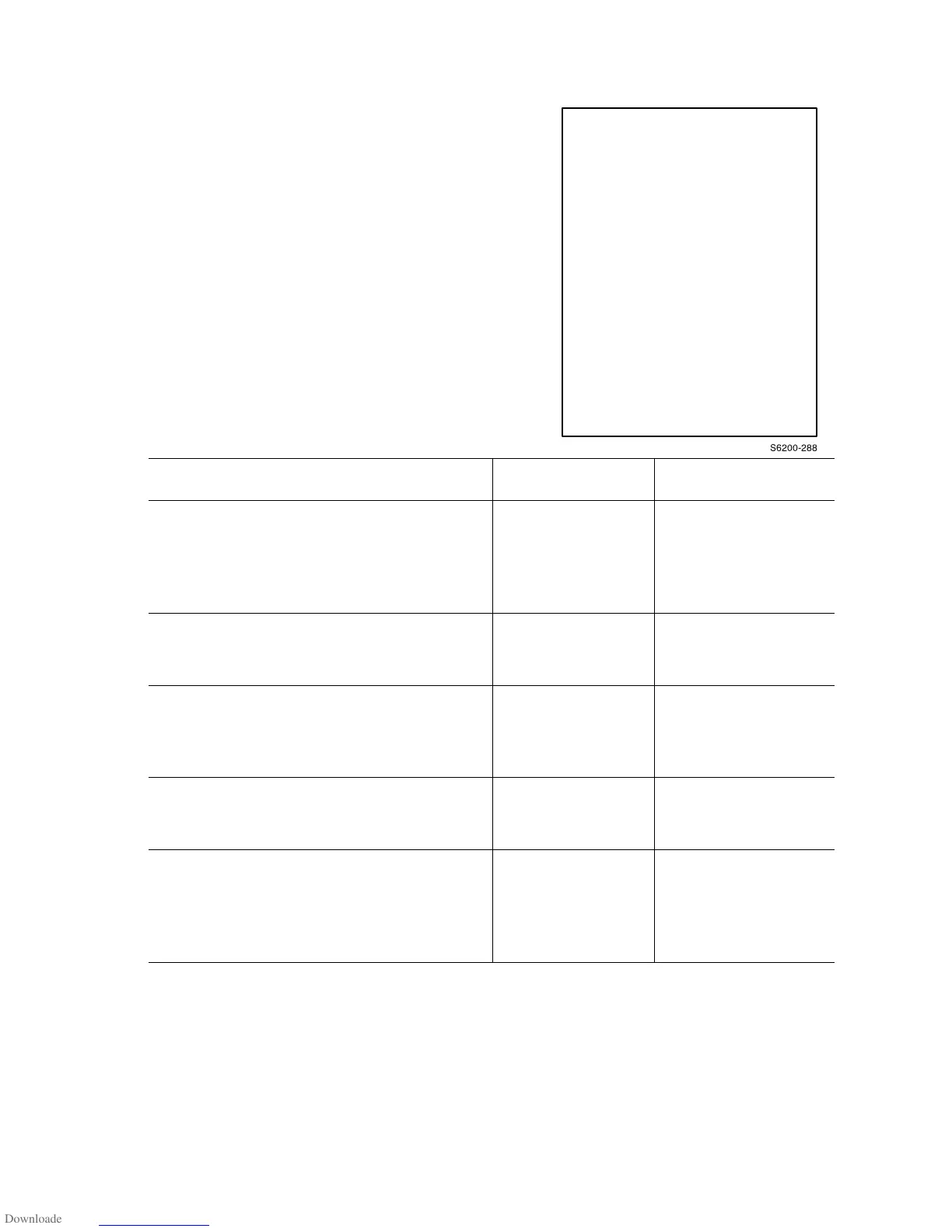Print-Quality Troubleshooting 5-13
Blank Prints
The entire image area is blank
Troubleshooting Procedure
Step Check Yes No
1
Ensure that the Laser Unit is
properly seated in the chassis.
Check for any obstructions in the
laser beam path between the Laser
Unit and the Imaging Unit.
Seat the Laser Unit
correctly or remove
the obstruction.
Go to Step 2.
2
Replace the Imaging Unit PL 9.1.3.
Does the image quality improve if the
Imaging Unit is replaced?
Complete Go to Step 3.
3
Replace the Transfer Roller PL
8.1.12. Does the imaging quality
improve if the Transfer Roller is
replaced?
Complete Go to Step 4.
4
Replace the Laser Unit, page 8-68.
Does the image quality improve if the
Laser Unit is replaced?
Complete Go to Step [5].
5
Run the 600 x 600 test print see
"Print Engine Test Print" on
page 5-9.
Does the output match the example
on page 5-8?
Replace the Image
Processor Board
page 8-110.
Replace the Engine
Control Board,
page 8-107.
S6200-288