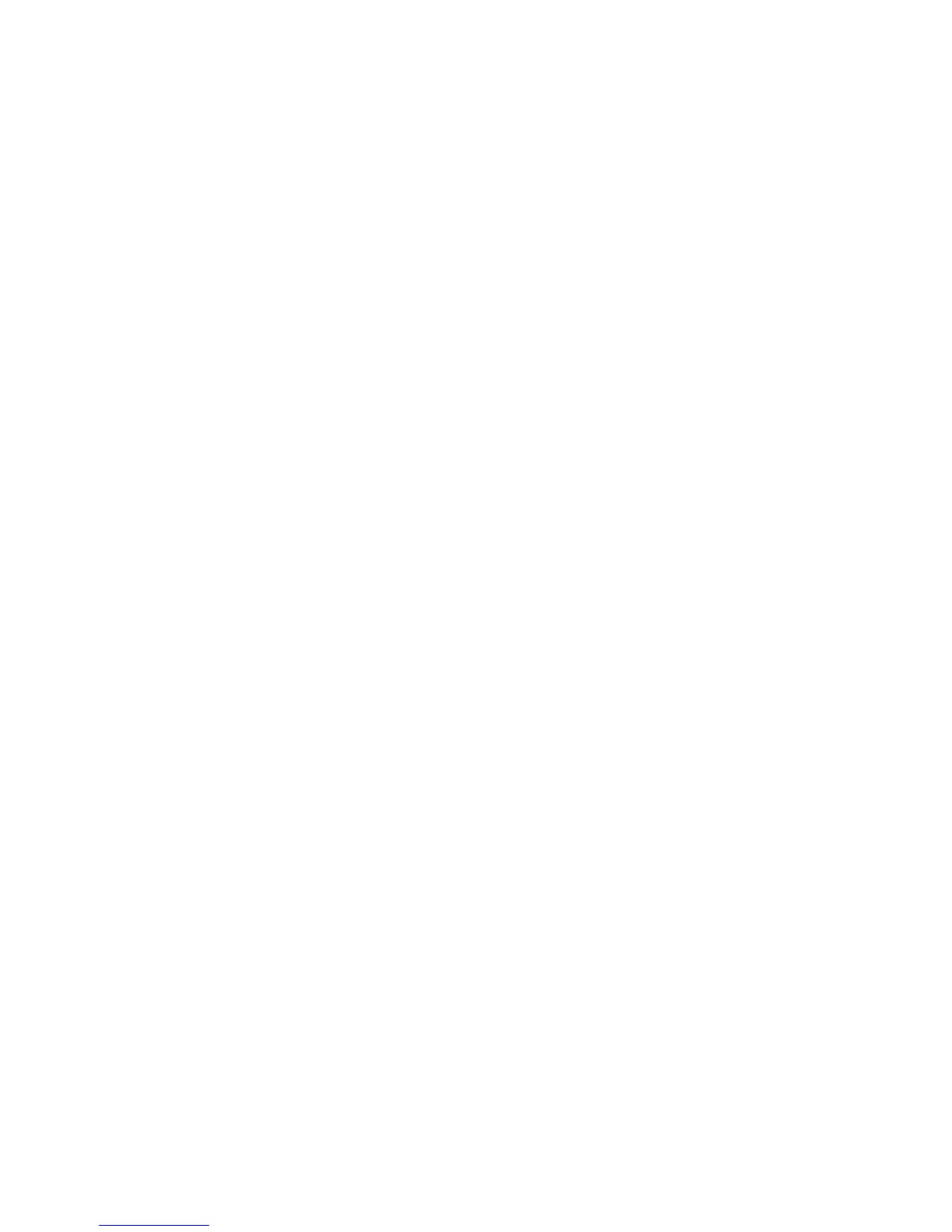4-18 Phaser 6250 Color Laser Printer Service Manual
Operating System and Application Problems
Print an internal test print from the printer’s front panel to ensure the problem is not
printer related. See “Print Engine Test Print” on page 5-9. Troubleshooting tips and
additional information are also available on the Xerox web site at: www.xerox.com/
office/support. Information on software and other problems is available on the
InfoSMART web site at: www.xerox.com/office/infosmart.
Macintosh printing problems
Image never prints
Note
The following steps are for diagnosing a networked printer running Mac
OSX 10.2.6 or later, and assume that CentreWare® access is enabled. If you
are using Mac OSX 10, but an earlier version than 10.2.6, upgrade first.
1. Cycle power to the printer Off and On and try printing again.
2. Determine the printer IP from the front panel or startup page. Return the front
panel to the initial menu, and check to make sure it indicates “Ready to Print”. If
it does not indicate “Ready to Print”, correct that first.
3. Make sure you can connect to the printer via network from the host: Open a safari
or internet explorer window to the printer IP address. Once you have established
basic network connectivity, proceed to Step 4.
a. If you can not see the CentreWare IS page from the printer CWIS web
server, the printer may be off, on a different network, or the host is not
networked correctly. Try Steps b through f to correct the problem. If you
make any changes to the network, try printing the job again.
b. Open System Preferences, select Network, and select the TCP/IP tab. Make
sure you have a valid IP address. The IP address for the host must be on the
same subnet as the printer (the test in Step e can determine if subnet is set
correctly). Correct the settings and retry if needed.
c. If you are on a network with a proxy server, ensure the local connections are
excluded from the proxy. Check System Preferences, Proxies tab – in the
Bypass proxy settings for these Hosts and Domains, to ensure the local
network devices are excluded from proxy redirection.
For example: If you open Safari to the printer IP, and get an error message
similar to “Error – the request item could not be loaded by the proxy.”, you
are probably accessing the proxy server for a local address. This is incorrect.
d. Open the Terminal tool, and select New Window. Once you have a prompt,
try network connectivity using the Ping command.
For example: ping 13.62.70.112 will check for echo replies from the printer
with that IP address.