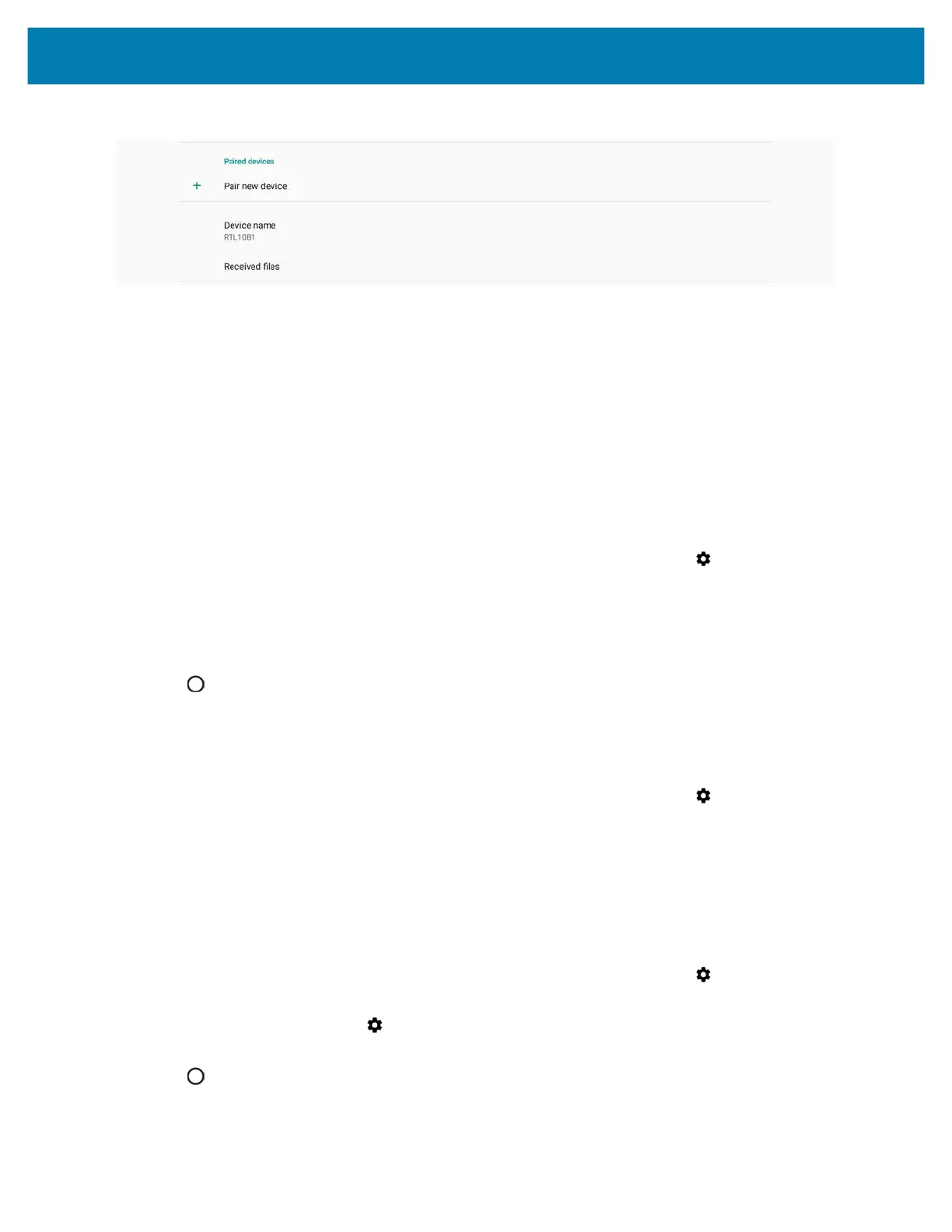Wireless
104
Figure 77 Bluetooth Screen
7. Touch Pair new device.
The device begins searching for discoverable Bluetooth devices in the area and displays them under
Available devices.
8. Scroll through the list and select a device.
The Bluetooth pairing request dialog box appears.
9. Touch Pair on both devices.
The Bluetooth device is added to the Paired devices list and a trusted (“paired”) connection is established.
Changing the Bluetooth Name
By default, the device has a generic Bluetooth name that is visible to other devices when connected.
1. Swipe down from the Status bar to open the Quick Access panel and then touch .
2. Touch Connected devices > Bluetooth.
3. If Bluetooth is not on, move the switch to turn Bluetooth on.
4. Touch Device name.
5. Enter a name and touch RENAME.
6. Touch .
Connecting to a Bluetooth Device
Once paired, connect to a Bluetooth device.
1. Swipe down from the Status bar to open the Quick Access panel and then touch .
2. Touch Connected devices > Bluetooth.
3. In the list, touch the unconnected Bluetooth device.
When connected, Connected appears below the device name.
Selecting Profiles on the Bluetooth Device
Some Bluetooth devices have multiple profiles. To select a profile:
1. Swipe down from the Status bar to open the Quick Access panel and then touch .
2. Touch Connected devices > Bluetooth.
3. In the Paired devices list, touch next to the device name.
4. Turn on or off a profile to allow the device to use that profile.
5. Touch .