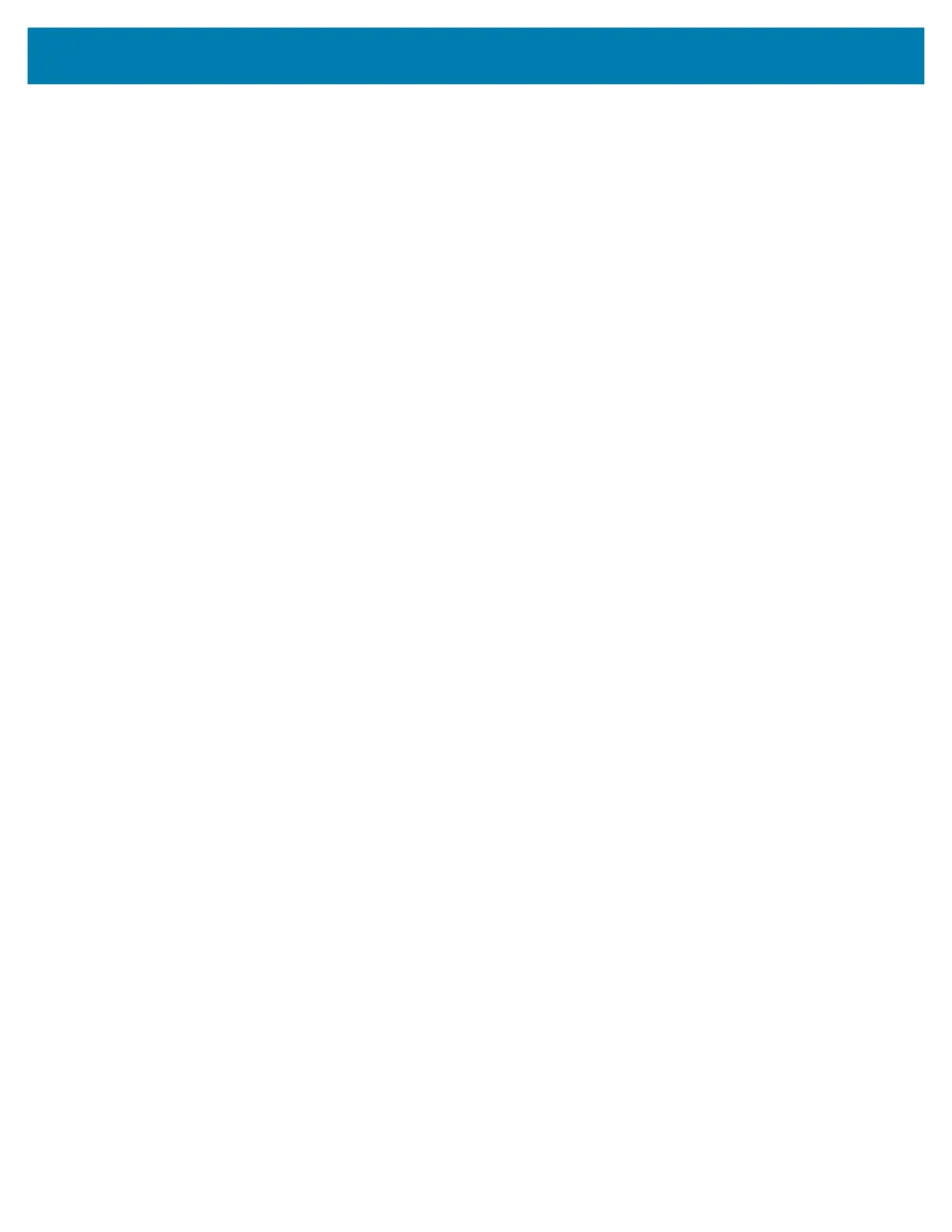Applications
63
1. In the Scan and Pair tab, touch Scan barcode to pair. The peripheral’s scan beam illuminates.
2. Ensure that Bluetooth is enabled on the peripheral and is set to discoverable mode. Refer to the peripheral
user guide for instructions.
3. Scan the Bluetooth MAC address barcode label on the desired peripheral to pair.
When pairing is successful, the peripheral displays in the list. A green dot appears next to a Bluetooth scanner
when the device is connected, and may be in use. A red dot appears next to other Bluetooth peripherals, such
as a Bluetooth headset or printer, while they are connected but not in use.
Scan to Pair
Use Scan and Pair to pair by scanning a barcode displayed on the screen. This applies to peripherals that have
scanning capability, such as Bluetooth handheld scanners and ring scanners.
1. In the Scan and Pair tab, touch Display barcode to pair. A barcode displays.
2. Using the peripheral, scan the barcode on the screen.
When the pairing is successful, the peripheral displays in the list with a green dot indicating that it is paired.
Manually Pairing
To manually pair a peripheral that is unable to pair via Bluetooth:
1. In the Scan and Pair tab, touch the MAC address field.
2. Enter the Bluetooth MAC address of the peripheral.
3. Touch Pair.
When pairing is successful, the peripheral displays in the list. A green dot appears next to a Bluetooth scanner
when the device is connected, and may be in use. A red dot appears next to other Bluetooth peripherals, such
as a Bluetooth headset or printer, while they are connected but not in use.
Peripherals Tab
The Peripherals Tab displays all currently connected and previously connected peripherals. Connected
peripherals display the length of time (in minutes) that they have been connected.
Touch the connected device icon to display details about the peripheral. The Device Details screen appears.
When an RS6000 is connected the Page button displays at the bottom of the Device Details screen. See Paging
an RS6000 Ring Scanner.
My Device
The My Device tab displays information about the L10 and the current version of Device Central.
• Device Name – displays the name assigned to the L10.
• Device Central Version – displays the Device Central application version number.
• Device Details – Opens the Phone status settings window.
• Device Battery Details – Open the Battery settings window.
Unpairing a Peripheral
To unpair a Bluetooth peripheral:
1. In the Scan and Pair tab, touch Unpair for the desired peripheral to unpair.
A confirmation pop-up message appears.