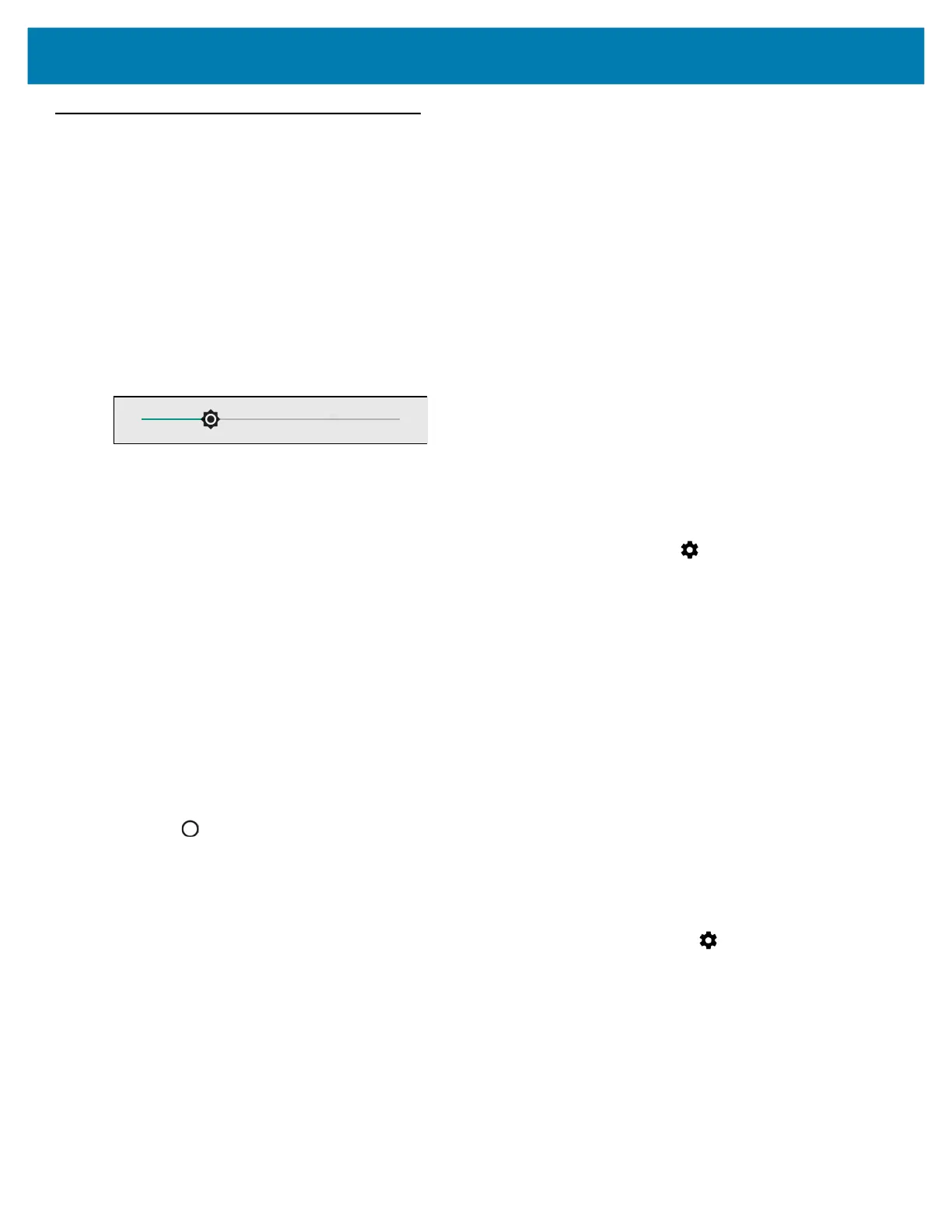Settings
126
Display Setting
Use Display settings to change the screen brightness, change the background image, enable screen rotation, set
sleep time and change font size.
Setting the Screen Brightness
To manually set the screen brightness:
1. Swipe down with two fingers from the status bar to open the quick access panel.
2. Slide the brightness icon to adjust the screen brightness level.
Figure 93 Brightness Slider
Setting Screen Timeout
To set the screen sleep time:
1. Swipe down from the Status bar to open the Quick Settings bar and then touch .
2. Touch Display > Advanced > Sleep.
3. Select one of the sleep values.
• 15 seconds
• 30 seconds
• 1 minute (default)
• 2 minutes
• 5 minutes
• 10 minutes
• 30 minutes
4. Touch .
Setting Font Size
To set the size of the font in system apps:
1. Swipe down from the Status bar to open the Quick Settings panel and then touch .
2. Touch Display > Advanced.
3. Touch Font size.
A sample text is displayed and a line you can use to change the font size