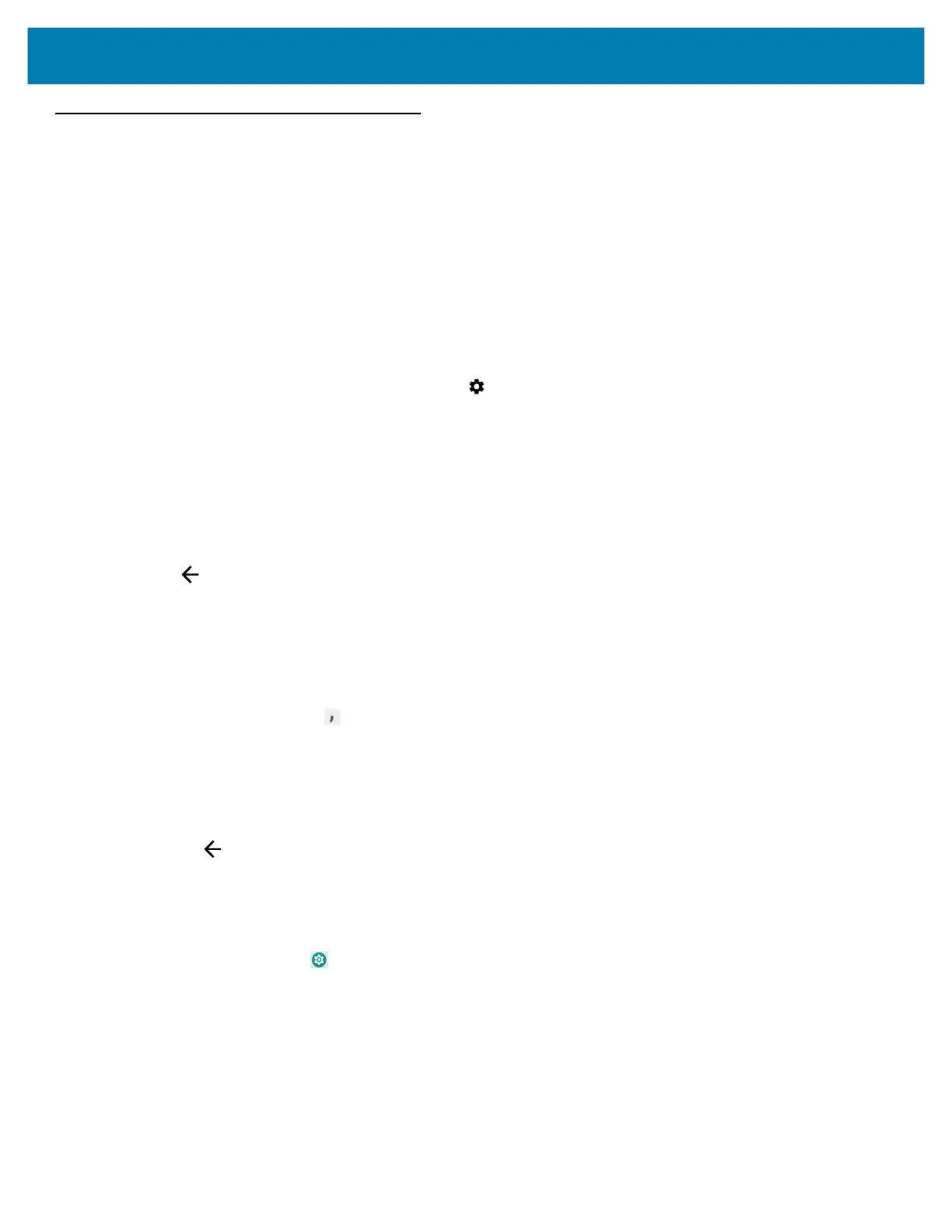Settings
134
Virtual Keyboard Settings
Use the Language & input settings for configuring the on-screen virtual keyboards.
Enterprise Keyboard Configuration
Upon initial boot-up of the device, the Enterprise Keyboard app appears in the All Apps window. Run the app to
enable and configure the Enterprise keyboard. After configuration, the app disappears from the All Apps windows.
Enabling Keyboards
To enable the installed virtual keyboard:
1. Swipe down from the status bar and then touch .
2. Touch System > Language & input.
3. Touch Virtual keyboard.
4. Touch Manage keyboards.
5. Touch one or more of the keyboard input method switches.
6. Touch OK.
7. Touch .
Configuring the Gboard Keyboard
GBoard is a virtual keyboard app developed by Google for Android and iOS devices.
To configure the GBoard keyboard:
1. Touch and hold (comma) > . The Preferences screen appears.
2. Select Languages to change the language layout of the keyboard.
By default, the keyboard uses the default system languages. To override the system languages:
a. Touch Use system languages to disable the default setting.
b. Scroll through the list and select languages for the keyboard.
c. Touch .
Configuring the Enterprise Keyboard
To configure the Enterprise keyboard:
1. Touch the Settings icon.
2. Touch System > Languages & input.
3. Touch Virtual keyboard > + Manage keyboards >
4. Touch Enterprise keyboard.