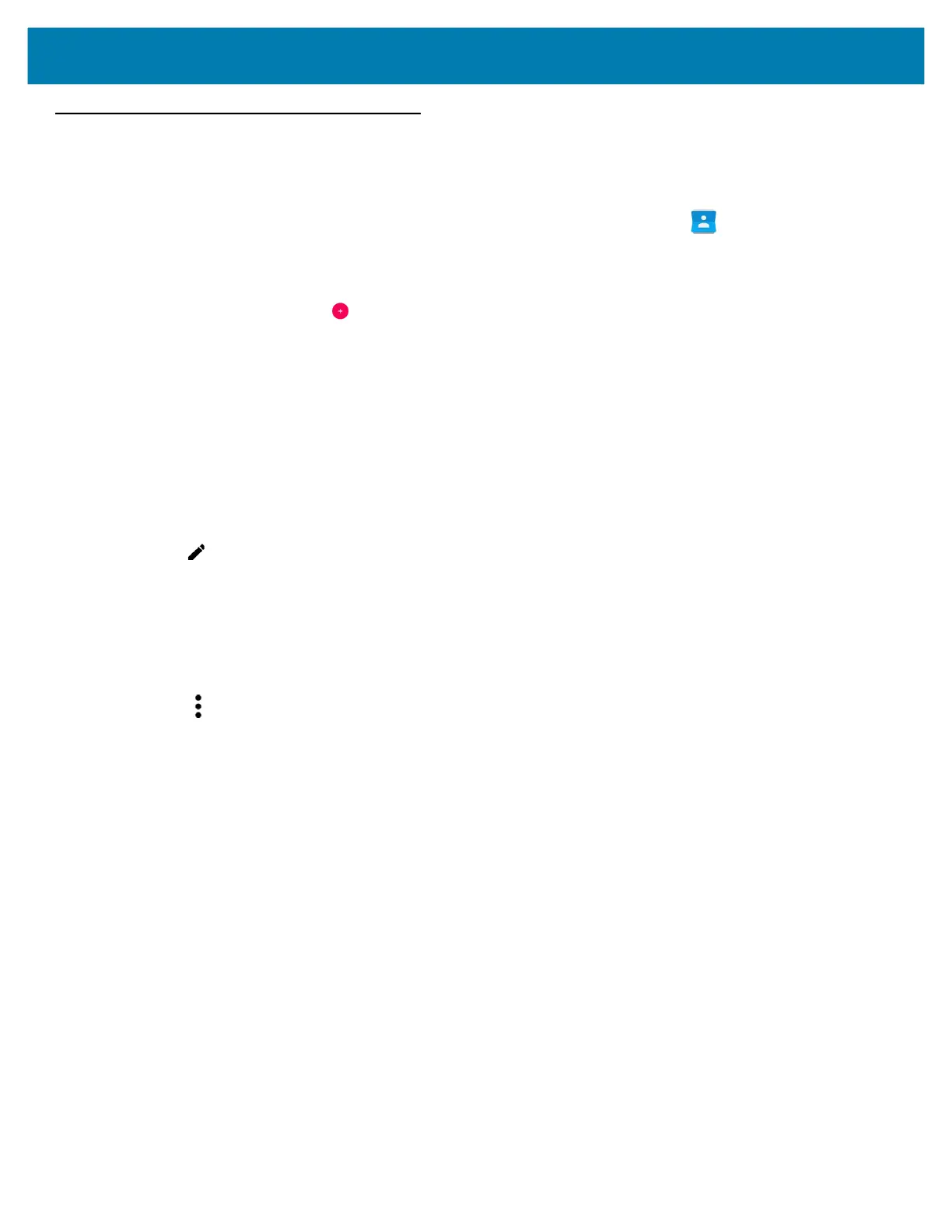Applications
58
Contacts
Use the Contacts app to manage contacts.
From a Home or Apps screen, touch Contacts to open to the main list of contacts.
Contacts are listed in alphabetical order. Swipe up or down to scroll through the list.
Adding a Contact
1. In the Contacts app, touch .
2. If there are multiple accounts in contacts, touch the one to use.
3. Type the contact’s name and other information. Touch a field to start typing, and swipe down to view all
categories.
4. To open a menu with preset labels, such as Home or Work for an email address, touch the label to the right of
the item of contact information. Or, to create your own label, touch Custom in the menu.
5. Touch the check mark next to Add New Contact.
Editing Contacts
1. In the Contacts app, touch a contact name to edit.
2. Touch .
3. Edit the contact information.
4. Touch SAVE.
Deleting
1. In the Contacts app, touch a contact name to delete.
2. Touch .
3. Touch Delete.
4. Touch DELETE to confirm.