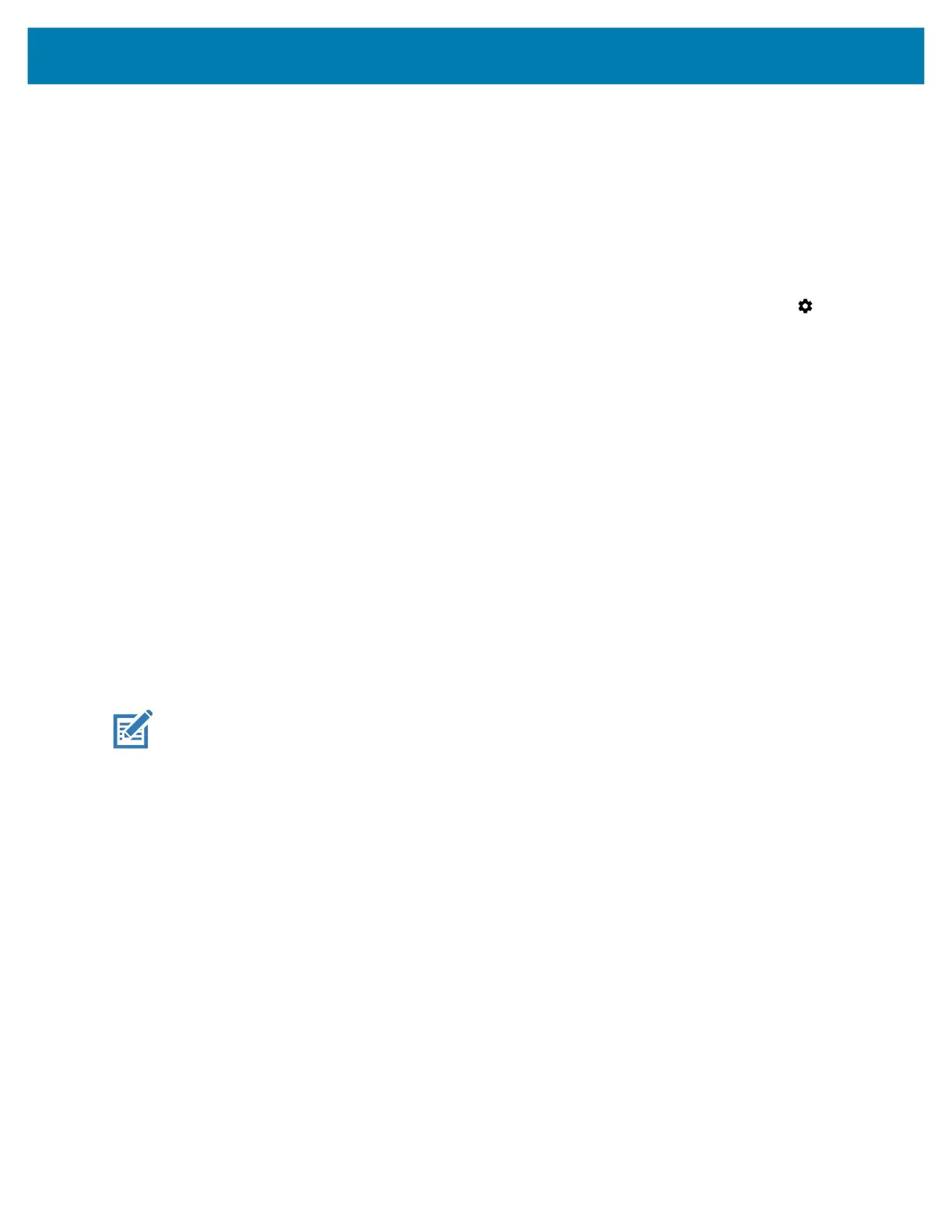Application Deployment
148
10. Use the Volume Up and Volume Down buttons to navigate to the Factory Reset file.
11. Press the Power button. The Factory Reset occurs and then the device returns to the Recovery screen.
12. Press the Power button.
Using ADB
To perform an Factory Reset using ADB:
1. Connect a USB cable to the device and to a host computer.
2. On the device, swipe down from the Status bar to open the Quick Access panel and then touch .
3. Touch System > Developer options.
4. Slide the switch to the ON position.
5. Touch USB Debugging. A check appears in the check box. The Allow USB debugging? dialog box appears.
6. Touch OK.
7. On the host computer, open a command prompt window.
8. Enter the adb command:
adb reboot recovery
The System Recovery screen appears.
9. Press the Volume Up and Volume Down buttons to navigate to apply from adb.
10. Press the Power button.
11. On the host computer, open a command prompt window and use the adb command:
adb devices.
The following displays:
List of devices attached
XXXXXXXXXXXXXXX device
(where XXXXXXXXXXXXXXX is the device number).
NOTE: If device number does not appear, ensure that ADB drivers are installed properly.
12.
Enter this command:
adb reboot recovery
The System Recovery screen appears.
13. Press the Up and Down buttons to navigate to apply from adb.
14. Press the Power button.
15. Press the Volume Up and Volume Down buttons to navigate to Full OTA Package.
16. Press the Power button.
17. On the host computer command prompt window enter:
adb sideload <file>
where: <file> = the path and filename of the zip file.
This command installs the Factory Reset package and the Recovery screen appears.
18. Press the Power button to reboot the device.