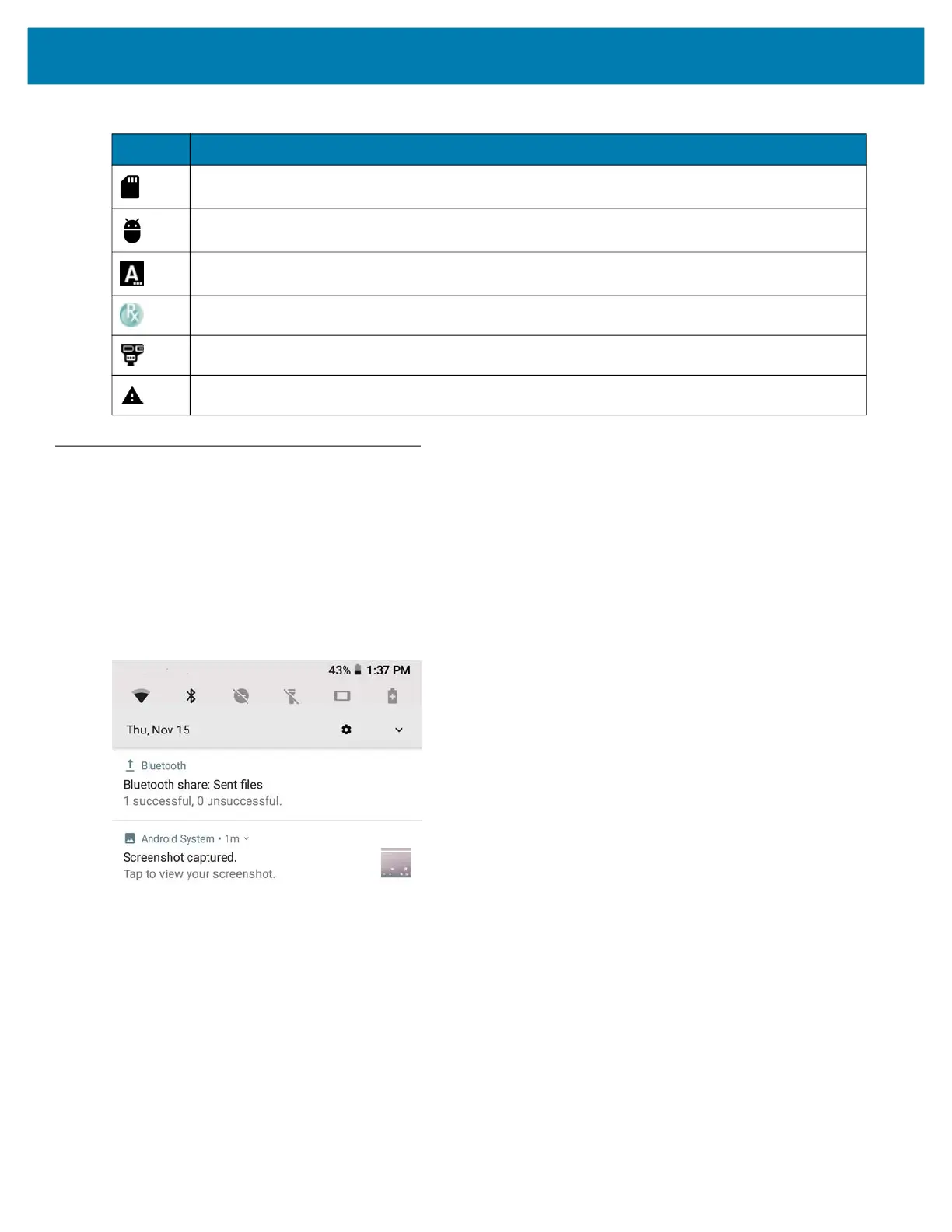Using the Device
37
Managing Notifications
Notification icons report the arrival of new messages, calendar events, and alarms, as well as ongoing events.
When a notification occurs, an icon may appear in the Status bar with a brief description. See Notification Icons on
page 36 for a list of possible notification icons and their description. Open the Notifications panel to view a list of all
the notifications.
To open the Notification panel, drag the Status bar down from the top of the screen.
Figure 24 Notification Panel
To respond to a notification, open the Notifications Panel and then touch a notification. The Notifications Panel
closes and the subsequent activity is dependent on the notification.
To clear all notifications, open the Notifications Panel and then touch CLEAR ALL. All event-based notifications
are removed.
Ongoing notifications remain in the list.
To close the Notification Panel, swipe the Notifications Panel up.
Preparing Internal Storage.
Indicates that USB debugging is enabled on the L10.
Indicates that a Expansion Pack is installed and in HID Mode.
Indicates that the RxLogger application is running and capturing data.
Indicates that the RS507x is connected to the L10.
Indicates that user attention is required.
Table 13 Notification Icons (Continued)
Icon Description