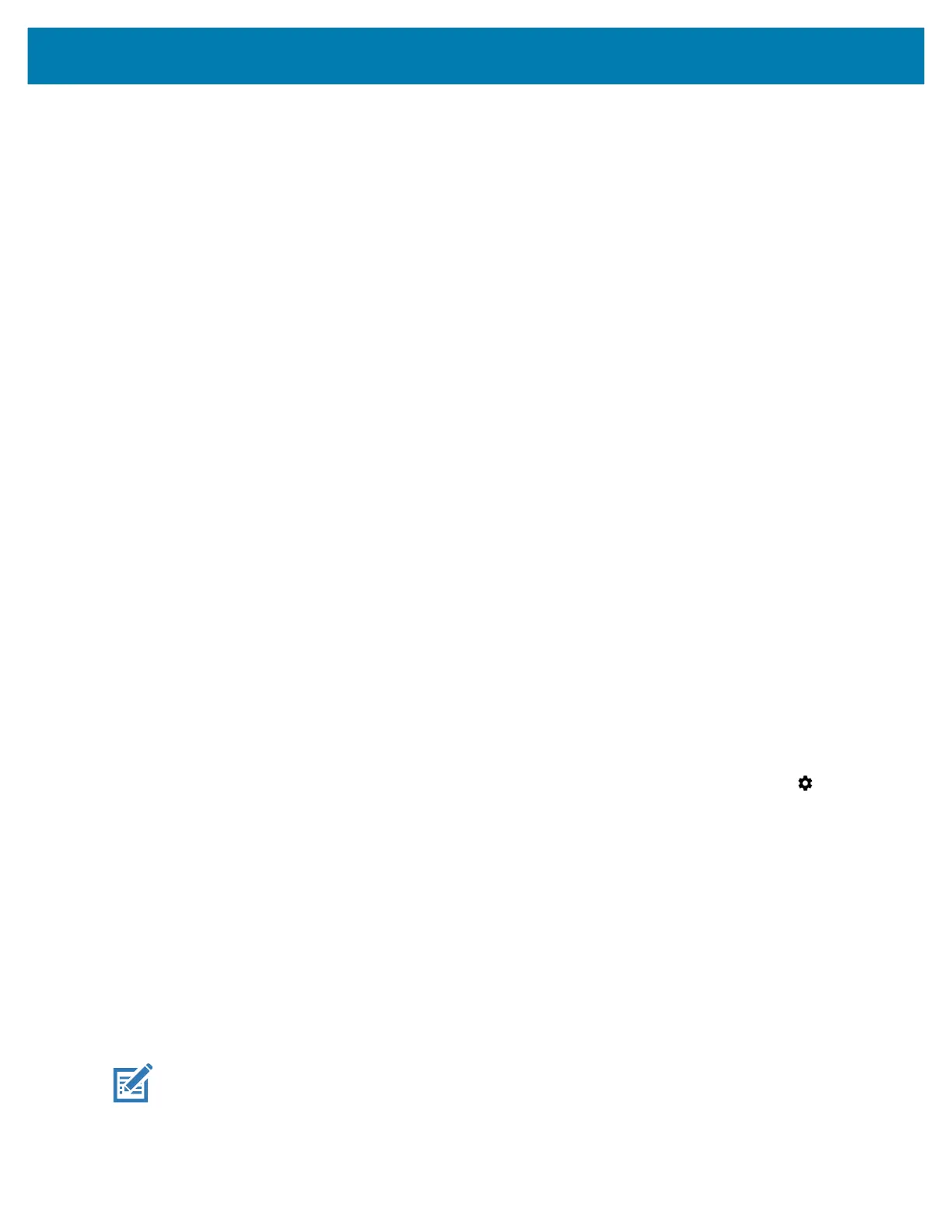Application Deployment
146
2. Download the Enterprise Reset file to a host computer.
Using a microSD Card
It is strongly recommended that prior to use, you must format the microSD card on the device.
1. Copy the Enterprise Reset zip file to the root of the microSD card.
See Transferring Files with USB on page 52 for more information.
• Copy the zip file to a microSD card using a host computer.
• Install the microSD card into the device.
• Connect the device with a microSD card already installed to the host computer and copy zip file to the
microSD card.
• Disconnect the device from the host computer.
2. Press and hold the Power button until the menu appears.
3. Touch Restart.
4. Touch OK. The device resets.
5. Press and hold the Rotate Screen button until the System Recovery screen appears.
6. Press the Volume Up and Volume Down buttons to navigate to apply from sdcard.
7. Press the Power button.
8. Press the Volume Up and Volume Down buttons to navigate to Full OTA Package.
9. Press the Power button.
10. Use the Volume Up and Volume Down buttons to navigate to the Enterprise Reset file.
11. Press the Power button. The Enterprise Reset occurs and then the device returns to the Recovery screen.
12. Press the Power button.
Using ADB
To perform an Enterprise Reset using ADB:
1. Connect a USB cable to the device and to a host computer.
2. On the device, swipe down from the Status bar to open the Quick Access panel and then touch .
3. Touch System > Developer options.
4. Slide the switch to the ON position.
5. Touch USB Debugging.
A check appears in the check box. The Allow USB debugging? dialog box appears.
6. Touch OK.
7. On the host computer, open a command prompt window and enter:
adb devices.
The following displays:
List of devices attached
XXXXXXXXXXXXXXX device
(where XXXXXXXXXXXXXXX is the device number).
NOTE: If device number does not appear, ensure that ADB drivers are installed properly.