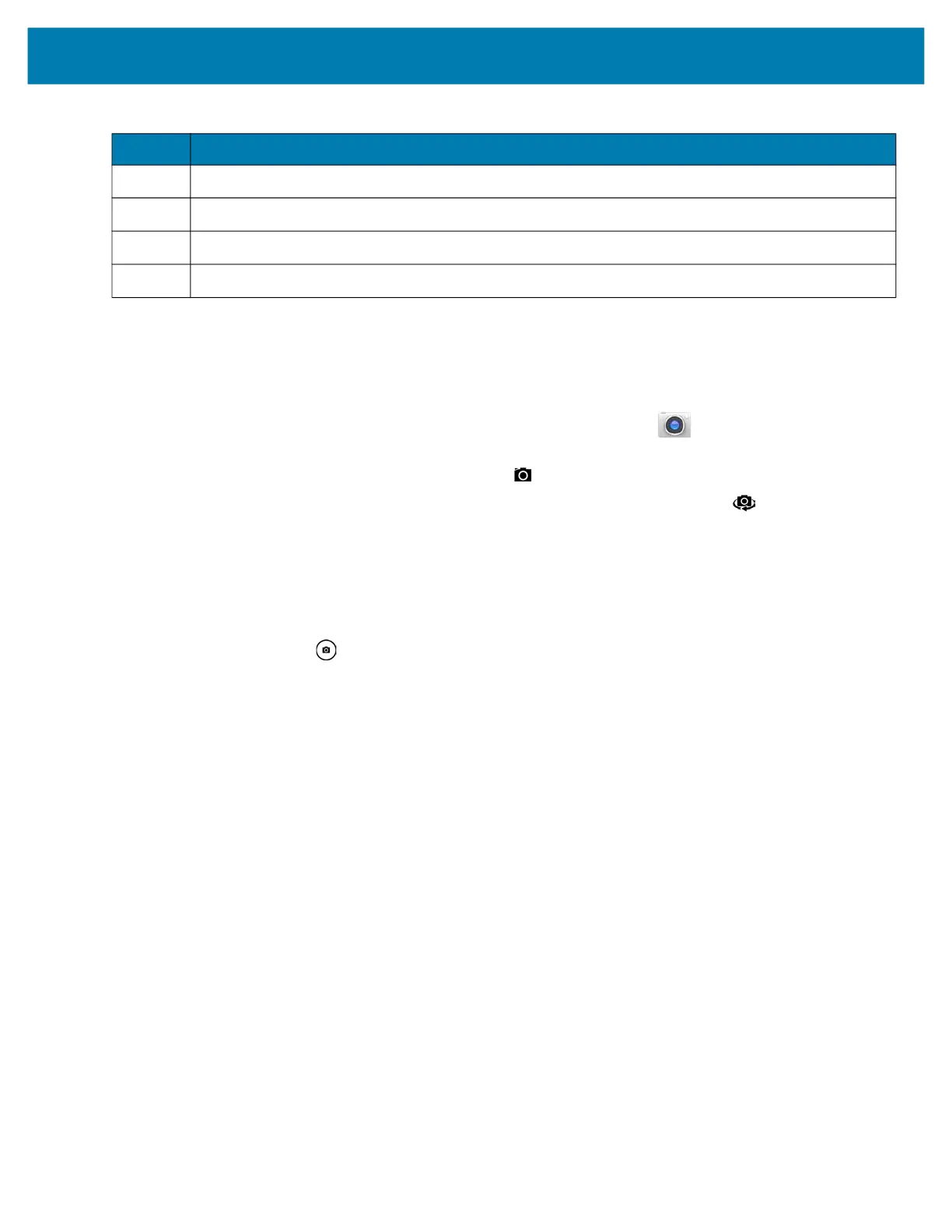Applications
72
Taking a Photo
See Photo Settings for camera setting descriptions.
1. Swipe up from the bottom of the Home screen and touch the Camera app.
The camera app opens.
2. If necessary, touch the Camera Mode icon and touch .
3. To switch between the rear camera and front camera, touch the Camera Switch icon .
4. Frame the subject on the screen.
5. To zoom in or out, press two fingers on the display and pinch or expand fingers.
The zoom controls appear on the screen.
6. Touch an area on the screen to focus.
The focus circle appears. The two bars turn green when in focus.
7. Touch the Shutter Button .
The camera takes a photo and a shutter sound plays.
The photo momentarily displays as a thumbnail in the lower right corner.
5 Scene Mode - Select the type of scene and adjusts the camera to the scene.
6 Camera Mode - Switch the mode to Panoramic, Video, or Camera.
7 Shutter - Touch to take the picture.
8 Gallery - Provides access to the photos you have taken.
Table 19 Camera Features (Continued)
Item Description