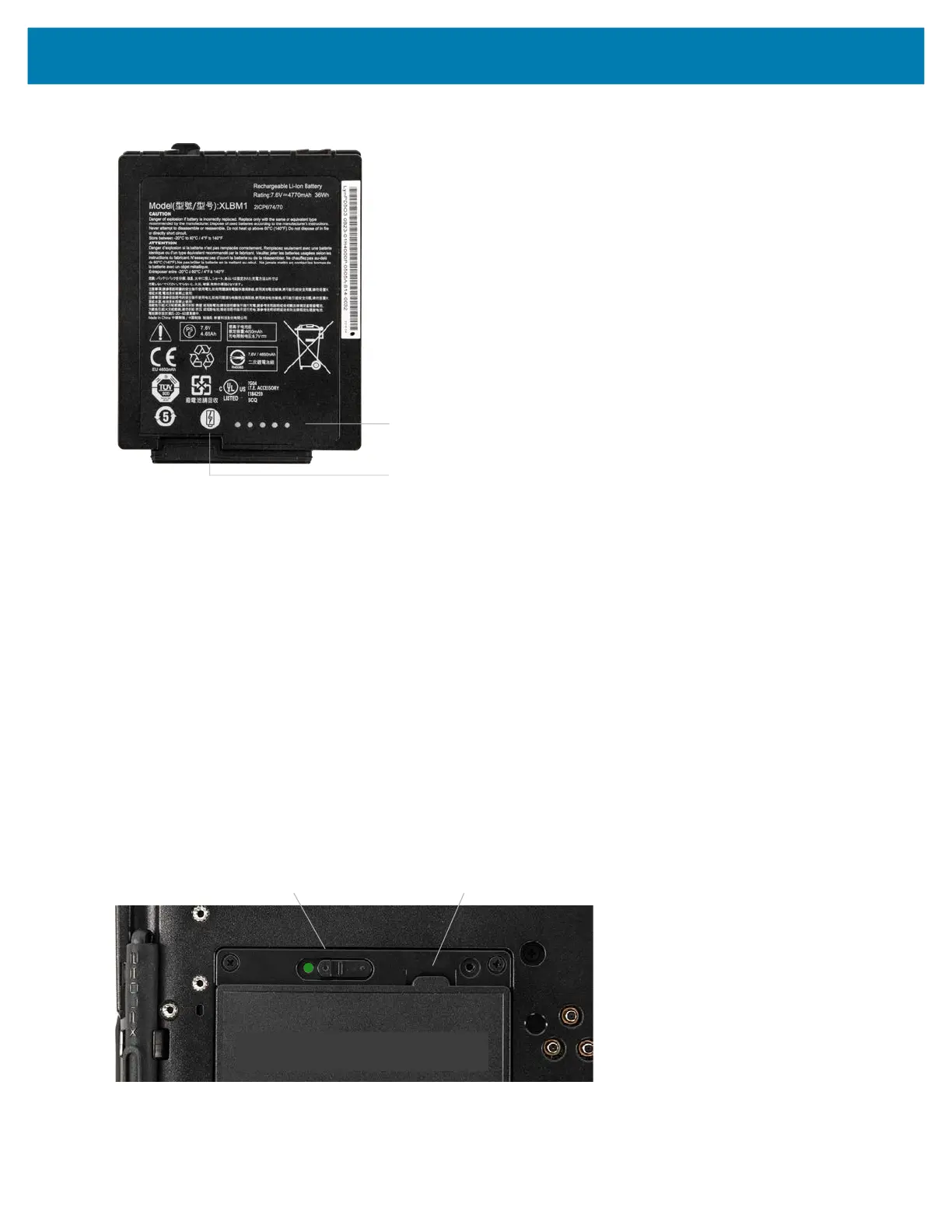Getting Started
30
Figure 20 Battery Check Button
The five lights on the back of the battery indicate the current level of charge—from one light (20% charged) to five
lights (100% charged).
Removing and Replacing the Battery
Before removing the battery, save your files and power off the tablet, or plug in the AC adapter and continue
working while the battery charges. However, if you are hot swapping the battery, you can do so while the tablet is
on and running only on battery power. See Hot Swapping the Battery on page 31.
Removing the Battery
To remove the battery:
1. Save files and shut down the tablet.
2. With the back of the tablet facing you, slide the battery latch to the left until the latch stays open and the battery
pops out slightly. A red is displayed instead of the green dot.
3. Insert your finger under the finger tab and pull to remove the battery from the battery compartment.
Figure 21 Battery Removal
Battery check button
Battery charge indicators
21