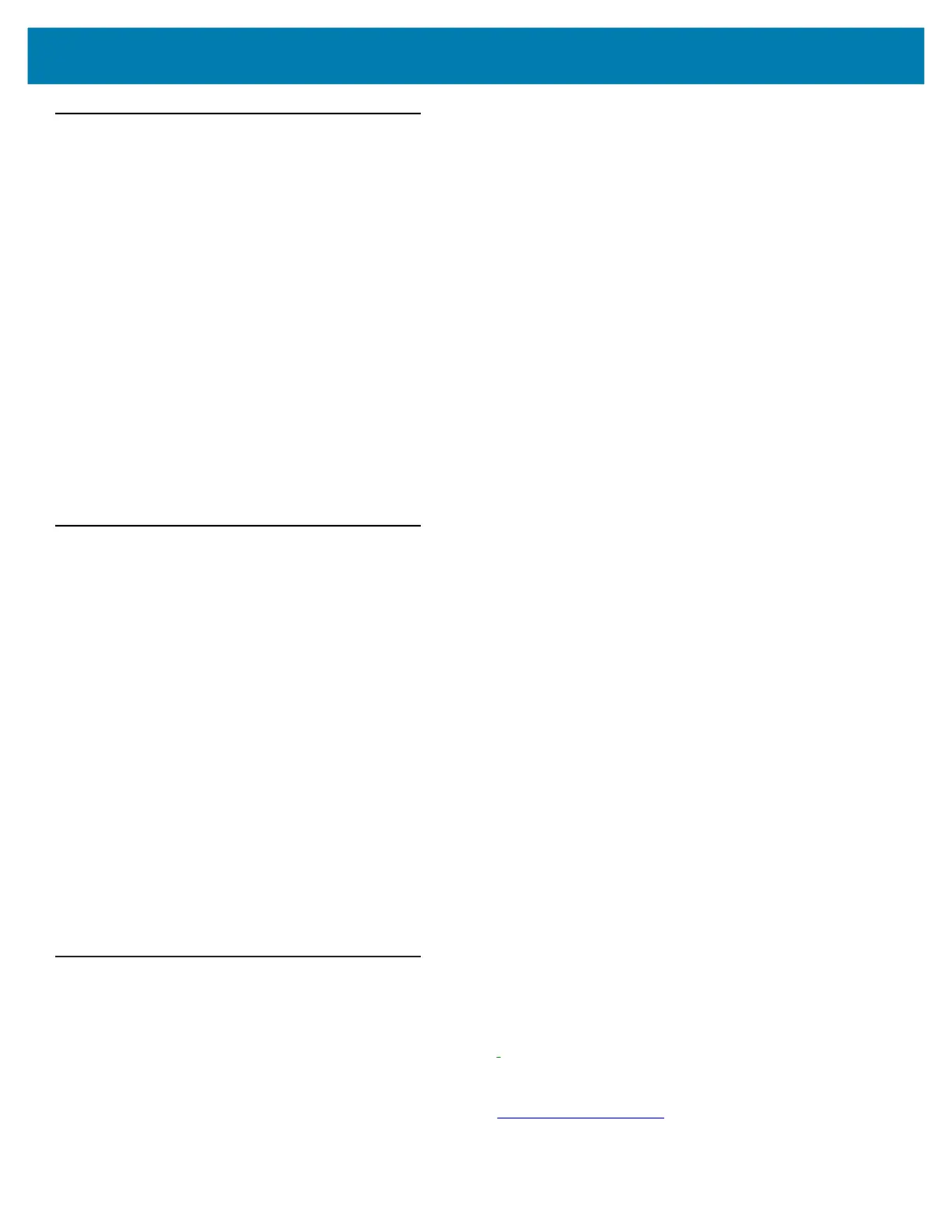About the Tablet
13
Chapter Descriptions
Topics covered in this guide are as follows:
• Getting Started on page 15 provides information on getting the tablet up and running for the first time.
• Using the Device on page 33 explains how to use the tablet. This includes instructions for powering on and
resetting the tablet, entering and capturing data.
• Applications on page 55 provides information on using applications installed on the L10.
• Wireless on page 85
explains how to perform Bluetooth functionality on the tablet.
• Data Capture on page 107 explains how to capture data using the optional scanners.
• Accessories on page 119 describes the accessories available for the tablet.
• Settings on page 125 describes some basic settings for configuring the device.
• Application Deployment on page 137 describes Android procedures for including new security features,
how to package applications, and procedures for deploying applications on the device.
• Maintenance and Troubleshootingx on page 155 includes instructions on cleaning and storing the tablet,
and provides troubleshooting solutions for potential problems during tablet operation.
• Specifications on page 161 includes a table listing the technical specifications for the tablet.
Notational Conventions
The following conventions are used in this document:
• Tablet refers to any of the three L10 Android tablets.
• Bold text is used to highlight the following:
• Dialog box, window and screen names
• Drop-down list and list box names
• Check box and radio button names
• Icons on a screen
• Key names on a keypad
• Button names on a screen.
• Bullets (•) indicate:
• Action items
• Lists of alternatives
• Lists of required steps that are not necessarily sequential.
• Sequential lists (step-by-step procedures) appear as numbered lists.
Related Documents and Software
The following documents provide more information about the L10 tablets.
• L10 Quick Reference Guide, p/n MN-003429-xx
• RS507x Hands-free Imager Product Reference Guide, p/n 72E-120802-xx
For the latest version of this guide and all guides, go to: www.zebra.com/support
.