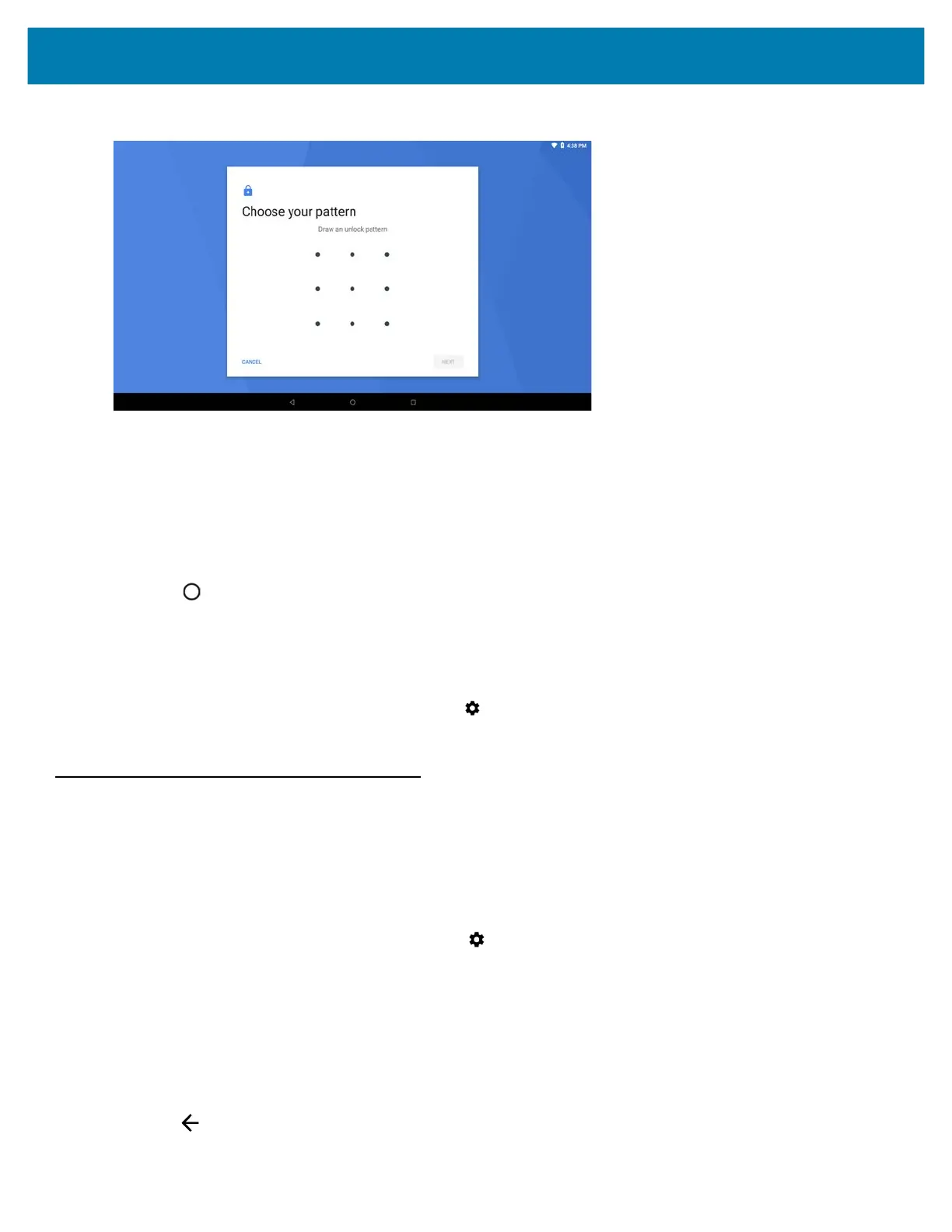Settings
132
Figure 98 Choose Your Pattern Screen
6. Draw a pattern connecting at least four dots.
7. Touch Continue.
8. Re-draw the pattern.
9. Touch Confirm.
10. Select the type of notifications that appear when the screen is locked and then touch Done.
11. Touch . The next time the device goes into suspend mode a pattern is required upon waking.
Passwords
To set the device to briefly show password characters as the user types:
1. Swipe down from the status bar and then touch > Security & location.
2. Slide the Show passwords switch to the ON position.
System Language Usage
Use the Language & input settings to change the language that display for the text and including words added to
its dictionary.
Adding Languages
1. Swipe down from the status bar and then touch .
2. Touch System > Language & input.
3. Touch Languages.
4. Touch Add a language.
5. Scroll through the list and touch a language.
The language appears in the language list.
6. Touch .