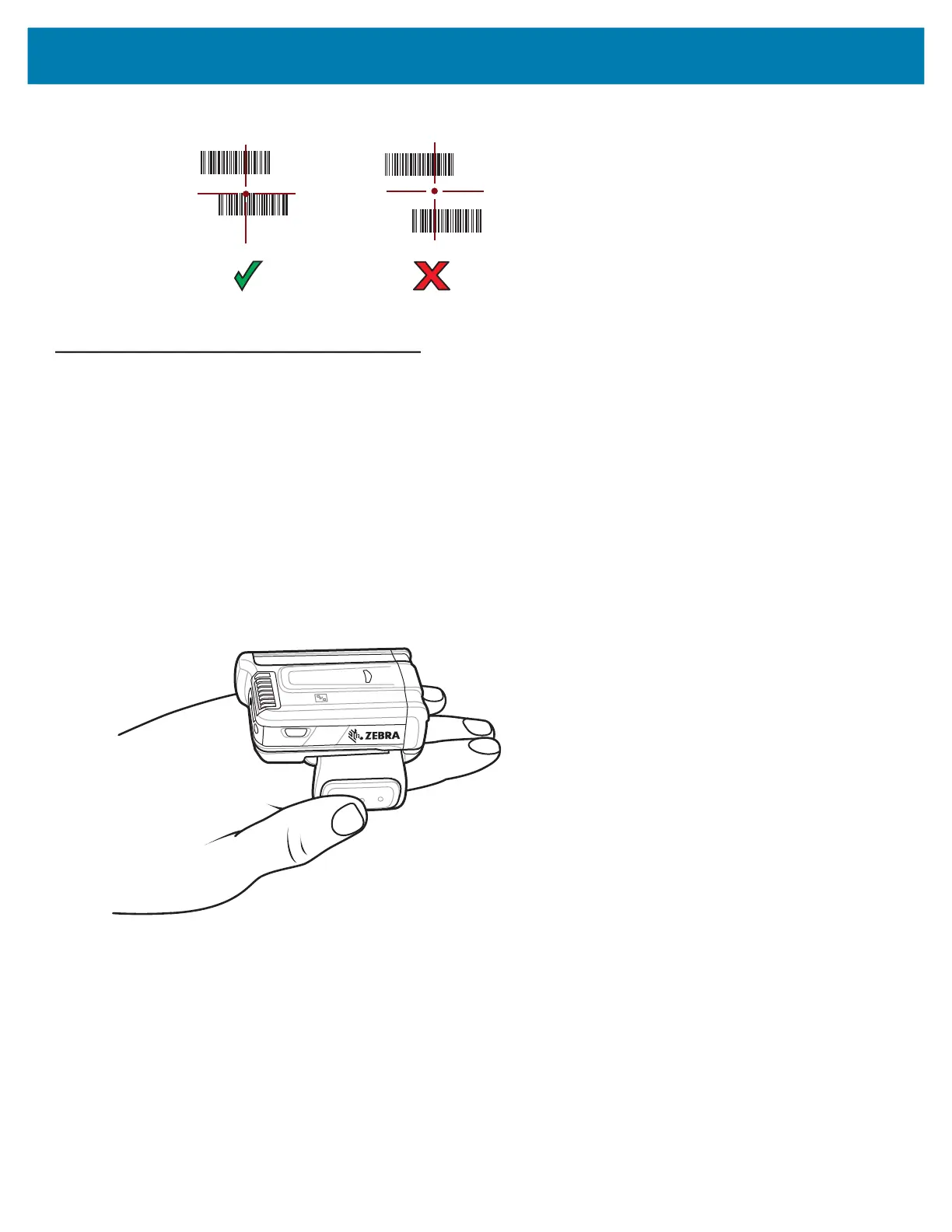Data Capture
112
Figure 82 Picklist Mode with Multiple Barcodes in Aiming Pattern
The captured data appears in the text field.
Barcode Capture with the RS6000 Bluetooth Hands-free Scanner
This hands-free scanner is also called a ring scanner.
To read a barcode, a scan-enabled application is required. The tablet contains the DataWedge application that lets
you enable the scanner to decode barcode data and display the barcode content. See DataWedge Demonstration
on page 59 for more information on launching DataWedge.
1. Pair the RS6000 scanner with the tablet.
See Pairing Scanners by Using Simple Serial Interface (SSI) on page 115 or Pairing Scanners by Using
Human Interface Device (HID) on page 116 for more information.
2. Ensure that an application is open on the device and a text field is in focus (text cursor in text field).
3. Point the RS6000 at a barcode.
Figure 83 Barcode Scanning with RS6000
4. Press and hold the trigger.
The red laser aiming pattern turns on to assist in aiming. Ensure that the barcode is within the area formed by
the cross-hairs in the aiming pattern. The aiming dot is used for increased visibility in bright lighting conditions.
The RS6000 LEDs light green, and a beep sounds to indicate that the barcode was decoded successfully.
Note that when the RS6000 is in picklist mode, the RS6000 does not decode the barcode until the center of the
crosshair touches the barcode.