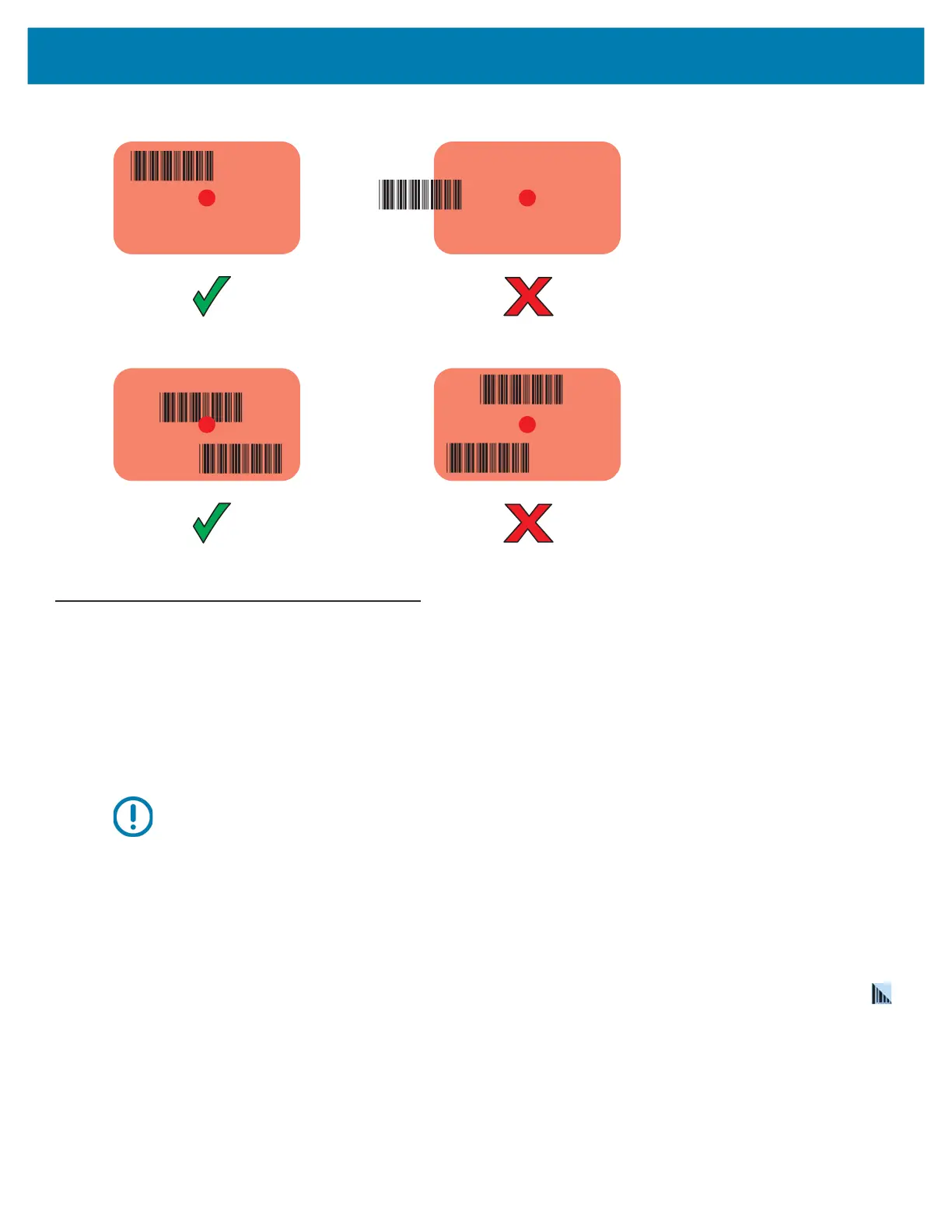Data Capture
114
Figure 87 DS3678-SR Aiming Pattern
Figure 88 DS3678-SR Picklist Mode with Multiple Barcodes in Aiming Pattern
The captured data appears in the text field.
Connecting a USB Scanner
To connect a USB scanner, use one of the following methods:
• Simple Serial Interface (SSI) mode
• Human Interface Device (HID) mode.
Connecting Using Simple Serial Interface
IMPORTANT: Make sure that DS3608 scanner has firmware version CAACJS00-004-R00D0.DAT or higher.
To connect a USB scanner using SSI mode:
1. On the side of the tablet, open the access door.
2. Connect the scanner cable USB connector to either USB port. The scanner beeps.
3. Ensure that the scanner is in SSI mode. Refer to the scanner Product Reference Guide and scan the SSI Over
USB CDC barcode.
4. On the tablet home screen, swipe up from the bottom of the Home screen and touch the DataWedge app. .
5. Select a profile.
6. Configure additional settings.