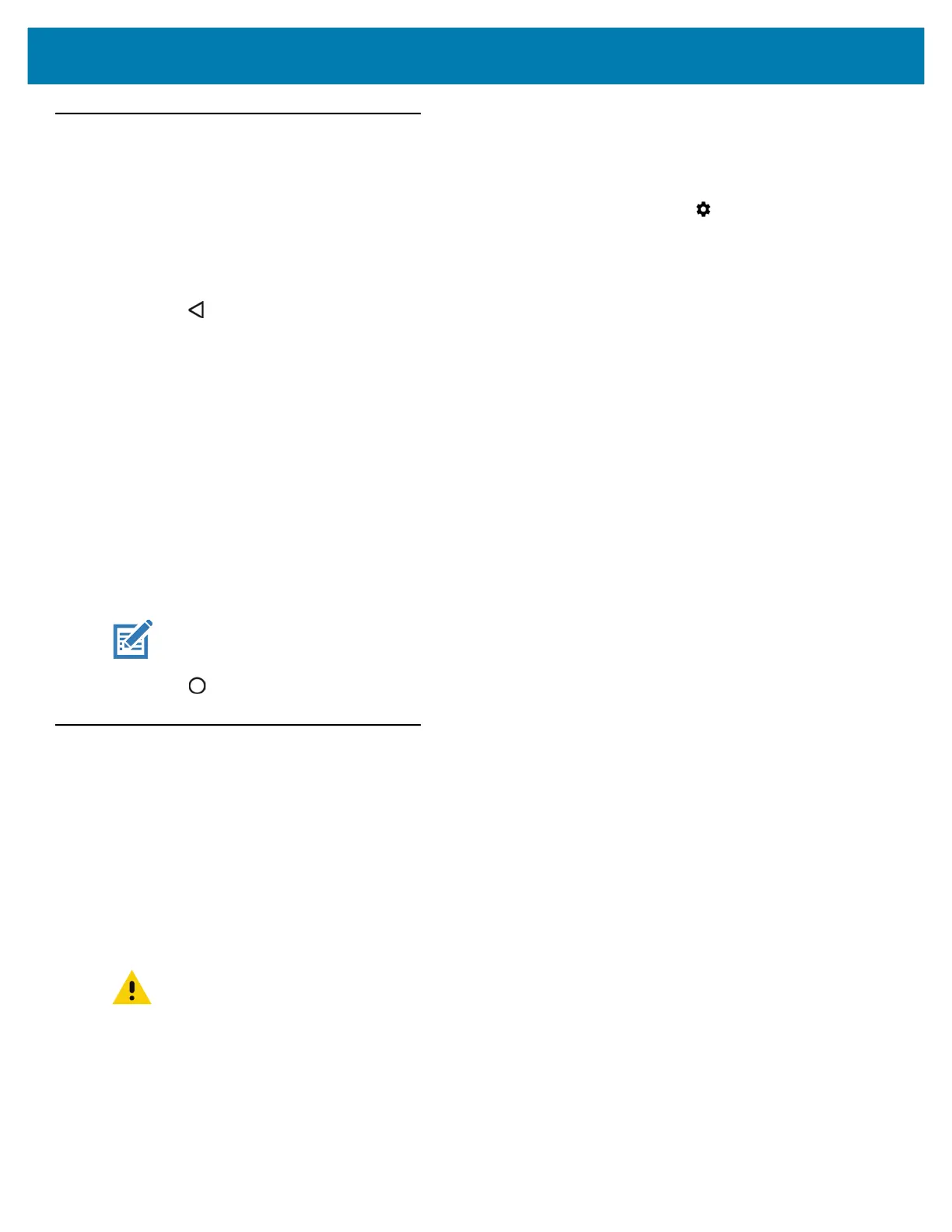Application Deployment
141
Enabling USB Debugging
By default, USB debugging is disabled. To enable USB debugging:
1. Swipe down from the Status bar to open the Quick Access panel and then touch .
2. Touch System > About phone.
3. Scroll down to Build number.
4. Tap Build number seven times. The message You are now a developer! appears.
5. Touch .
6. Touch Developer options.
7. Slide the USB debugging switch to the ON position.
8. Touch OK.
9. Connect the device to the host computer.
The Allow USB debugging? dialog box appears on the device.
10. On the device, touch OK.
11. On the host computer, navigate to the platform-tools folder.
12. Type adb devices.
The following displays:
List of devices attached
XXXXXXXXXXXXXXX device (where XXXXXXXXXXXXXXX is the device number).
NOTE: If device number does not appear, ensure that ADB drivers are installed properly.
13.
Touch .
Application Installation
After an application is developed, install the application onto the device using one of the following methods:
• Android Debug Bridge, see Installing Applications Using the Android Debug Bridge.
• microSD Card, see Installing Applications Using a microSD Card.
• Mobile device management (MDM) platforms that have application provisioning. Refer to the MDM software
documentation for details.
Installing Applications Using a microSD Card
CAUTION: When connecting the device to a host computer and mounting its microSD card, follow the host computer’s
instructions for connecting and disconnecting USB devices to avoid damaging or corrupting files.
1.
Connect the device to a host computer using a USB cable.
2. Copy the application APK file from the host computer to the microSD card.
3. Remove the microSD card from the host computer.
4. Press and hold the Power button until the menu appears.
5. Touch Power off.