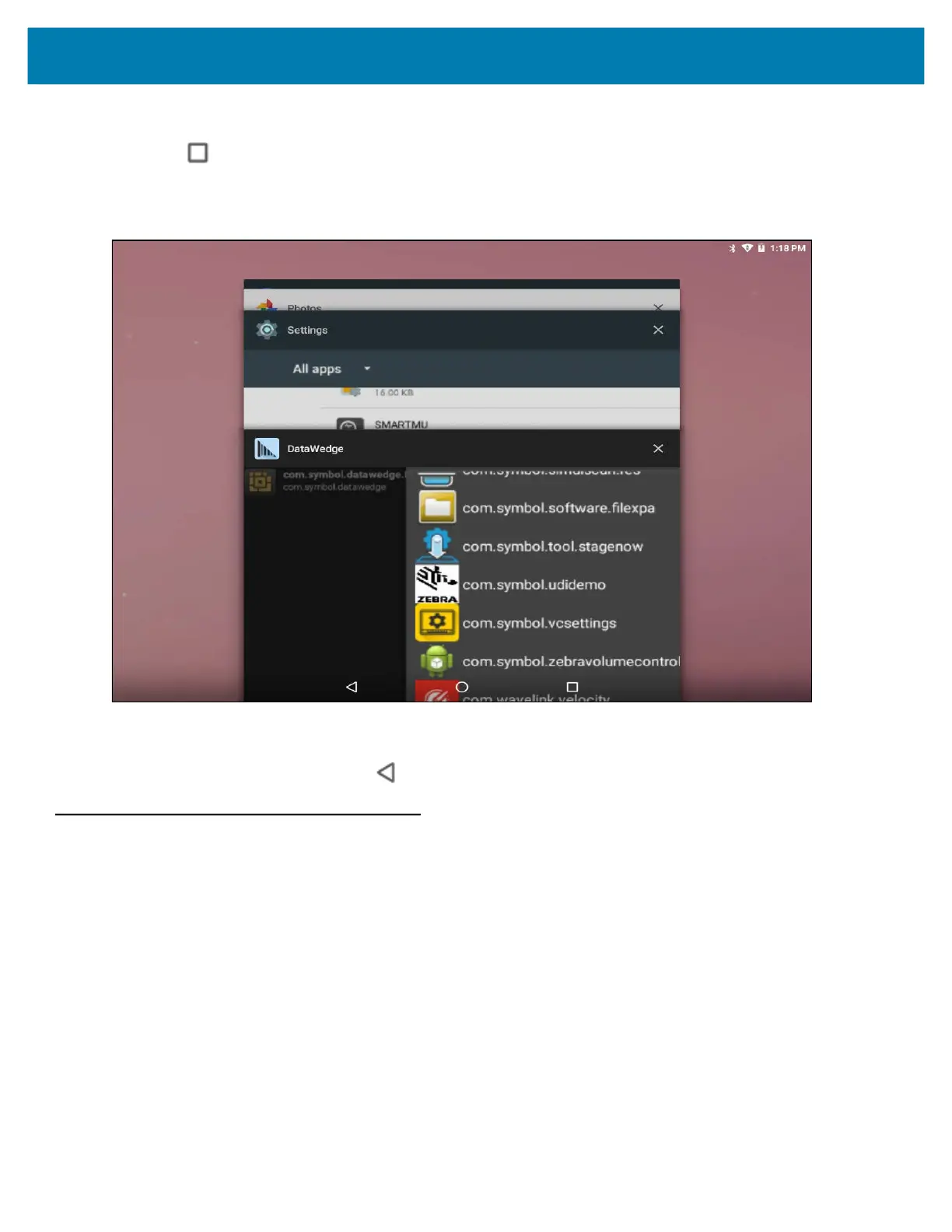Using the Device
47
Switching Between Recent Applications
1. Touch at the bottom of the screen.
A window appears on the screen with icons of recently used applications.
Figure 30 Recently Used Applications
2. Slide the window up and down to view all recently used applications.
3. Swipe left or right to remove application from the list and force close the application.
4. Touch an icon to open it, or touch (at bottom of the screen) to return to the current screen.
Unlocking the Screen
Use the Lock screen to protect access to data on the L10. Some email accounts require locking the screen. To set
up the locking feature, see Setting Screen Lock on page 129.
When locked, a pattern, PIN or password is required to unlock the device. Press the Power button to lock the
screen. The device also locks after a predefined time-out.
1. Press and release the Power button to wake the device.
The Lock screen appears.
2. Swipe up to unlock the screen.
3. If the PIN, password, or pattern screen unlock feature is enabled, then enter the PIN, password, or pattern
after unlocking the screen.