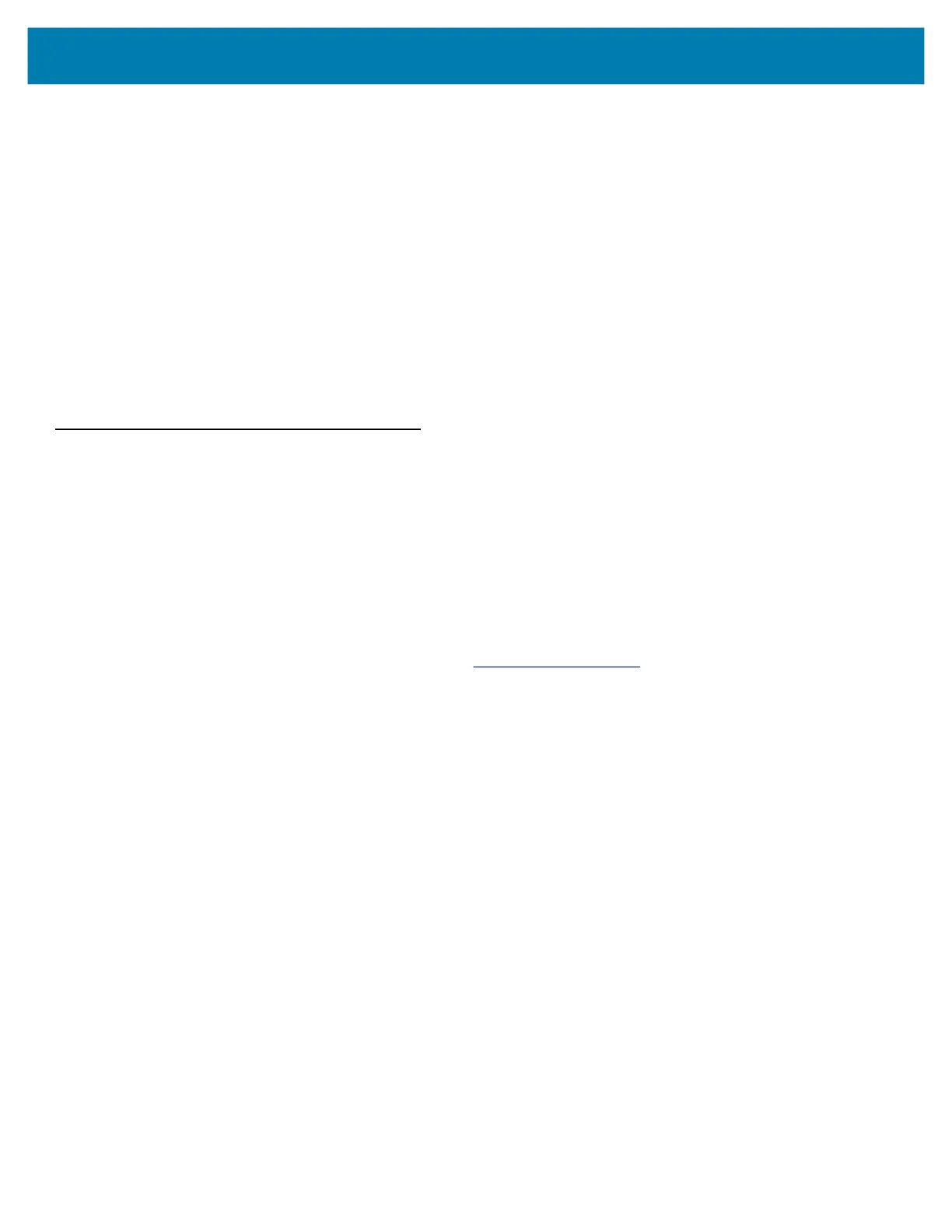Application Deployment
147
8. Enter this command:
adb reboot recovery
9. Press Enter. The System Recovery screen appears.
10. Press the Volume Up and Volume Down buttons to navigate to apply from adb.
11. Press the Power button.
12. Press the Volume Up and Volume Down buttons to navigate to Full OTA Package.
13. Press the Power button.
14. On the host computer command prompt window type:
adb sideload <file>
where: <file> = the path and filename of the zip file.
15. Press Enter. The Enterprise Reset package installs and then the Recovery screen appears.
16. Press the Power button to reboot the device.
Performing a Factory Reset
A Factory Reset erases all data in the /data and /enterprise partitions in internal storage and clears all device
settings. A Factory Reset returns the device to the last installed operating system image. To revert to a previous
operating system version, re-install that operating system image. See Performing a System Update on page 144
for more information.
Downloading the Factory Reset Package
To download the Factory Reset package:
1. Go to the Zebra Support & Downloads web site, www.zebra.com/support.
2. Download the appropriate Factory Reset file to a host computer.
Using a microSD Card
1. Copy the Factory Reset zip file to the root of the microSD card.
See Transferring Files with USB on page 52 for more information.
• Copy the zip file to a microSD card using a host computer and then installing the microSD card into the
device. See Inserting a microSD Card on page 42 for more information.
• Connect the device with a microSD card already installed to the host computer and copy zip file to the
microSD card.
• Disconnect the device from the host computer.
2. Press and hold the Power button until the menu appears.
3. Touch Restart.
The device resets.
4. Press and hold the Rotate Screen button until the System Recovery screen appears.
5. Press the Volume Up and Volume Down buttons to navigate to apply from sdcard.
6. Press the Power button.
7. Press the Volume Up and Volume Down buttons to navigate to Full OTA Package.
8. Press the Power button.
9. Use the Up and Down buttons to navigate to the Factory Reset file.