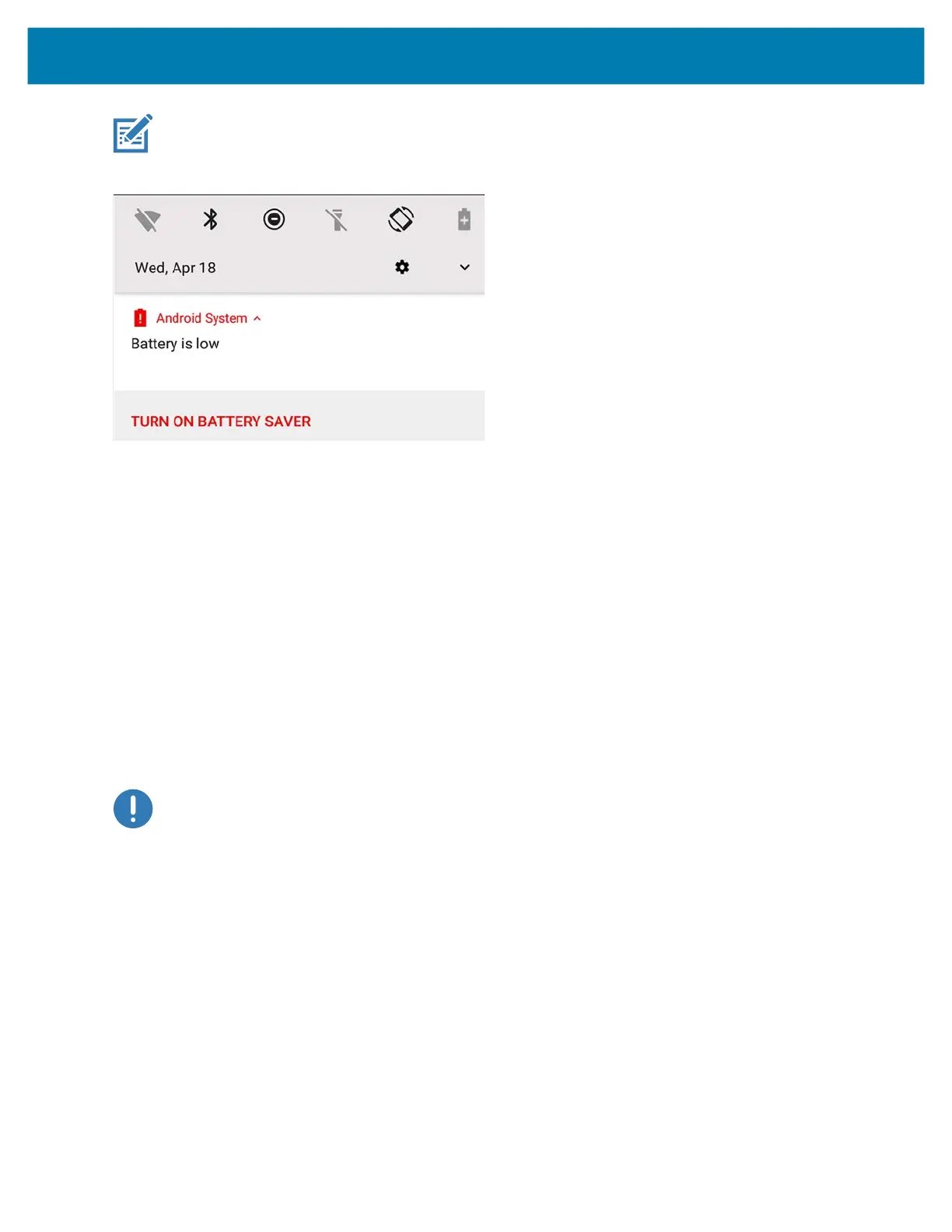Getting Started
29
NOTE: Under conditions of heavy load (scanning quickly and often, RF communication, and other functions.) the de-
vice might turn off earlier than a remaining charge of 5%.
Figure 19 Low Battery Notification
Battery Optimization
When the battery is low and recharging is not possible, you can use the following battery saving tips:
• Disable DataWedge Launcher profile. See Disabling DataWedge on page 118
• Set the screen to turn off after a short period of disuse.
• Reduce screen brightness.
• Turn off all wireless functions when not in use.
• Turn off automatic syncing for Email, Calendar, Contacts, and other apps.
• Minimize use of apps that keep the device from suspending, such as music and video apps.
Back of Battery Charge Indicators
You can check the charge of a battery when it is out of the tablet by pressing the battery check button on the back
side.
IMPORTANT:
If you remove the battery while the tablet is running, you only have one minute to replace it to keep the
tablet running. If you need to remove it for a longer period, be sure to save your files. Then shut down or plug in to a
power source.
If you have a battery out of the tablet, you can check the charge by looking at the back side and pressing the button
to the left of the lights to view the charge level.
9% remaining