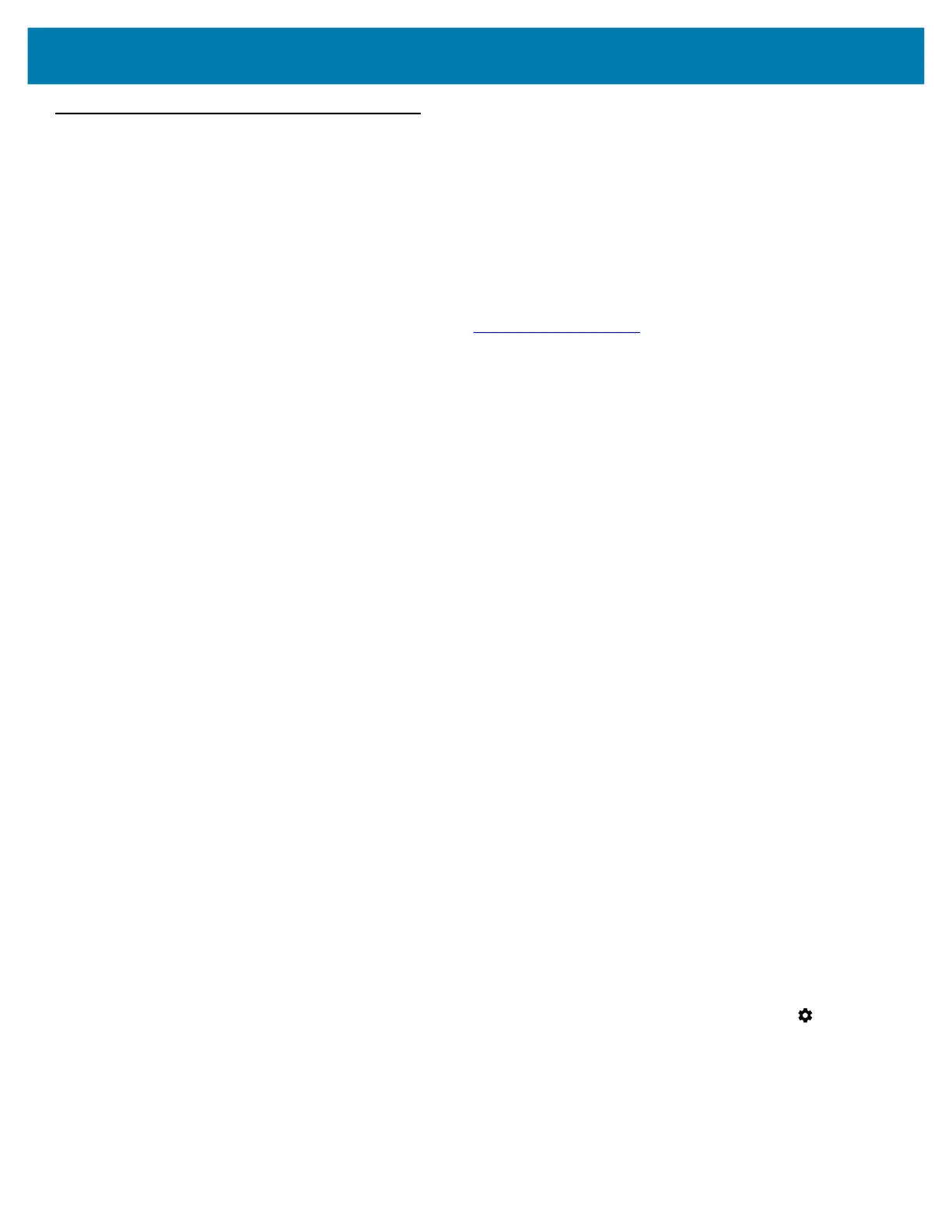Application Deployment
144
Performing a System Update
System Update packages can contain either partial or complete updates for the operating system. Zebra
distributes the System Update packages on the Zebra Support & Downloads web site. Perform system update
using either a microSD card or using ADB.
Downloading the System Update Package
To download the system update package:
1. Go to the Zebra Support & Downloads web site, www.zebra.com/support.
2. Download the appropriate System Update package to a host computer.
Using the microSD Card
Prior to using the microSD card, it is strongly recommended that you format the microSD card on the device.
1. Copy the System Update zip file to the root of the microSD card.
• Copy the zip file to a microSD card using a host computer (See Transferring Files with USB on page 52 for
more information), and then installing the microSD card into the device. See Inserting a microSD Card on
page 42.
• Connect the device with a microSD card already installed to the host computer, and copy zip file to the
microSD card. See Transferring Files with USB on page 52 for more information. Disconnect the device
from the host computer.
2. Press and hold the Power button until the menu appears.
3. Touch Restart.
The device resets.
4. Press and hold the Rotate Screen button until the Recovery Screen appears.
5. Press the Volume Up and Volume Down buttons to navigate to apply from sdcard.
6. Press the Power button.
7. Press the Volume Up and Volume Down buttons to navigate to Full OTA Package or Diff OTA Package.
8. Press the Power button.
9. Use the Up and Down buttons to navigate to the System Update file.
10. Use the Volume Up and Volume Down buttons to navigate to the System Update file.
11. Press the Power button.
The System Update installs and then the device returns to the Recovery screen.
12. Press the Power button to reboot the device.
Using ADB
1. Connect a USB cable to the device and to a host computer.
2. On the device, swipe down from the Status bar to open the Quick Access panel and then touch .
3. Touch System > Developer options.
4. Slide the switch to the ON position.
5. Touch USB Debugging.
A check appears in the check box.
The Allow USB debugging? dialog box appears.