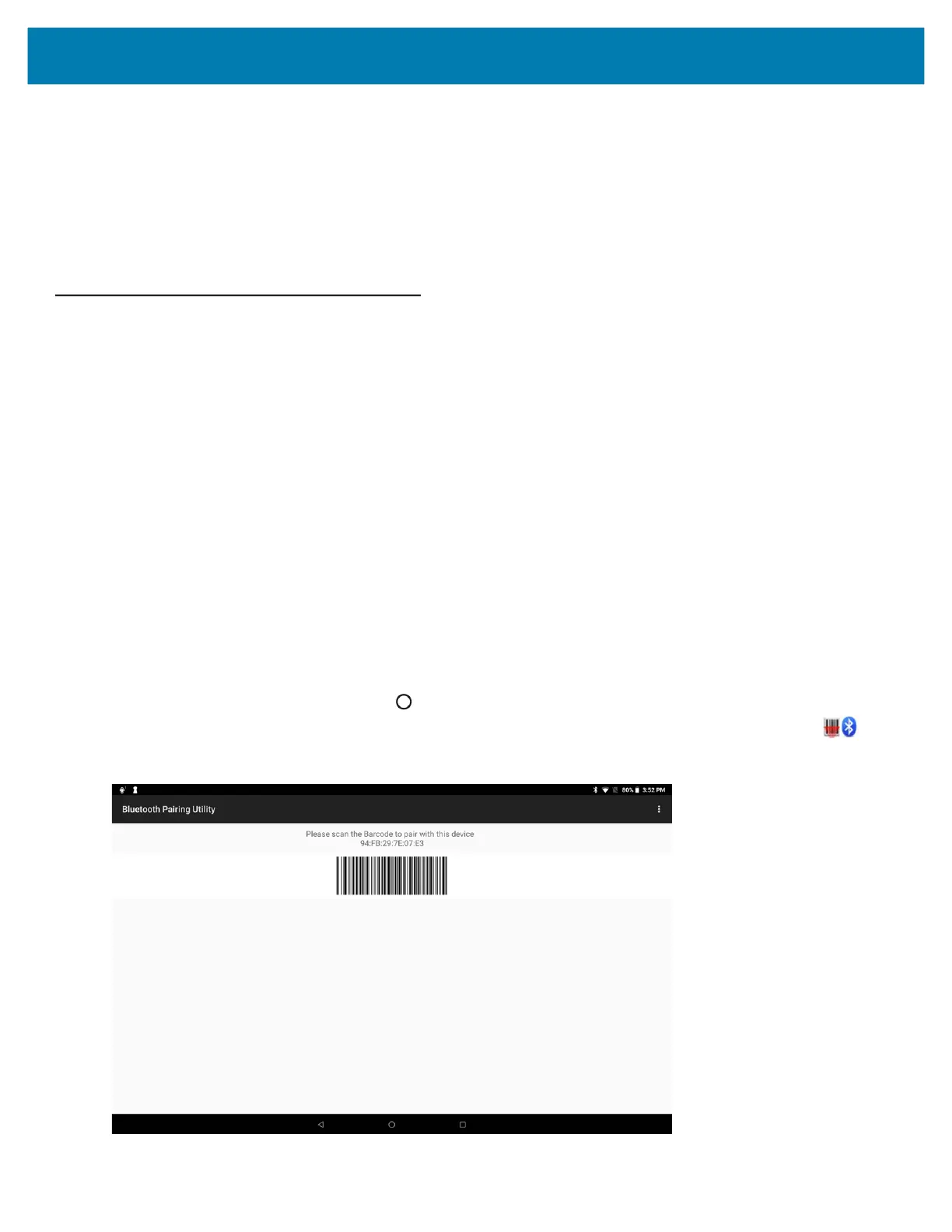Data Capture
115
Connecting Using HID Mode
To connect a USB scanner using HID mode:
1. On the side of the tablet, open the access door.
2. Connect the scanner cable USB connector to either USB port. The scanner beeps.
3. Ensure that the scanner is in HID mode. Refer to the Product Reference Guide and scan the HID Keyboard
barcode or perform a factory reset.
Pairing the RS507x/RS6000 Hands-Free Scanners
To connect an RS507x/RS6000 hands-free scanner to the tablet, use one of the following methods:
• Simple Serial Interface (SSI) mode
• Bluetooth Human Interface Device (HID) mode
Pairing Scanners by Using Simple Serial Interface (SSI)
To pair the RS507x/RS6000 with the tablet using SSI:
1. Ensure that the scanner is in SSI mode. If the RS507x/RS6000 is already in SSI mode, skip to step 2.
a. Remove the battery from the RS507x/RS6000 scanner.
b. Press and hold the Restore key.
c. Install the battery onto the RS507x/RS6000.
d. Keep holding the Restore key for about five seconds until a chirp is heard and the Scan LEDs flash green.
2. Ensure that the two devices are within 10 meters (32.8 feet) of one another.
3. Install the battery onto the scanner.
4. On the L10, touch the Home button.
5. On the tablet, swipe up from the bottom of the Home screen and touch the Bluetooth Pairing Utility.
Figure 89 Bluetooth Pairing Utility